Port status indicator, Mod status indicator, Port status indicator -2 mod status indicator -2 – Rockwell Automation 20-COMM-H RS485 HVAC Adapter FRN 2.xxx User Manual
Page 74
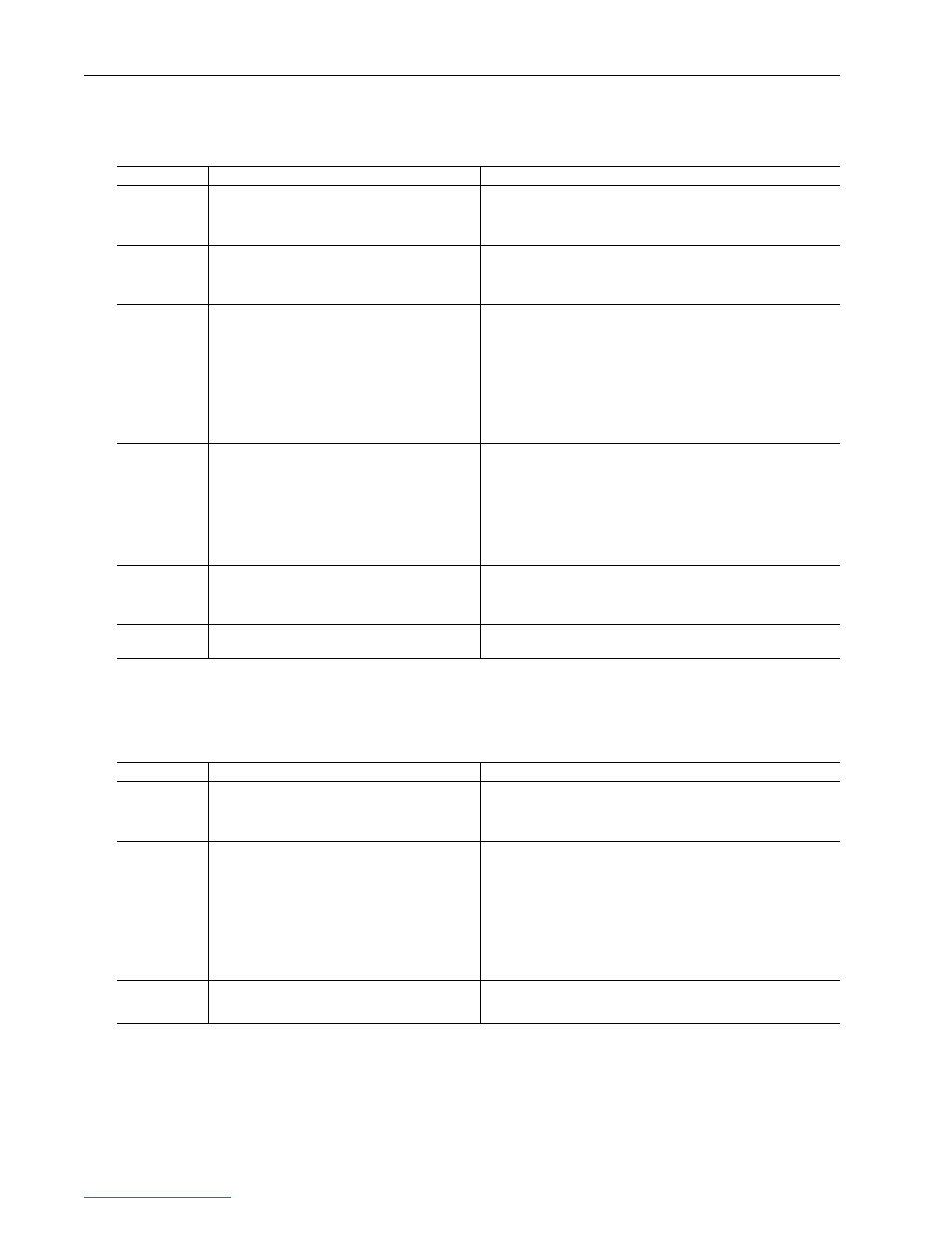
8-2
Troubleshooting
20-COMM-H RS-485 HVAC Adapter User Manual
Publication 20COMM-UM009D-EN-P
PORT Status Indicator
This red/green bicolor LED indicates the status of the adapter’s DPI
connection to the drive as shown in the table below.
MOD Status Indicator
This red/green bicolor LED indicates the status of the adapter as shown in
the table below.
Status
Cause
Corrective Action
Off
The adapter is not powered or is not properly
connected to the drive.
•
Securely connect the adapter to the drive using the Internal
Interface (ribbon) cable.
•
Apply power to the drive.
Flashing Red
The adapter is not receiving a ping message from
the drive.
•
Verify that cables are securely connected and not damaged.
Replace cables if necessary.
•
Cycle power to the drive.
Steady Red
The drive has refused an I/O connection from the
adapter.
Another DPI peripheral is using the same DPI port
as the adapter.
Important: Cycle power to the drive after making any of the following
corrections:
•
Verify that all DPI cables on the drive are securely connected and
not damaged. Replace cables if necessary.
•
Verify that the DPI drive supports Datalinks.
•
Configure the adapter to use a Datalink that is not already being
used by another peripheral.
Steady Orange
The adapter is connected to a product that does not
support Rockwell Automation DPI communications.
A connection to a host with a 32-bit reference or
32-bit Datalinks is detected when the peripheral has
been configured to use the P1 FLN protocol. The
peripheral doesn’t support 32-bit devices when using
the P1 FLN network protocol.
•
Connect the adapter to a product that supports Allen-Bradley DPI
communications (for example, a PowerFlex 7-Class drive).
•
Connect the adapter to a product that uses a 16-bit reference and
16-bit Datalinks.
Flashing Green The adapter is establishing an I/O connection to the
drive or I/O has been disabled.
•
Verify the settings of Parameter 16 - [DPI I/O Cfg].
•
Normal behavior if all I/O is disabled in Parameter 16 - [DPI I/O
Cfg].
Steady Green
The adapter is properly connected and is
communicating with the drive.
No action required.
Status
Cause
Corrective Action
Off
The adapter is not powered or is not properly
connected to the drive.
•
Securely connect the adapter to the drive using the Internal
Interface (ribbon) cable.
•
Apply power to the drive.
Flashing Red
Bad CRC of adapter parameters or flash program;
other recoverable fault condition.
•
Clear faults in the adapter.
•
Cycle power to the drive.
•
If cycling power does not correct the problem, the adapter
parameter settings may have been corrupted. Reset defaults and
reconfigure the adapter.
•
If resetting defaults does not correct the problem, flash the adapter
with the latest firmware release.
Steady Red
The adapter has failed the hardware test.
•
Cycle power to the drive.
•
Replace the adapter.
