Using the powerflex 7-class him, Using an led him, Using an lcd him – Rockwell Automation 20-COMM-H RS485 HVAC Adapter FRN 2.xxx User Manual
Page 24: Using the powerflex 7-class him -2
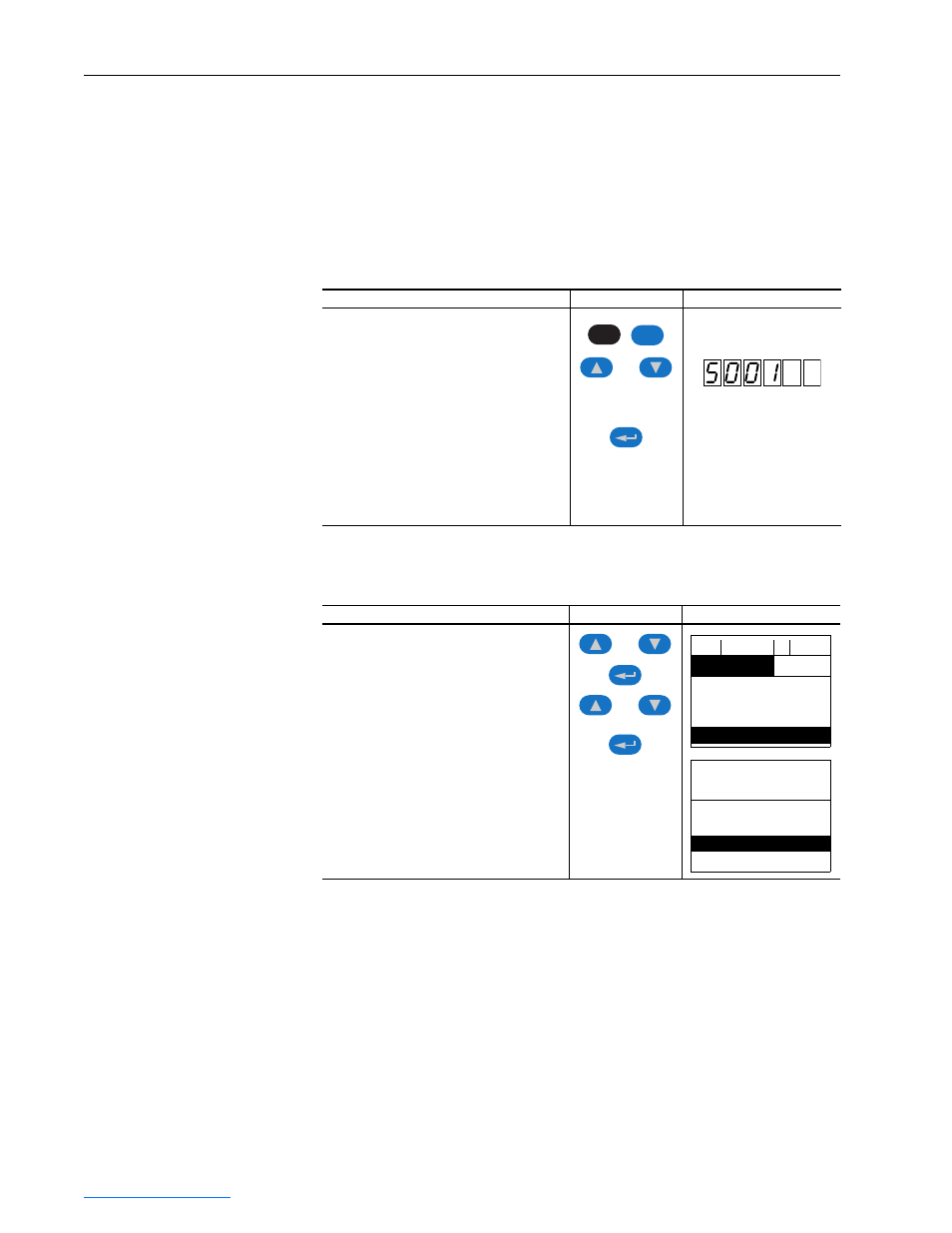
3-2
Configuring the Adapter
20-COMM-H RS-485 HVAC Adapter User Manual
Publication 20COMM-UM009D-EN-P
Using the PowerFlex 7-Class
HIM
If your drive has either an LED or LCD HIM (Human Interface Module), it
can be used to access parameters in the adapter as shown below. It is
recommended that you read through the steps for your HIM before
performing the sequence. For additional information, refer to your
PowerFlex Drive User Manual or the HIM Quick Reference card.
Using an LED HIM
Using an LCD HIM
NOTE: LCD HIM screens are shown throughout this chapter for example
configuration procedures.
Step
Key(s)
Example Screens
1. Press ALT and then Sel (Device) to display
the Device Screen.
2. Press the Up Arrow or Down Arrow to scroll
to the adapter. Letters represent files in the
drive, and numbers represent ports. The
adapter is usually connected to port 5.
3. Press the Enter key to enter your selection.
A parameter database is constructed, and
then the first parameter is displayed.
4. Edit the parameters using the same
techniques that you use to edit drive
parameters.
Step
Key(s)
Example Screens
1. In the main menu, press the Up Arrow or
Down Arrow to scroll to Device Select.
2. Press Enter to enter your selection.
3. Press the Up Arrow or Down Arrow to scroll
to the adapter (20-COMM-H).
4. Press Enter to select the adapter. A
parameter database is constructed, and
then the main menu for the adapter is
displayed.
5. Edit the parameters using the same
techniques that you use to edit drive
parameters.
Sel
ALT
Device
or
or
or
F-> Stopped
Auto
0.00
Hz
Main Menu:
Diagnostics
Parameter
Device Select
Port 5 Device
20-COMM-H
Main Menu:
Diagnostics
Parameter
Device Select
