Viewing and clearing events – Rockwell Automation 20-COMM-I Interbus Adapter User Manual
Page 89
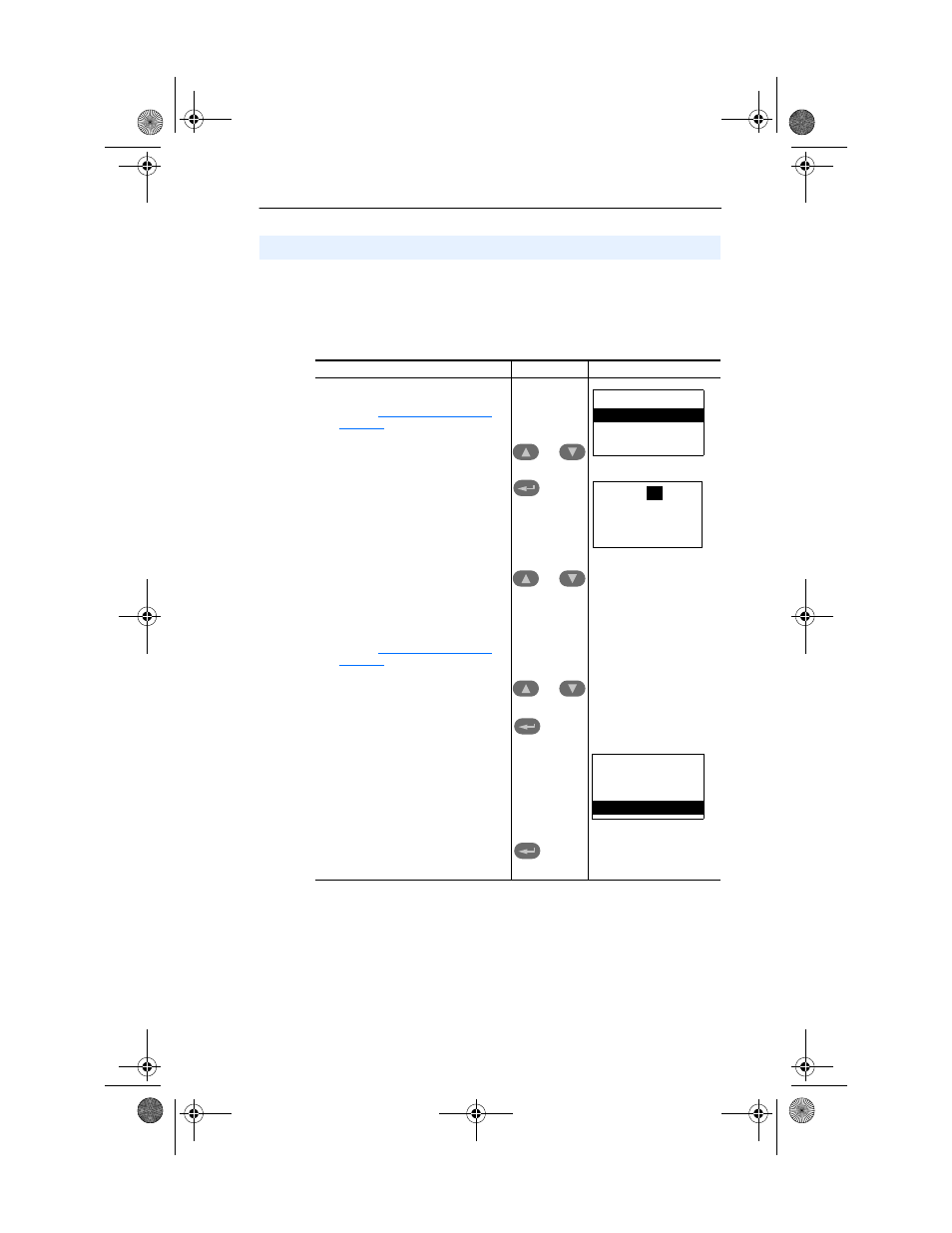
Troubleshooting
7-5
The adapter maintains an event queue that reports the history of its
actions. You can view the event queue using an LCD PowerFlex HIM,
DriveExplorer (2.01 or higher) software, or DriveExecutive (1.01 or
higher).
Viewing and Clearing Events
Step
Keys
Example Screen
Viewing Events
1.
Access parameters in the adapter.
Refer to
in
2.
Press the Up Arrow or Down Arrow to
scroll to Diagnostics.
3.
Press Enter to display the
Diagnostics menu in the adapter.
4.
Repeat steps 2 and 3 to enter the
Events option and then View Event
Queue option.
5.
Press the Up Arrow or Down Arrow to
scroll through the events. The most
recent event is Event 1.
Clearing Events
1.
Access parameters in the Adapter.
Refer to
in
2.
Press the Up Arrow or Down Arrow to
scroll to Diagnostics.
3.
Press Enter to display the
Diagnostics menu in the adapter.
4.
Repeat steps 2 and 3 to enter the
Events option and then the Clr
Event option or Clear Event Queue
option. A message will pop up to
confirm that you want to clear the
message or queue.
5.
Press Enter to clear all events out of
the event queue. All event queue
entries will then display “No Event.”
OR
OR
OR
Main Menu:
Diagnostics
Parameter
Device Select
Event Q:
1
E3
Ping Time Flt
Dgn: Events
View Event Queue
Clear Event
Clear Event Queue
20COMM-UM007A-EN-P.book Page 5 Tuesday, January 22, 2002 10:52 AM
