Performing a flash update with hyperterminal – Rockwell Automation 22-SCM-232 Serial Converter Module User Manual
Page 46
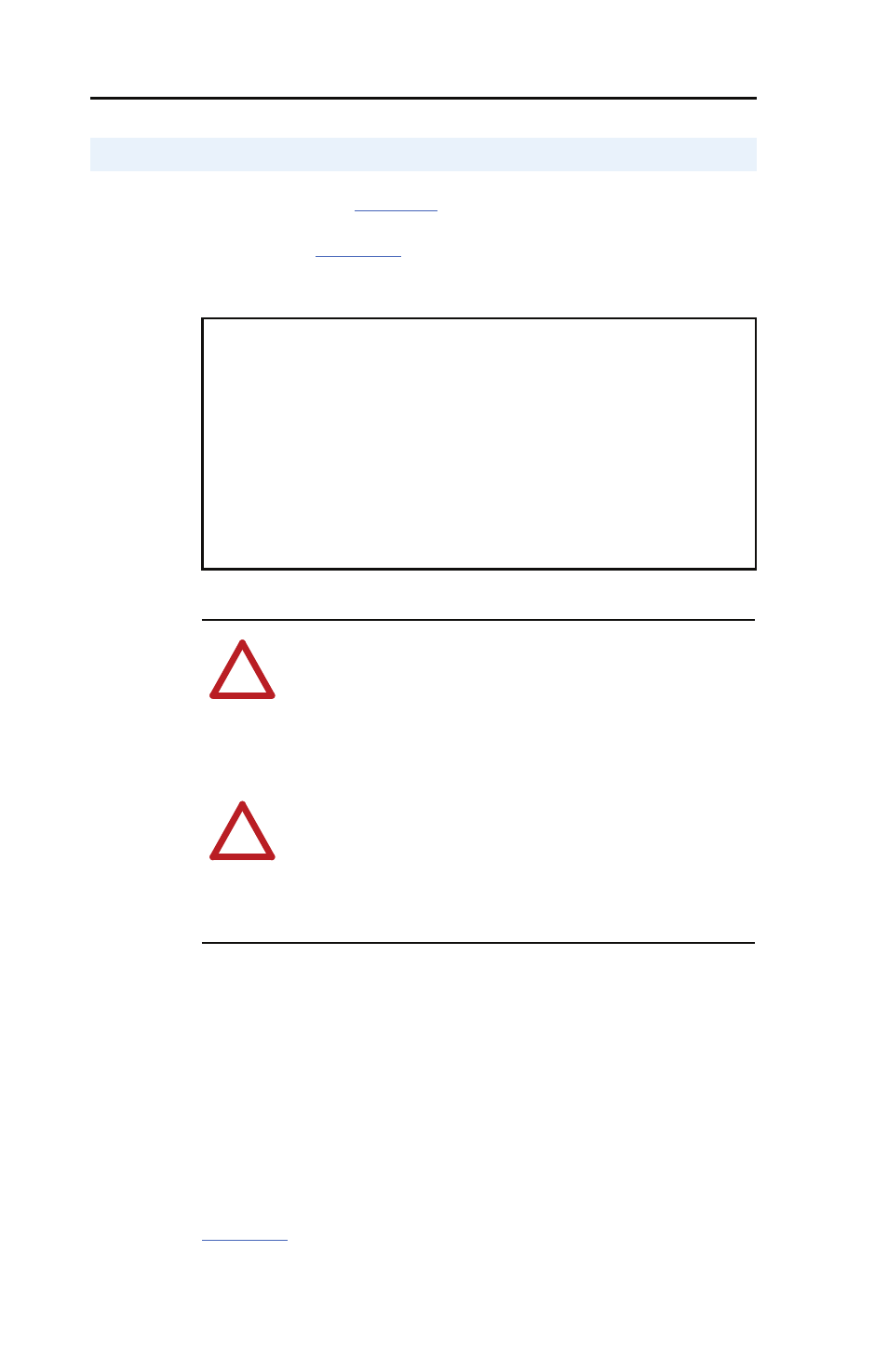
C-2
Flash Updates
1. In the main menu (
Figure 3.7
), press 3 to Update Flash program.
The screen in
Figure C.1
will immediately appear.
Figure C.1 Flash Menu
2. If the Flash can be completed safely, type Y. The letter “C”
repeatedly appears. It is the Xmodem prompt and continues to
appear until you send a binary file.
Important: Press Ctrl + X to cancel a Flash update procedure.
3. Select Transfer > Send File to display the send file dialog box.
4. Click Browse and navigate to the Flash file.
5. Double-click the file. Its name appears in the Filename box (see
Figure C.2
).
Performing a Flash Update with HyperTerminal
To update the Flash memory, you need a terminal
program capable of downloading a binary file using
the XMODEM protocol and a Flash update file from
Rockwell Automation. When you press 'Y' to signal
that you are ready to proceed, the terminal
program will start displaying the letter 'C'. This
signals the XMODEM protocol that the download may
proceed. You then have one minute to start the
transfer. Press CTRL-X to cancel an update started
by mistake. Are you ready to proceed? (Y/N)
!
ATTENTION: Risk of injury or equipment damage
exists. When you perform a Flash update, the drive will
fault if it is receiving control I/O from the serial converter
module. Verify that the drive has stopped safely or is
receiving control I/O from an alternate source before
beginning a Flash update.
!
ATTENTION: Risk of equipment damage exists. If you
interrupt a flash procedure that is updating boot code, the
device may become inoperable. To prevent this damage,
follow the instructions provided with the new firmware
file and do not interrupt a flash procedure while boot
code is being flashed.
