Troubleshooting potential problems – Rockwell Automation 22-SCM-232 Serial Converter Module User Manual
Page 38
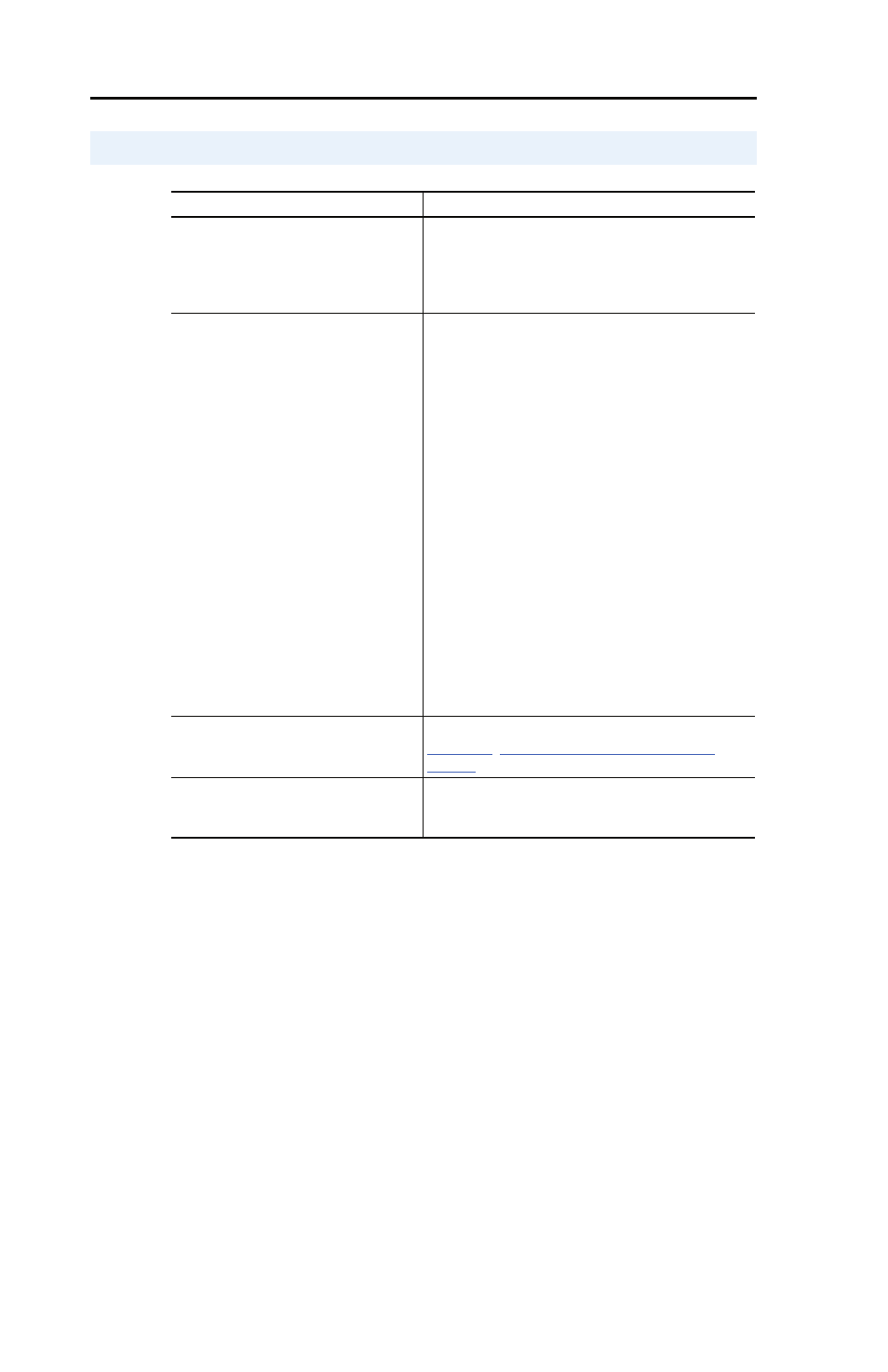
5-6
Troubleshooting
Troubleshooting Potential Problems
Description
Action
You are unable to establish a
connection between your computer
and the serial converter module.
• If the status indicators are off, connect the
cables and apply power to the drive.
• Configure your software and serial converter
module to use the same COMM port and serial
port rate (baud rate).
After changing the serial port rate,
you are no longer able to
communicate with the serial
converter module and connected
drive.
For example, in HyperTerminal,
meaningless text appears on the
screen when you press Enter. In
DriveExplorer, parameter values are
not updated.
Reset the serial port rate in the software.
Instructions are included here to reset the serial
port rate in HyperTerminal and DriveExplorer. If
you are using a different configuration tool, refer
to its user manual.
HyperTerminal
1. Select File > Properties, and then click
Configure.
2. Select the new baud rate, and then click OK.
3. Save and close HyperTerminal.
4. Double-click on your HyperTerminal file (*.ht)
to restart HyperTerminal.
5. Press Enter until the main menu appears.
DriveExplorer
1. Select Explore > Configure Communication.
2. Select the new baud rate. DriveExplorer
should start updating values again. If it does
not, restart DriveExplorer.
You set a new serial port rate, but the
serial converter module is still using
the old serial port rate.
Reset the serial conveter module. Refer to
Chapter 3
,
Configuring the Serial Converter
Module
.
No communications to the drive.
• Verify cable connections.
• Make sure Parameter 1 - [Adapter Cfg] is set
to “Auto.”
