Appendix d, Iperf throughput test - ext107, Materials – Weidmuller WI-MOD-945-E: 900Mhz Wireless Ethernet & Device Server v2.16 User Manual
Page 107: Installation, Iperf throughput test - ext, Appendix d - iperf throughput test - ext
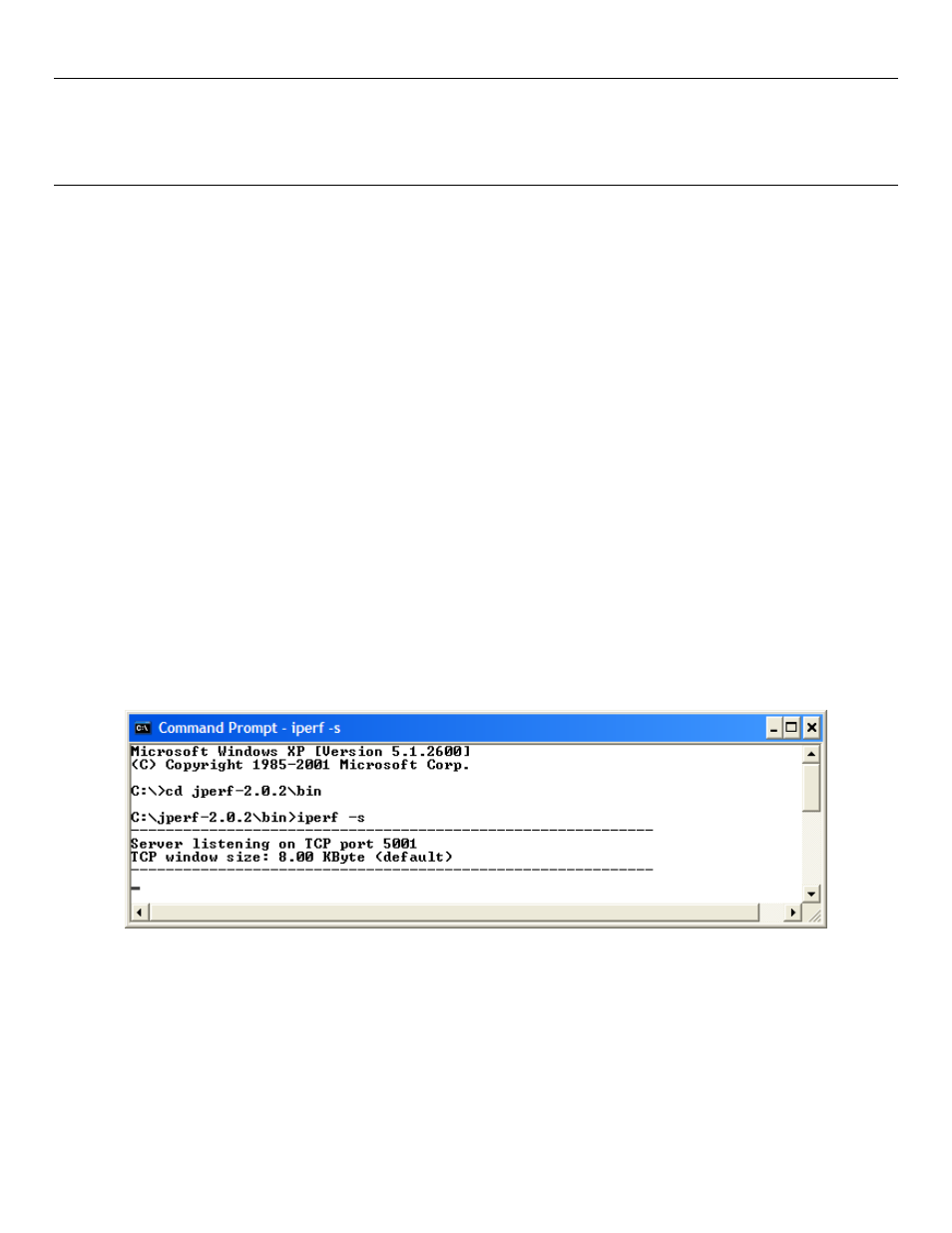
Weidmuller Technologies Wireless Ethernet Modem & Device Server 945U-E User Manual
Page 107
www.weidmuller.com
Rev 2.136
Appendix D - Iperf Throughput Test - Ext
This Appendix shows how to set up and use the Iperf application to test the throughput of Ethernet Modems.
Iperf is a tool used to measure the throughput and quality of a network link. Another Application called Jperf can also be
used which gives a graphical interface for all results. This instruction covers both Iperf and Jperf, it does not cover the
setup and configuration of the modems. Details can be found in previous sections.
Materials
2 x Ethernet Modems configured as a bridge
2 x PC Computers with Ethernet Ports
Suitable Power Supplies for the Ethernet Modems
Straight through Ethernet cables
Iperf / Jperf Application
Installation
The Application can be downloaded from the following link, download and save to a
location on your PC.
Extract to zip file to the ROOT directory on your PC, i.e. C:\ This folder contains the main Iperf application as well as the
Jperf graphical interface.
Copy this folder to the 2
nd
PC or download to the second PC and extract as per above instructions.
Iperf Applications
The Iperf /Jperf application needs to be run on the PC or laptop at each end of the wireless link that is to be tested.
At the Server PC open a Command prompt by selecting Windows Start/run and enter “CMD”.
When command prompt appears we need to set the directory to where the Iperf application resides, i.e. where it was
saved above, and from here run the Iperf server command “iperf – s”. See Figure 83
Figure 83
Note: If you get a security pop up on PC select Unblock for the application to run.
Iperf server application is now running and waiting for a Client connection.
On the Client PC open up a CMD prompt and change the directory to jperf-2.0.2\bin as performed above for the server.
This time enter the Iper
f command to start the client communication to the server. “Iperf –c
65535. See Figure 84
