Irda downloading cable, Installing an irda adapter cable – RKI Instruments Eagle 2 User Manual
Page 9
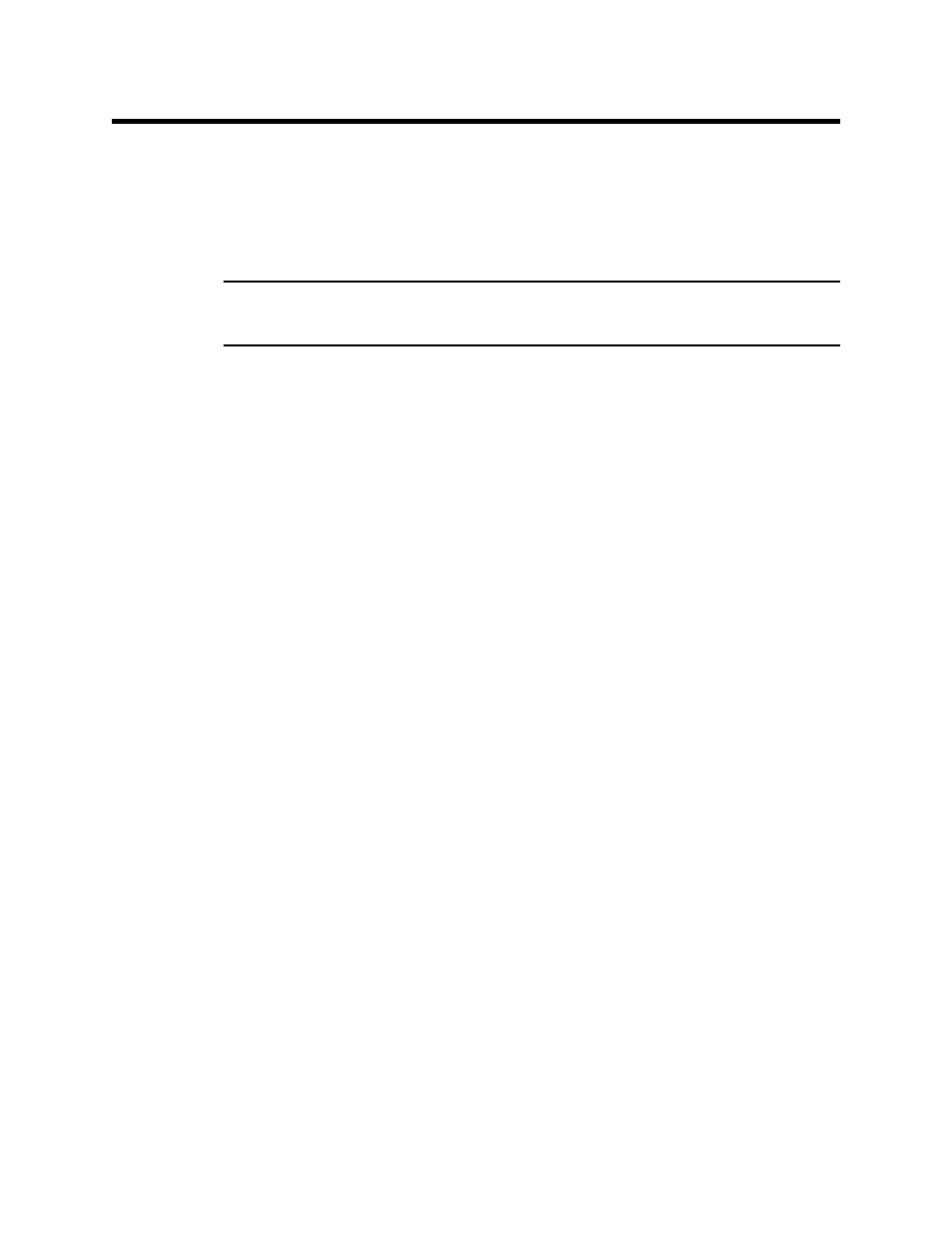
IrDA Downloading Cable • 5
IrDA Downloading Cable
The Eagle 2 communicates with a computer via an on-board
infrared communication port that complies with IrDA protocol
standards.
NOTE: If your computer has a built-in infrared port, you do not
need an adapter cable to download data.
If your computer does not have an infrared port, you will need to
install an IrDA/USB adapter cable on your computer to use the
Eagle 2 Data Logger Management Program with your
Eagle 2. The IrDA/USB cable is available from RKI Instruments,
Inc. See the Spare Parts List at the end of this manual for the
RKI part number. This cable can also be found on many
electronic supply websites.
Some versions of Windows
®
already have several infrared
device drivers loaded in Windows
®
and will automatically
recognize a cable during the installation process and guide you
in installing the drivers. Other versions of Windows
®
will require
you to load device drivers provided by the manufacturer of the
cable during the installation process. RKI makes no warranty for
the operation or compatibility of the drivers with any particular
device.
Installing an IrDA Adapter Cable
After installing the Eagle 2 Data Logger Management Program,
connect the IrDA/USB cable to your computer and follow the
manufacturer’s instructions for installing the cable on your
computer. Make sure the cable is compatible with your
Windows
®
operating system.
If you do not have instructions from the cable manufacturer for
installing your cable, see your Windows documentation. In
general, you must go to the Control Panel and use the Add
Hardware Wizard to install the cable drivers.
