RKI Instruments Eagle 2 User Manual
Page 104
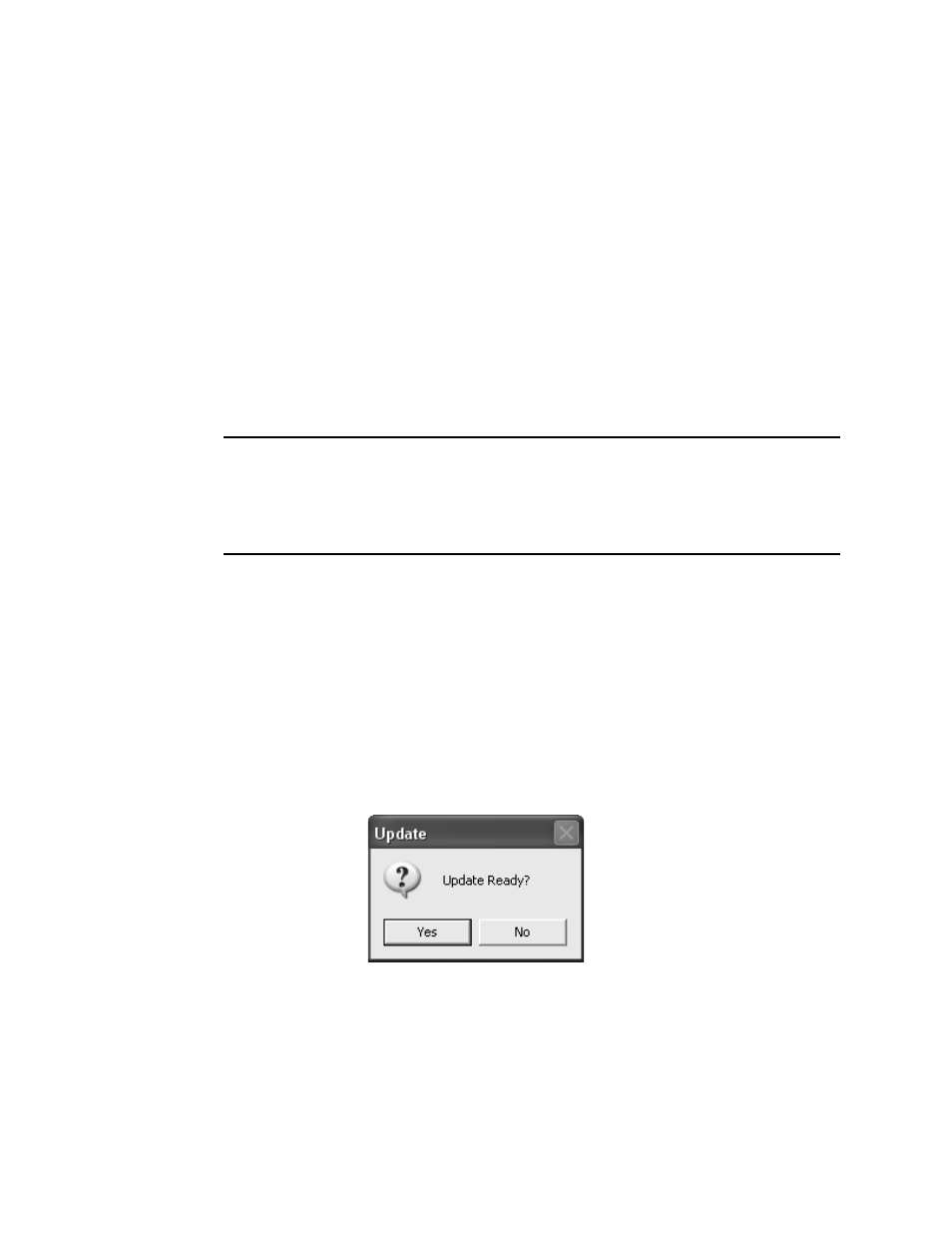
100 • Detail Settings Button
6. Edit the values you wish to change and save the file.
7. Return to the Data Logger Management Program with the
High Range tab still up and press “Import csv file”.
8. Choose the file you just edited and press “Open”.
9. The values you entered in the csv file will appear in the High
Range tab.
10.If the program finds anything wrong with the values that
were entered, the box containing those values will turn red.
Make sure that you have entered valid characters for each
field.
NOTE: The Name and Long Name for the Low Range and High
Range tabs must agree. If they do not, the program will
keep the Low Range Name and Long Name and
change the High Range to agree with it.
11.Repeat step 1-step 10 for the Low Range tab.
12.Click OK to save the changes and return to the Set window.
If you do not want to save the changes, click Cancel.
13.To upload the new information from the Data Logger
Management Program to the Eagle 2, click the Update
button in the Set window.
14.Click Yes in the confirmation window that appears.
Figure 83: Update Confirmation Window
