RKI Instruments Eagle 2 User Manual
Page 32
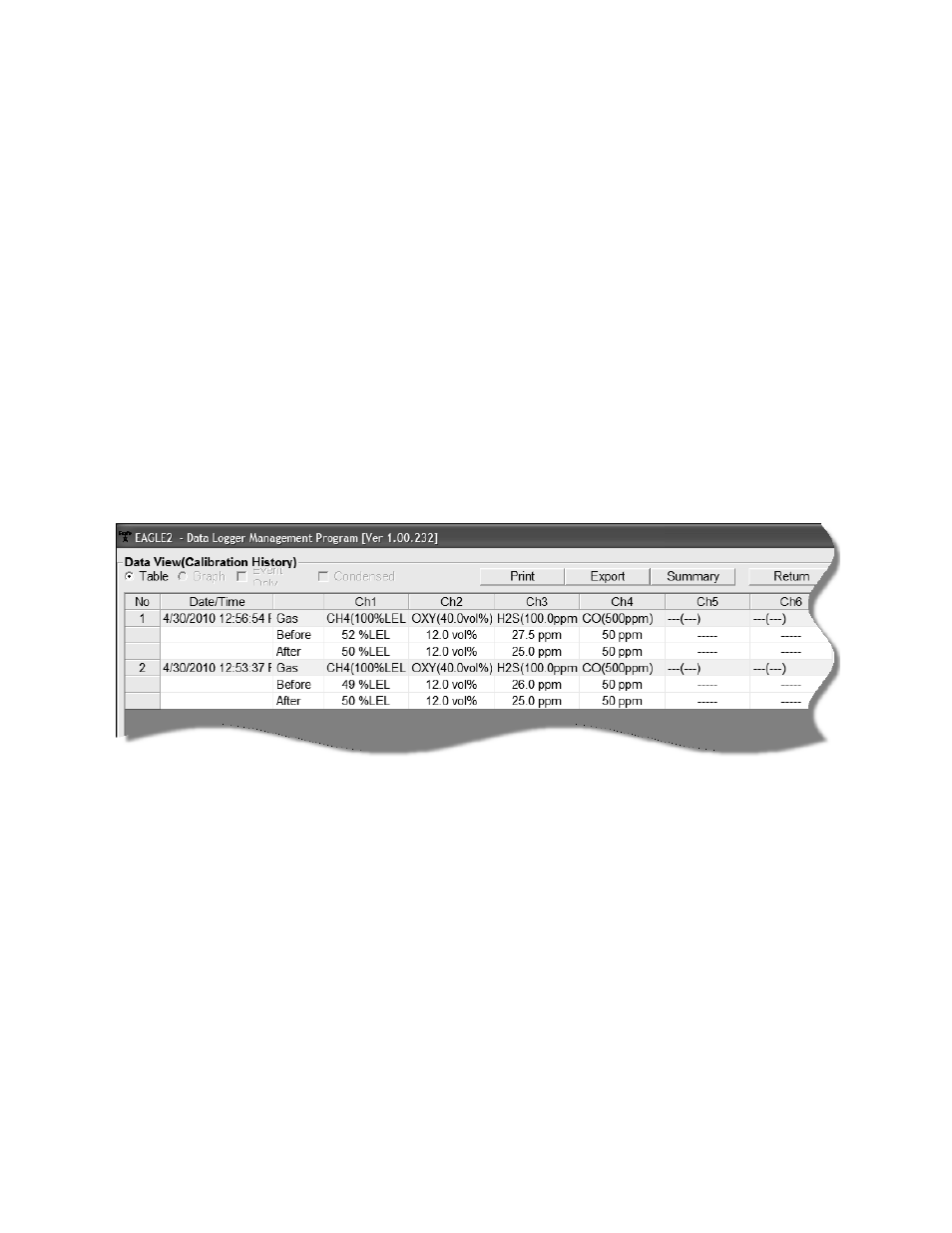
28 • Viewing, Printing, Exporting, and Deleting Data in the Data Window
below the untitled folder along with the Alarm Events and
Trouble Events folders.
5. Click the Calibration History folder. The Calibration Histories
file or files for that instrument will appear in the top right
frame. If multiple Station ID’s or User ID’s are used for an
instrument, then more than one Calibration Histories file will
appear.
6. Click a file to select it. The first two calibrations saved will be
shown in the bottom right frame along with the total number
of calibrations saved if it is more than two.
7. To view the Calibration Histories file in table format, double
click the Calibration Histories file or click the View Data
button. Calibration Histories files can only be viewed in table
format.
8. If you click the Summary button, the Data Window will split
into two frames one above the other with the calibration
history list in the lower frame and the summary information
shown in the upper frame. The summary information is the
instrument serial number, station ID, user ID, and the last
download date. To return to the one frame format, click
Summary again.
Figure 18: Data View, Calibration History
