RKI Instruments Eagle 2 User Manual
Page 63
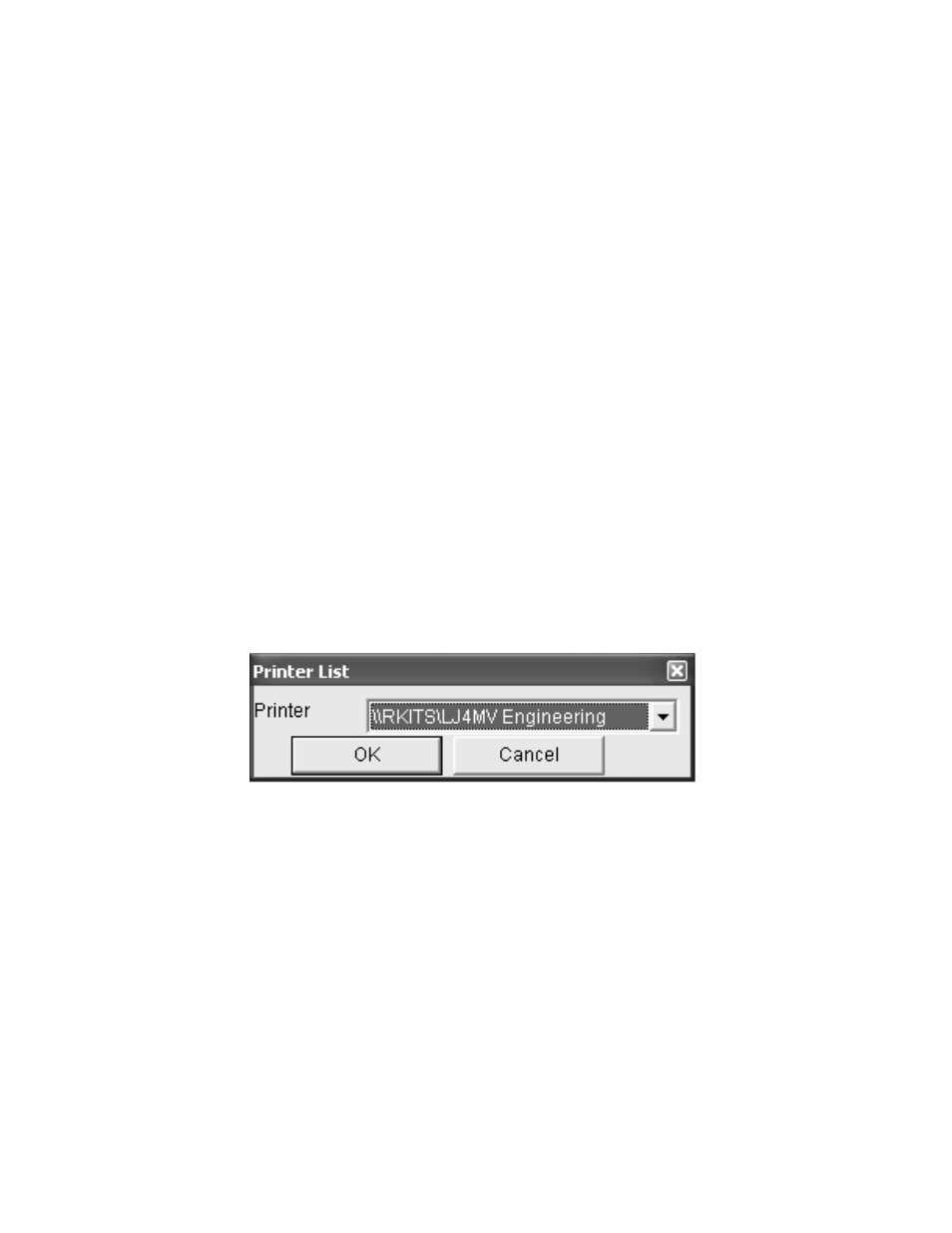
Viewing, Printing, Exporting, and Deleting Data in the Data Window • 59
•
When selected, the Event feature shows on the graph
where each channel went into and out of alarm and at
what concentration each event occurred.
•
When selected, the Cursor feature allows you to display
the gas reading and log time for each data point in the
alarm trend file. As you use the left and right arrow buttons
on your keyboard to move the cursor across the graph
horizontally, readings at specific log times are displayed.
Use the up and down arrows on the keyboard to move the
readings up or down on the screen.
•
If you click the Summary button, the data window will split
into two frames one above the other with the graph in the
lower frame and the summary information shown in the
upper frame. The summary information is the same as the
information shown in the lower right frame in Figure 37. To
return to the one frame format, click Summary again.
10.To print the data, whether it is viewed in table or graph
format, click the Print button. A Printer List dialog box will
appear for you to select a printer.
11.Select a printer and click OK to print the data. Data
displayed in Graph view will print as a graph and data
displayed in Table view will print as a table.
Figure 43: Printer List Dialog Box, Interval Data
