Downloading data from the eagle 2 – RKI Instruments Eagle 2 User Manual
Page 19
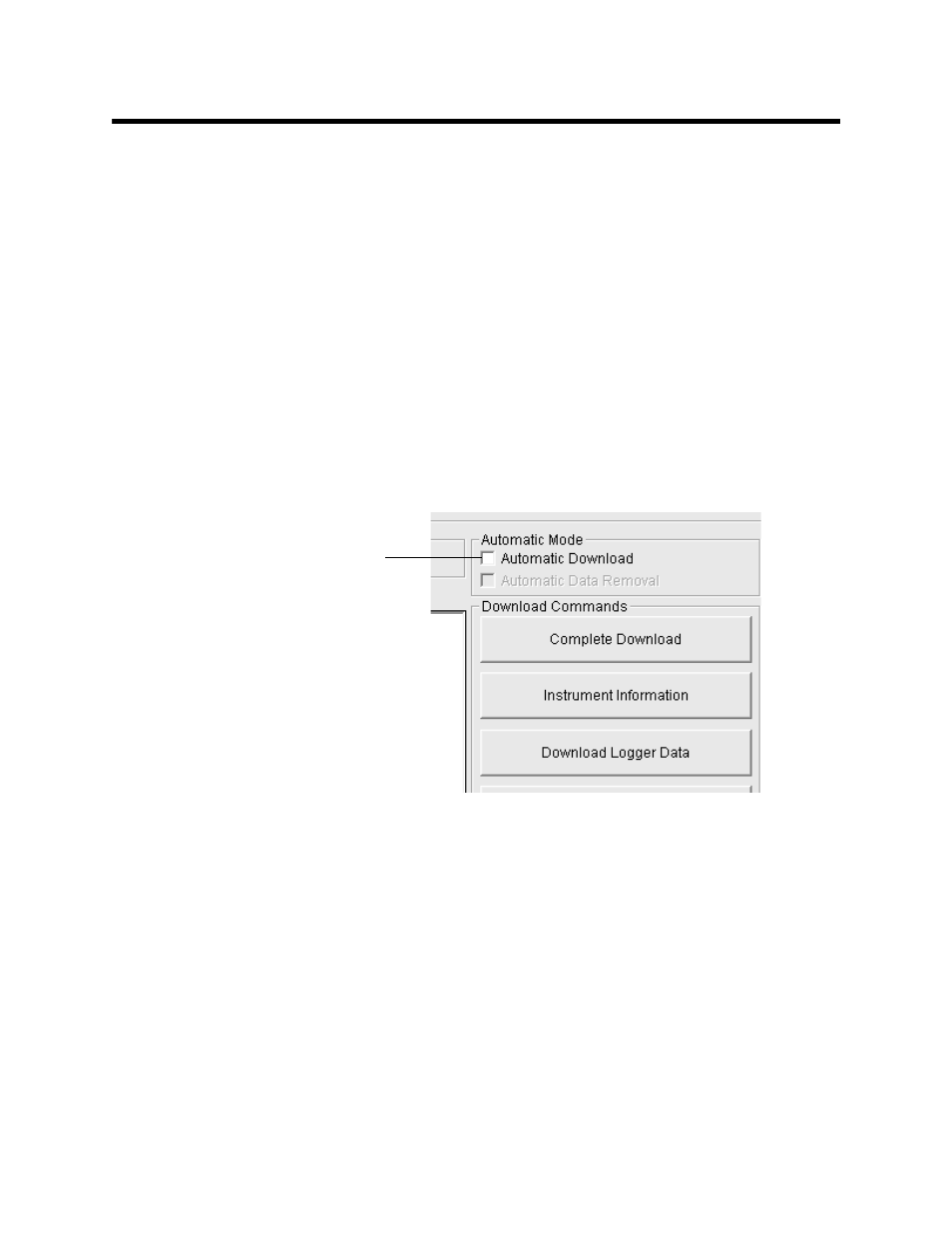
Downloading Data from the Eagle 2 • 15
Downloading Data from the
Eagle 2
You have the option of downloading data manually or
automatically. If you want to download data using the automatic
download feature, click the Automatic Download selection box in
the Download Window before attempting to download data from
the Eagle 2. Remember that if Automatic Download is selected,
the Instrument Information Window will remain blank and the
Eagle 2 will turn off automatically after the data has been
downloaded. If you want the data in the Eagle 2 to be cleared
automatically after an automatic download, select the Automatic
Data Removal box. The Automatic Data Removal box is only
available for selection if the Automatic Download box is
selected.
To download data from an Eagle 2:
1. Launch the Eagle 2 Data Logger Management Program. The
Download Window displays. When the program comes up
and no instrument is connected, the Download Commands
are not selectable.
2. Place the Eagle 2 within an inch or two of the infrared port on
your computer aligning the infrared port on the front of the
Eagle 2 with the infrared port on your computer.
If your computer does not have a built in infrared port, place
the Eagle 2 within an inch or two of the infrared port on the
Figure 9: Automatic Download Selection Box
Click here for
automatic
downloads
