5 hardware configuration, 1 configuring the mpi interface of the cpu, 2 configuring the profibus interface of the cpu – Lenze Drive Server Bus server S7 getting started User Manual
Page 28: Hardware configuration, Configuring the mpi interface of the cpu, Configuring the profibus interface of the cpu, Busserver s7
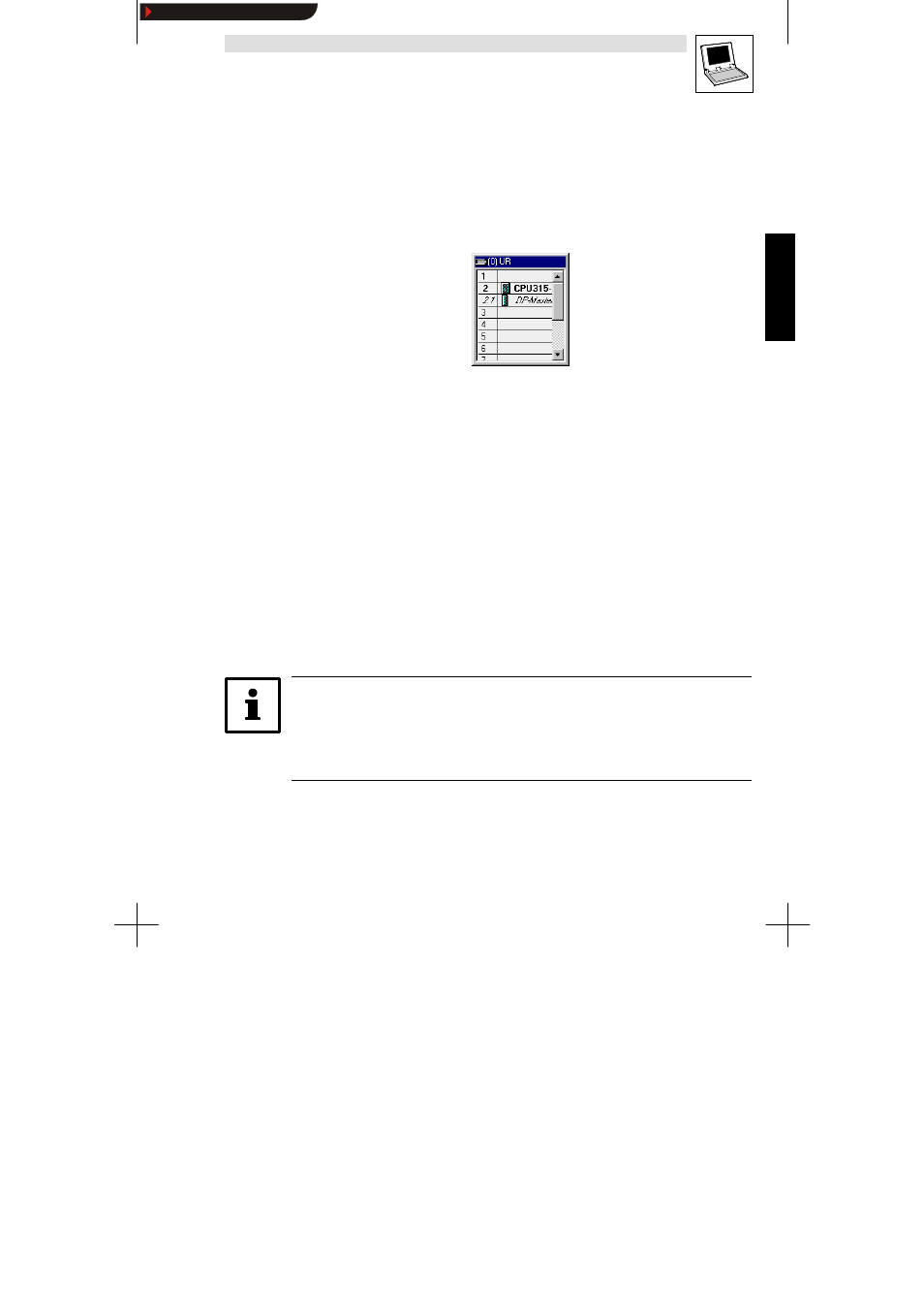
Busserver S7
L
89
Busserver S7 DE/EN 1.0
5.5
Hardware configuration
The Hardware Manager is used to configure the hardware used:
•
Select the entry
CPU 315-2 DP in the STEP7 project structure.
•
Double-click the symbol
Hardware on the right side of the window to open the Hardware
Manager.
At this point, the Hardware Manager only lists the CPU-315-2 with integrated DP Master:
5.5.1
Configuring the MPI interface of the CPU
Proceed as follows to configure the MPI interface of the CPU:
1. Right-click the entry
CPU315-2 DP(1) to open the context menu.
2. Select the entry
Object Properties from the context menu to open the Object Properties dialog
box.
3. Click in the
General tab in the Interface group box the Properties button to open the Properties
- MPI interface dialog box.
4. Configure the MPI address and the MPI sub-network in the
Parameters tab and confirm the
settings with
OK.
5.5.2
Configuring the PROFIBUS interface of the CPU
Proceed as follows to configure the PROFIBUS interface of the CPU:
1. Select the
DP Master line in the slot table.
2. Select
Insert
W
DP Master System unless a DP master system has already been automatically
created.
Tip!
If a DP master system has already been automatically created:
•
Right-click the entry
DP Master System to open the context menu.
•
Select the entry
Object Properties from the context menu to open the DP Master System
dialog box.
3. Enter the DP device address of the DP master in the DP Master System dialog box.
4. Create a new PROFIBUS sub-network with the profile
DP and the desired baud rate.
5. Select
View
W
Catalog to open the hardware catalog to add PROFIBUS devices.
Show/Hide Bookmarks
