3 manual addition of plcs, Manual addition of plcs, Busserver s7 – Lenze Drive Server Bus server S7 getting started User Manual
Page 16
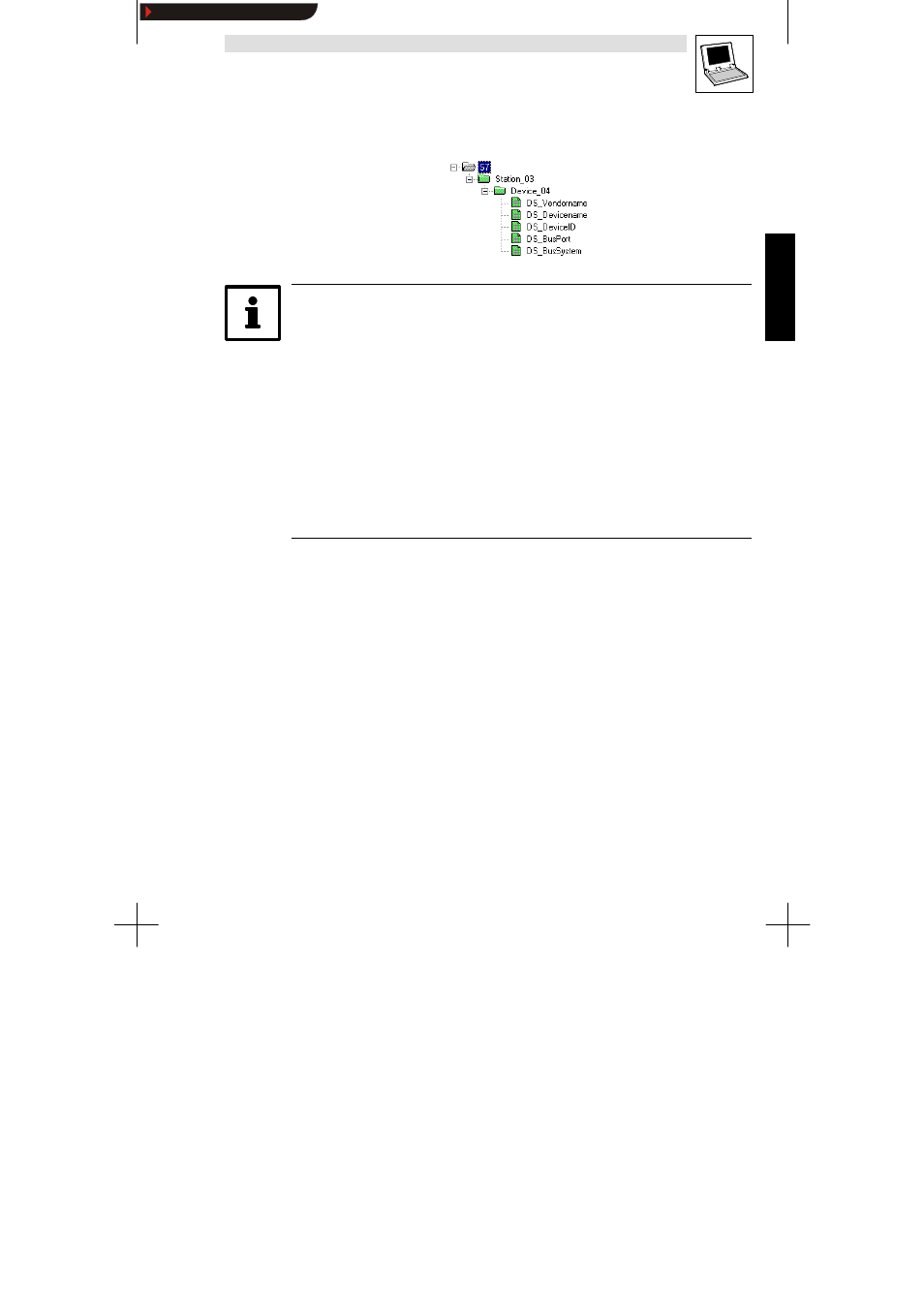
Busserver S7
L
77
Busserver S7 DE/EN 1.0
The PLCs found and the drives configured in the PLC program are listed as configuration entries in the
tree structure:
Tip!
The S7 configuration tool automatically creates several OPC items for each drive, which allow the
DriveServer to identify the drive automatically.
•
For special applications, more OPC items can be added manually. In general, however, the
DriveServer creates the OPC items.
If the
Scan at the Server’s Start of Comm. checkbox is activated, the PLC and the drives configured
in the PLC program will be detected every time the bus server is started.
•
This option is useful, if the bus server is connected to a portable PC which is operated at
different systems.
•
If the bus server is operated at only one system, this option should be de-activated to speed up
starting the bus server.
•
If several CPUs are connected to the bus:
–
Only one CPU slot number is taken into account for scanning when the bus server is started.
–
If the CPU cards use different slot positions, this option is not useful since it is not possible
to find all PLCs.
4.2.3
Manual addition of PLCs
For the ”SOFTNET TCP/H1” and ”TCP communication channel and as an alternative to using the scan
function you can add the connected PLCs manually to the configuration.
1. Click
Add New S7 PLC to add a PLC to the configuration.
2. Use the
Name input field to enter a name for the PLC and confirm with OK.
–
The name of the new PLC may only contain letters. It must not contain any special
characters.
The PLC will be added with the entered name as a configuration entry to the tree structure, and you
can now configure its parameters (communication channel, address, CPU slot number, etc.) in the text
fields on the right.
Show/Hide Bookmarks
