Operation – Lenze HMI for visualisation / with control technology User Manual
Page 77
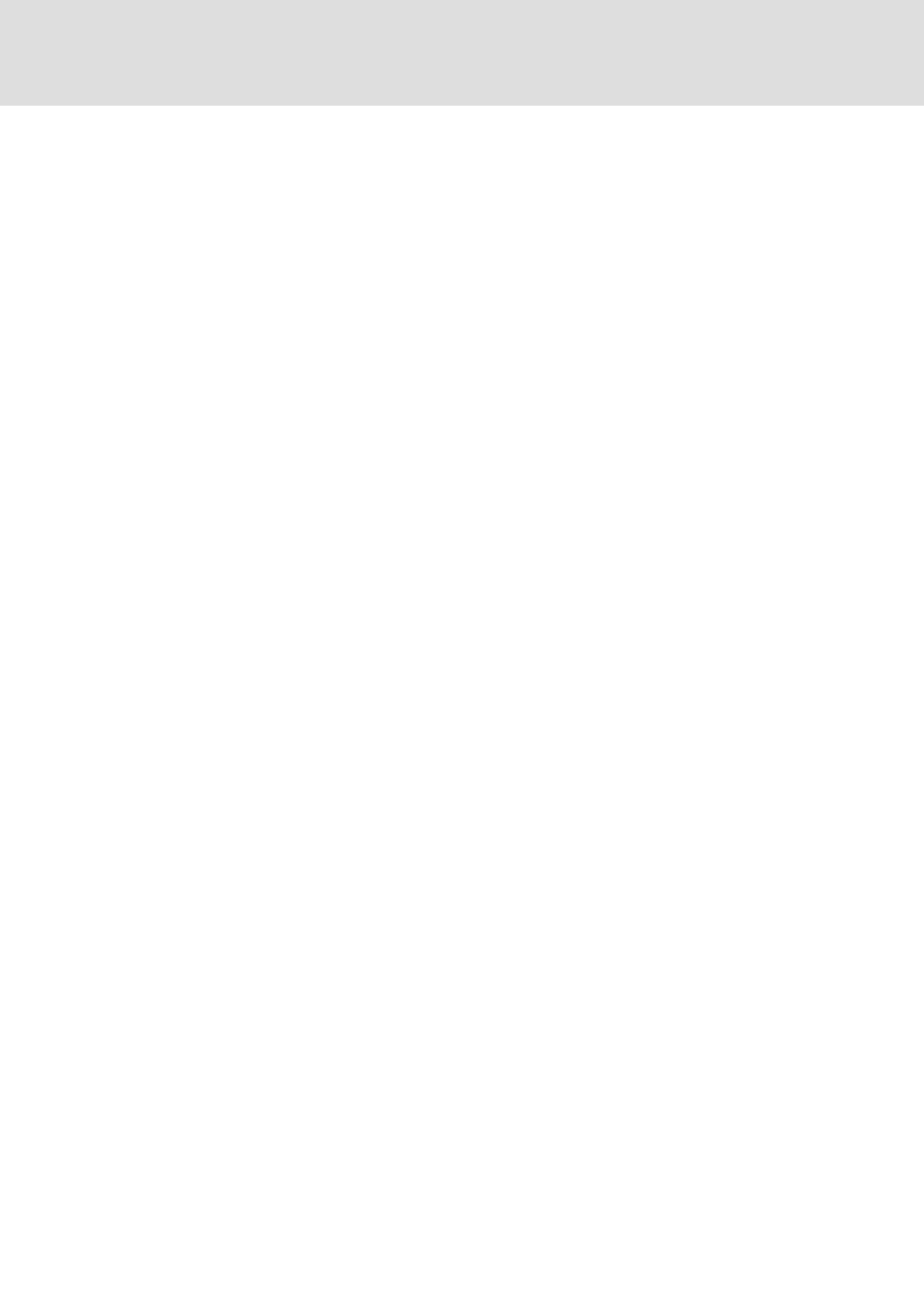
Operation
Access EL 1xx via server functionality
RAS Server − Operate your EL 1xx by remote control via telephone line
l
77
LDCDS−EL100 EN 9.0
8.4.6
RAS Server − Operate your EL 1xx by remote control via telephone line
This server is only available in the "Professional Plus" operating system.
Using Remote Access Service (RAS), the EL 1xx can be accessed from a PC via telephone line.
The FTP/Telnet/WEB/VNC Servers can be used for remote maintenance via RAS
connection.
Prerequisite:
ƒ
The EL 1xx is connected to a modem via RS232 interface. The modem is connected to
the telephone network and switched−on.
ƒ
The PC is also connected to the telephone network via modem and switched−on.
ƒ
The access to the RAS Server is enabled and configured on the EL 1xx. (
¶ 72).
ƒ
A user and a password have been created on the EL 1xx (
¶ 73).
ƒ
In the modem properties dialogue box of the PC device manager, the option "Wait
For The Dial Tone Before Dialing" has been selected.
(Start Menu
®Control Panel ®System ®Device Manager®Modems)
ƒ
An automatic dial−up connection has been established on the PC.
(Start Menu
® Control Panel ® Network Connections ® "Create New Network
Connection" Assistent)
How to proceed:
1. Open the automatic dial−up connection on your PC.
(Start Menu
® Control Panel ® Network Connections ® Double−click Automatic
Dial−Up Connection)
2. In the subsequent dialogue, enter the User Name, the Password (
¶ 73)and the
Telephone Number of the connection that the EL 1xx modem has been connected
to.
3. Click Dial.
The connection will be established. A symbol for this connection is displayed in the
information area of the task bar.
4. Click the automatic dial−up connection symbol in the information area of the task
bar to verify successful dial−up.
The status of the automatic dial−up connection is displayed in a dialogue box. The IP
address of the server corresponds to the IP address of the EL 1xx.
