Timer mode – Despatch LCC/LCD2-14-3 Non Pass Through Series User Manual
Page 47
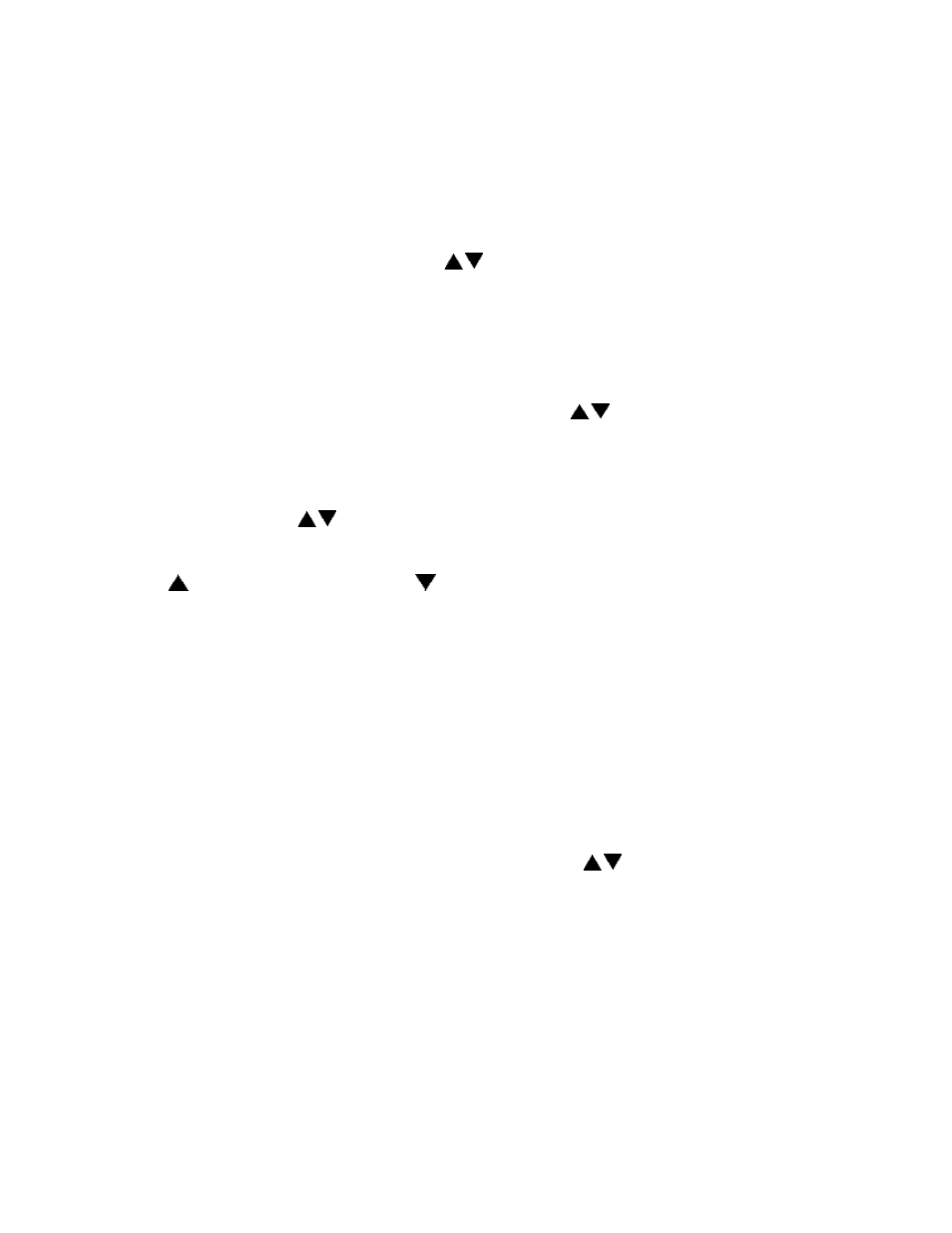
38
Timer Mode
1. Press the Select key until Timer is displayed (note you can press the Run key at
any time to activate Timer Mode).
2. Press the Menu key to display the Process Temperature Setpoint (Setpt). You
can change the Setpoint with the
keys.
Note that if the SPChange parameter on the Enable page in Setup Mode has
been set to DISABLED, it must be changed to ENABLED before any changes to
the process temperature and high limit setpoints can be made.
3. Press the Menu key a second time to display current high limit setpoint (Hi-lim
SP). The value can be adjusted by pressing the
keys. If Band is displayed,
the high limit band feature is activated (see Control page) and the high limit can
not be adjusted.
4. Press the Menu key a third time to display Time Set. You can change the time
setting with the
keys.
5. (optional feature) Press the Menu key a fourth time to display Event1. Press the
key to turn on the event or
to turn off the event. Repeat for all events which
are enabled (up to 4).
6. Press the Menu key a fifth time to display the current guaranteed soak band
(TmrGuarSoak) value. If the process temperature deviates from the setpoint by
more than this value, the timer is placed in a hold condition. The timer continues
when the process temperature falls within range. Reference the Quick
Reference and Default Values section for available settings.
7. To start Timer Mode, press the Run key.
The display will change from Stop to Run and the time remaining will be
displayed. To return to Stopped Mode, press the Stop key. While in operation,
the process setpoint can be adjusted by using the
keys to change the value
while the mode is running. Pressing the Menu key will display the High Limit
Setpoint.
Pressing the Run/Hold key while the Timer Mode is in operation will put the control in
Hold status. The Timer LED will flash to indicate the held status. Press the Run/Hold
key again to continue timing. The Timer LED will return to lit status.
