3 configuring virtual com ports, Configuring virtual com ports – Atop Technology SE5002D User manual User Manual
Page 67
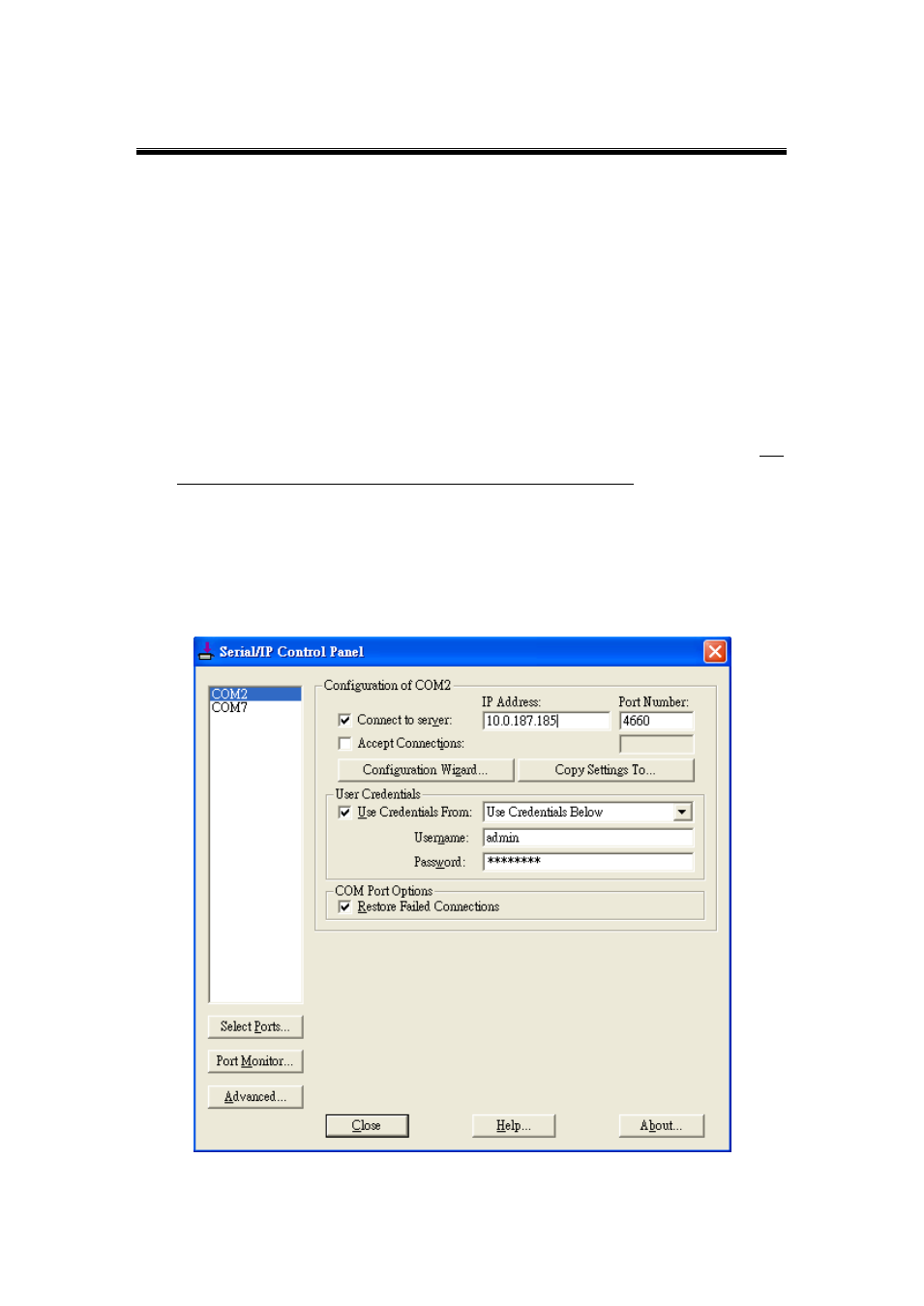
Atop Serial Device Server
SE5002D
User Manual V. 1.1
4.3 Configuring Virtual COM Ports
To Configure Virtual COM ports (
If the serial device server is running in TCP Server mode (recommended), Serial/IP
should be the TCP Client connecting to the serial device server. Enable Connect to
Server and enter the IP Address of the serial device server with the Port Number
specified. The Port Number here is the Local Listening Port for the serial device server.
If the serial device server is running in TCP Client mode, Serial/IP should be the TCP
server waiting for SE5002D to connect it. Accept Connections and enter the Port
Number. The Port Number here is the Destination Port for the serial device server. Do
not enable Connect to Server and Accept Connections together.
If Enable Virtual COM Authentication is enabled in the serial device server (this is only
available in limited serial device servers), it is necessary to enable Use Credentials
From and select Use Credentials Below from the list. Enter the Username and
Password for the serial device server in the respective fields.
Fig. 4. 6
