2 tcp client, Tcp client – Atop Technology SE5002D User manual User Manual
Page 45
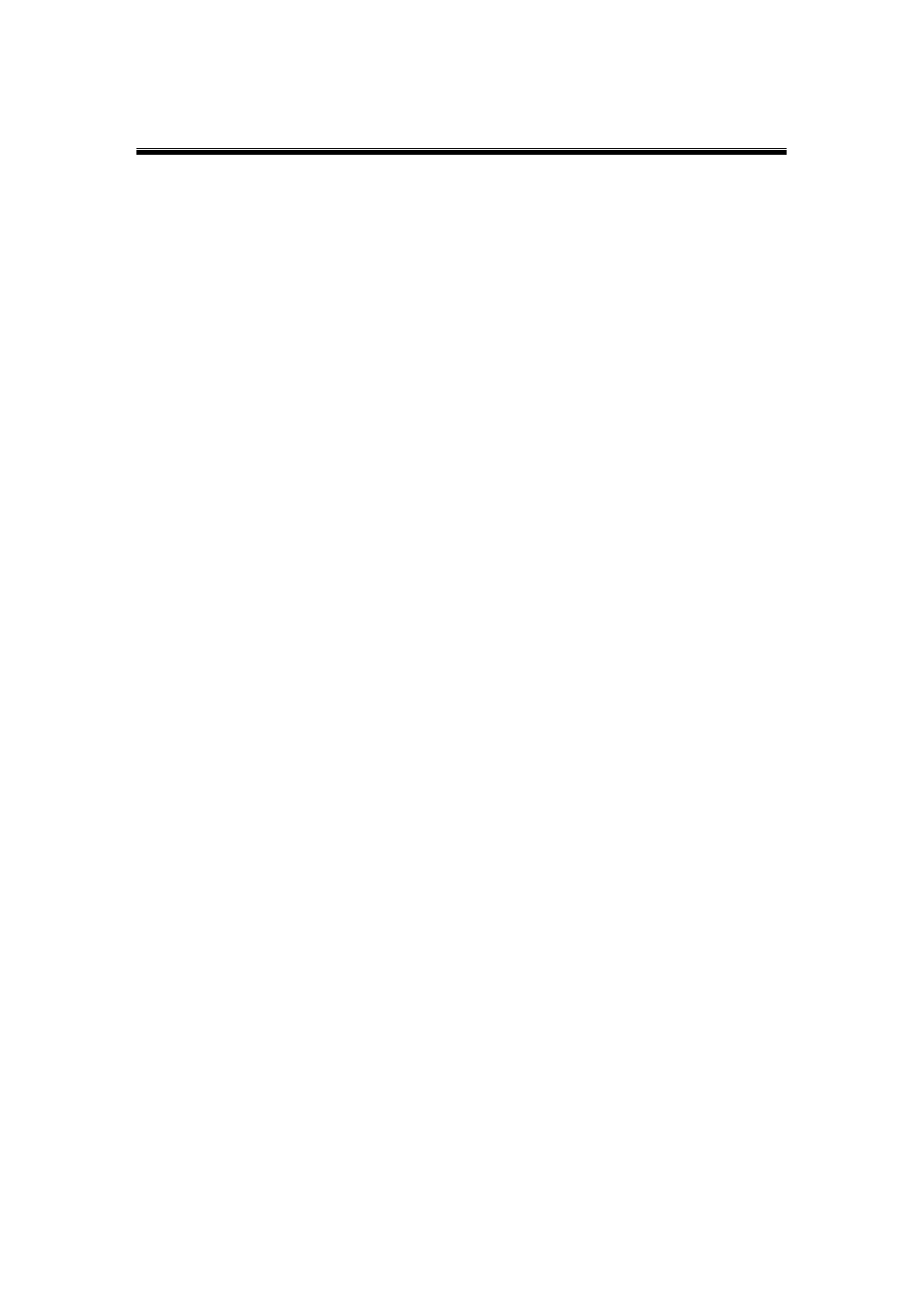
Atop Serial Device Server
SE5002D
User Manual V. 1.1
3.4.2 TCP Client
By selecting the TCP Client mode, it means that a TCP Server program should be prepared to
connect to SE5002D. The following figure shows all the settings provided for the TCP Client.
Click on the
“COM1” link on the left hand side.
Select TCP Client.
Enter the preferred Destination IP and Port. This should match the IP settings of the
TCP Server program.
Connect Rule; decide how SE5002D should connect to the TCP Server here. If
SE5002D should always keep the connection, select TCP Connect on Power-on. This
means SE5002D would connect to the TCP Server program when SE5002D is powered
on. By default, TCP Connect on Any Serial Character is selected. This means that
SE5002D-Fx would only connect to the TCP Server program when it receives data from
its serial interface. If TCP Connect on Any Serial Character is selected, there are two
additional options to change, which are Serial Inactivity Time Before Disconnect and
Waiting Time Between Re-connect Attempts. Serial Inactivity Time Before
Disconnect determines how long SE5002D should wait before closing a TCP
connection if there is no incoming serial data. The default value is 40 seconds. Waiting
Time Between Re-connect Attempts determines the time SE5002D should wait before
it tries to establish a connection with a TCP Server again if it fails to connect to the TCP
Server. The default value is 1 minute.
TCP Keep-Alive; Specifies the interval in the
“Idle Time Before Sending TCP Alive
Packet
” to force SE5002D to send TCP Keep-Alive packets in the set interval to prevent
disconnection from the client. Note that this field is has a 10 multiplier, so the default
value 4 means to send Keep-Alive packets every 40 seconds.
TCP Inactivity Timeout; Specifies the value in
“TCP Inactivity Time Before
Disconnect
” to force SE5002D actively close a TCP connection after some specific
inactivity time (no packets). The default value is 0, which means the SE5002D would
never actively close an established connection.
Scroll to the bottom of the page and click on
“Save Configuration” button to save the
changes.
