3 configuration using web browser, 1 login to the system, Configuration using web browser – Atop Technology SE5002D User manual User Manual
Page 37: Login to the system
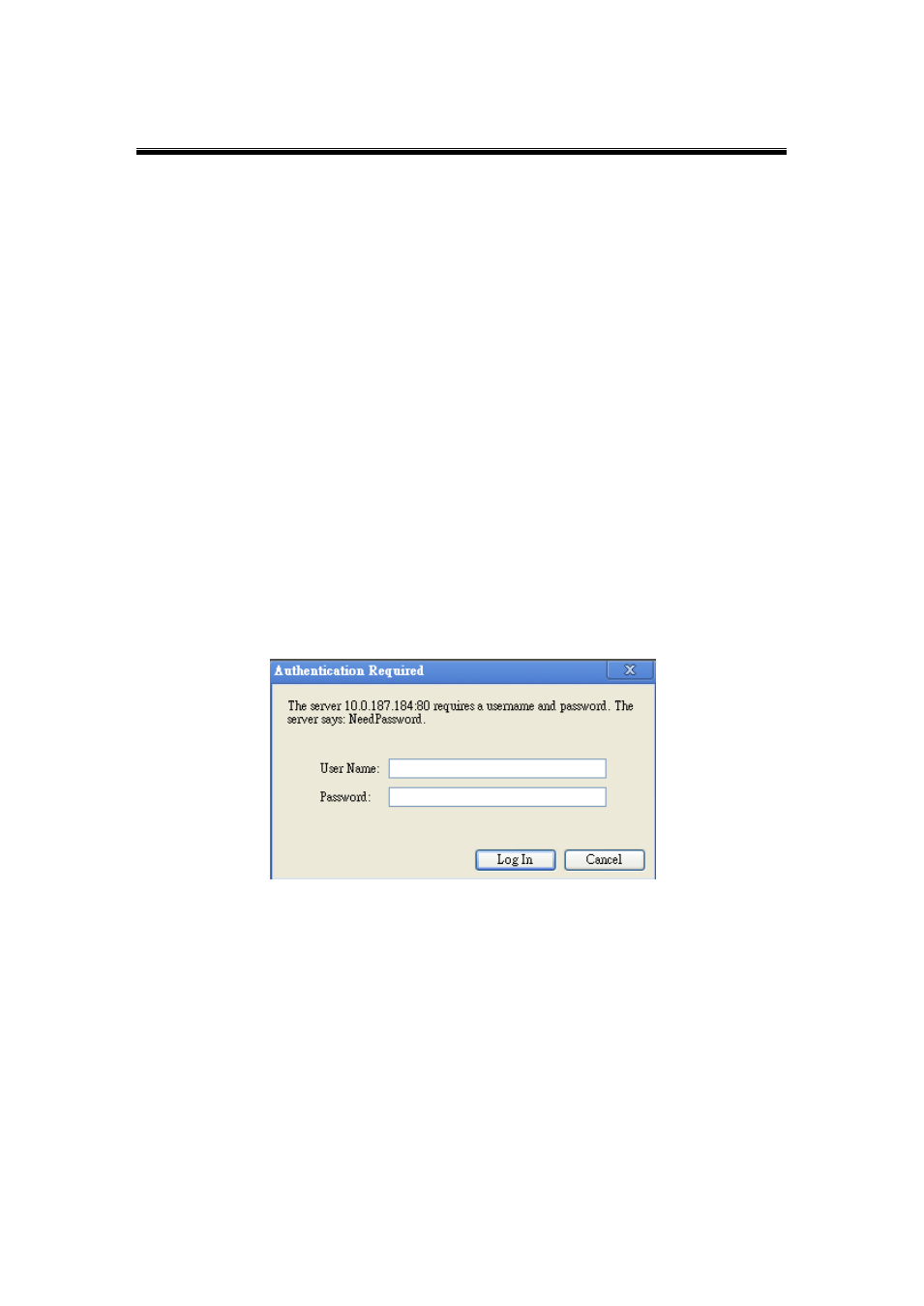
Atop Serial Device Server
SE5002D
User Manual V. 1.1
3.3 Configuration Using Web Browser
Make sure the PC is located in the same network sub-net as SE5002D.
Open a web browser, then Enter SE5002D
’s IP address. Default username and
password are admin and null (leave it blank) respectively.
SE5002D
’s network, link mode and COM ports settings can be configured in different
web pages.
Click on
“Save Configuration” to save settings.
Click
“Restart” button in “System” link to make the change effective if necessary.
It is also possible to modify various settings through the web server interface. To do so, please
follow the steps below.
3.3.1 Login to the System
After opening the web browser, ex., Microsoft IE, Firefox or any other web browser, enter
the SE5002D IP address in the URL bar. Example: http://10.0.50.100.
The following authentication screen should appear. Enter the username and password
(admin and null/blank by default) then click on
“OK/Log In”.
Fig. 3. 17
