AirLive MW-2000S User Manual
Page 216
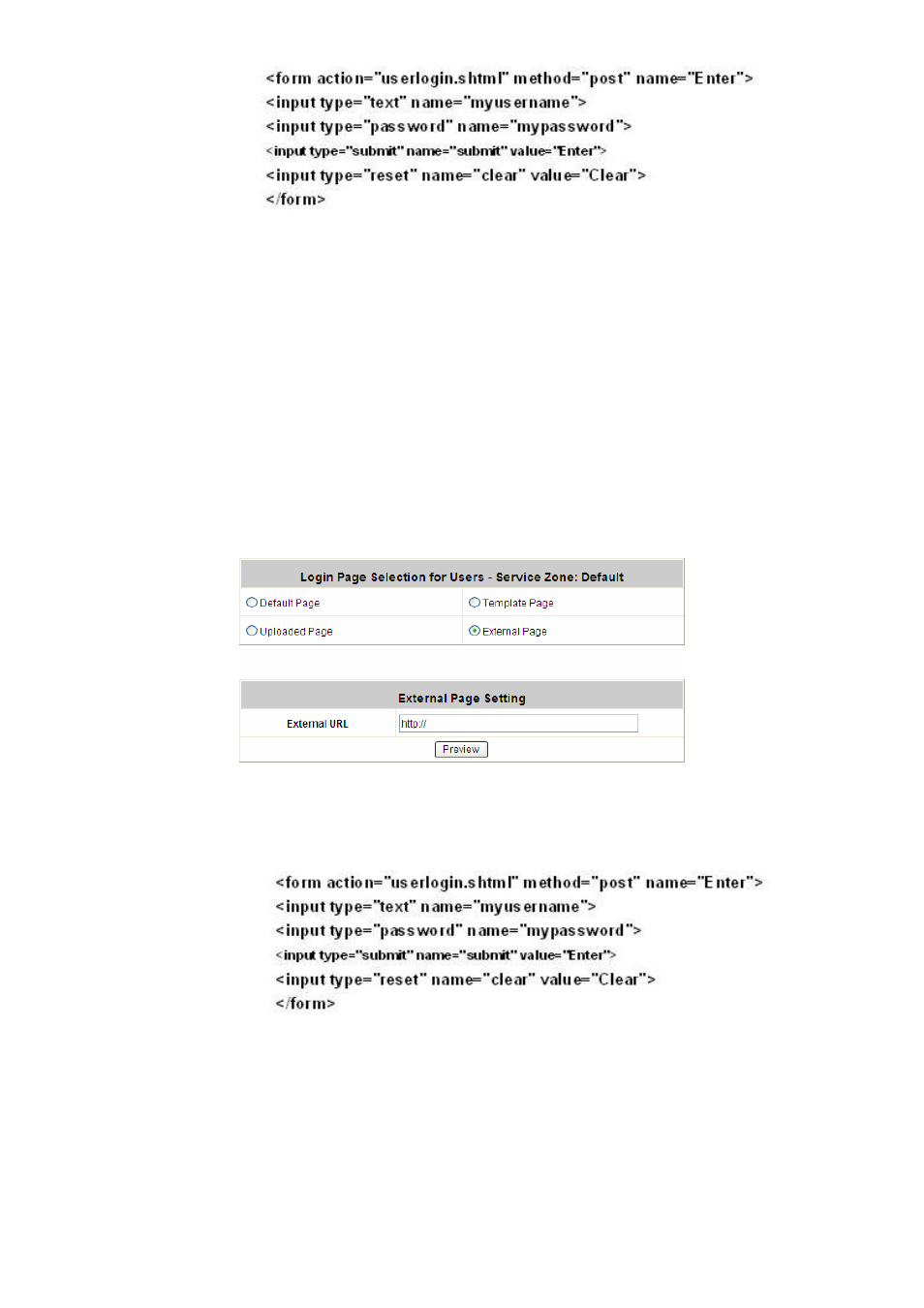
Appendix H: Customizable Pages
AirLive MW-2000S User’s Manual
211
And if the user-defined login page includes an image file, the image file path in the HTML code must be the
image file to be uploaded.
Remote VPN : 
Default Service Zone: 
Service Zone 1 : 
Service Zone 2 : 
Service Zone 3 : 
Service Zone 4 : 
Click the Browse button to select the file to upload. Then click Submit to complete the upload process.
Next, enter or browse the filename of the images to upload in the Upload Images field on the Upload Images
Files page and then click Submit. The system will show the used space and the maximum size of the image
file of 512K. If the administrator wishes to restore the factory default of the login page, click the Use Default
Page button to restore it to default.
After the image file is uploaded, the file name will show on the “Existing Image Files” field. Check the file and
click Delete to delete the file.
After the upload process is completed and applied, the new login page can be previewed by clicking Preview
button at the button.
y
Custom Pages
Æ Login Pages ÆExternal Page
Choose the External Page selection and get the login page from the specific website. In the External Page
Setting, enter the URL of the external login page and then click Apply.
After applying the setting, the new login page can be previewed by clicking Preview button at the bottom of this
page.
The user-defined logout page must include the following HTML codes to provide the necessary fields for
username and password.
2
Custom Pages
Æ Logout Page
The administrator can apply their own logout page in the menu. As the process is similar to that of the Login Page,
please refer to the “Login PageÆUploaded Page” instructions for more details.
