AirLive MW-2000S User Manual
Page 192
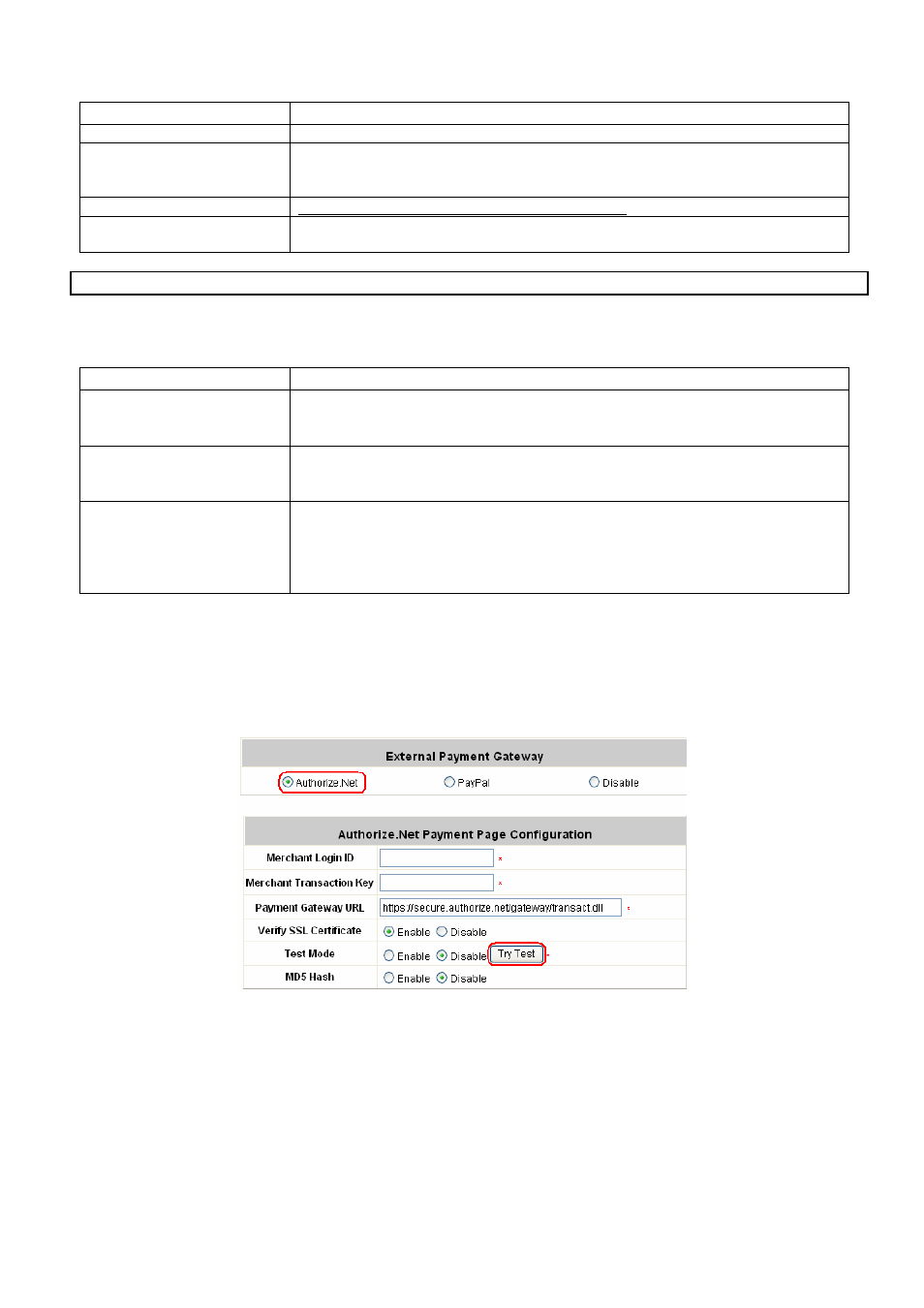
Appendix D: Network Configuration on PC
AirLive MW-2000S User’s Manual
187
Some major fields are required:
Setting Description
Merchant Login ID
This is the “Login ID” that comes with the Authorize.Net account.
Merchant Transaction Key To get a new key, please log in Authorize.Net Æ Click Settings and Profile Æ
Go to the “Security” section Æ Click Obtain Transaction Key Æ Enter
“Secret Answer” Æ Click Submit.
Payment Gateway URL
(default payment gateway)
MD5 Hash
To enhance the transaction security, merchant owner can choose to enable this
function and enter a value in the text box: “MD5 Hash Value”.
Note: For detailed description, please see 4.2.1.6 ONDEMAND Authentication
1.3 Configure the Authorize.Net Merchant Account to Match the Configuration of MW-2000S
Settings of the merchant account on Authorize.Net should be matched with the configuration of MW-2000S:
Setting Description
MD5 Hash
To configure “MD5 Hash Value”, please log in Authorize.Net → Click
Settings and Profile Æ Go to the “Security” section Æ click MD5 Hash Æ
Enter “New Hash Value” & “Confirm Hash Value” Æ Click Submit.
Required Card Code
If the “Card Code” is set up as a required field, please log in Authorize.Net Æ
Click Settings and Profile Æ Go to the “Security” section Æ click Æ Check the Does NOT Match (N) box Æ Click Submit.
Required Address Fields
After setting up the required address fields on the “Credit Card Payment Page
Billing Configuration” section of MW-2000S, the same requirements must be
set on Authorize.Net. To do so, please log in Authorize.Net → Click Settings
and Profile Æ Go to the “Security” section Æ clicÆ Check the boxes accordingly Æ Click Submit.
1.4 Test The Credit Card Payment via Authorize.Net
To test the connection between MW-2000S and Authorize.Net, please log in MW-2000S. User Authentication Æ
Authentication Configuration Æ Click the server On-demand User Æ External Payment Gateway Æ Click
Configure Æ Select Authorize.Net
ÆGo to ”Authorize.Net Payment Page Configuration” section Æ Enable the
“Test Mode” Æ Click Try Test and follow the instructions
