Selecting patches using key commands, Selecting patches using actions – Apple MainStage User Manual
Page 87
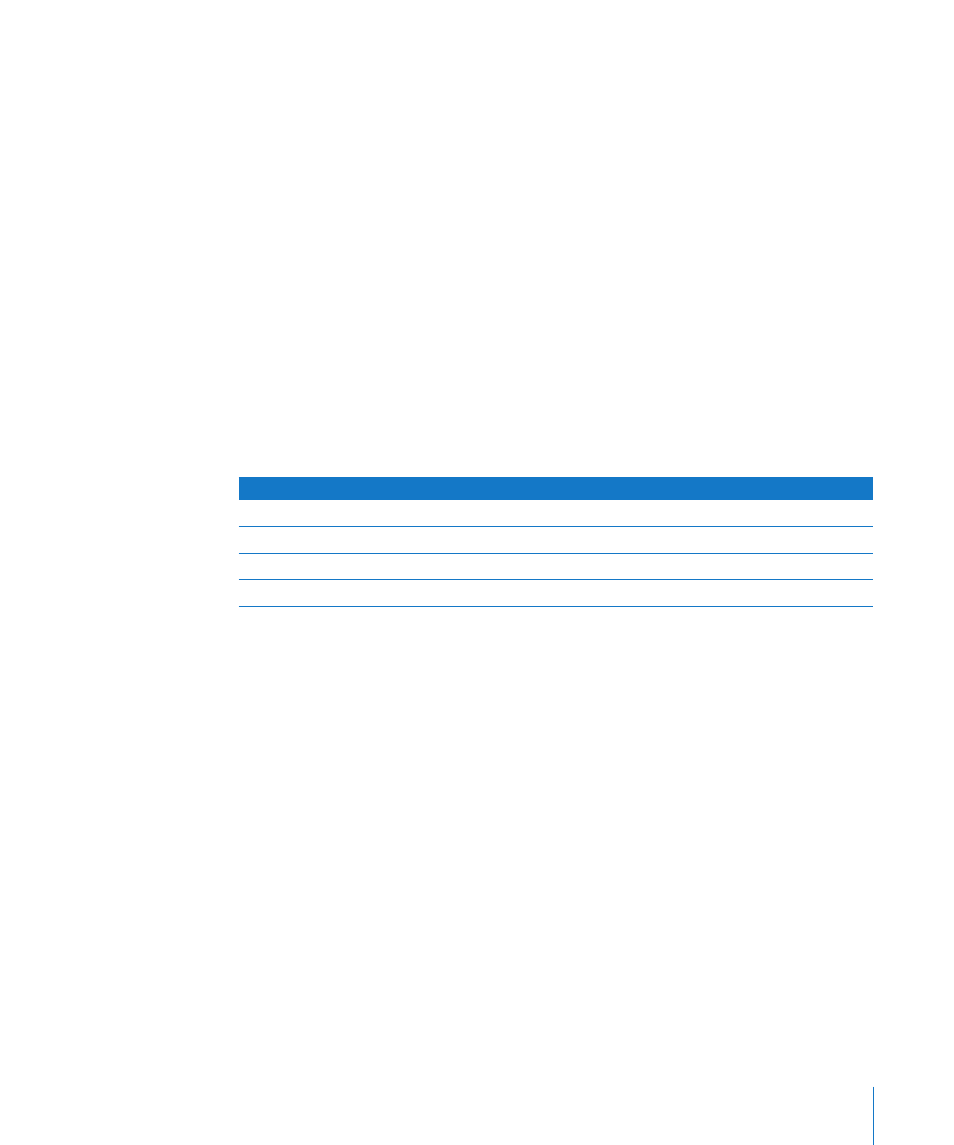
Chapter 8
Performing Live With MainStage
87
When performing, keep in mind the difference between patch parameters and
parameters controlled at the concert level. When you select a patch, its parameters are
set to the values at which you last saved the patch. If you have previously played the
patch since you opened the concert, they are set to the values at which you left them
when you played the patch. Parameters at the concert level, however, remain at their
current value when you select new patches. For example, if you select a patch with a
channel strip set to a volume 0 dB, but the Master volume fader at the concert level is
set to –96 dB, you will hear silence, not full volume. Similarly, parameters controlled at
the set level remain at their current value when you select a different patch in the set.
Also keep in mind that when you select a patch, the screen controls for knobs, faders,
and other controls in the workspace show the parameter values for the patch, which
may be different than the positions of the physical controls on your controller. When
you move the physical controls, the screen controls instantly update to show the
current value.
Selecting Patches Using Key Commands
You can select patches in the patch selector using the following key commands:
Selecting Patches Using Actions
If you have mapped screen controls to actions for selecting patches, such as selecting
the previous or next patch, you can select the patches using the physical controls
assigned to those screen controls as you perform. You can also select sets or the
concert using actions. Buttons are particularly useful for selecting patches, sets, or the
concert using actions.
When selecting patches using actions, skipped patches are also skipped. For example, if
you use a screen control mapped to select +10 patches, any skipped patches would not
be counted in the +10.
Key command
Selection
Up Arrow
The previous patch
Down Arrow
The next patch
Left Arrow
The first patch in the previous set
Right Arrow
The first patch in the next set
