Drum pad parameters, Text parameters – Apple MainStage User Manual
Page 80
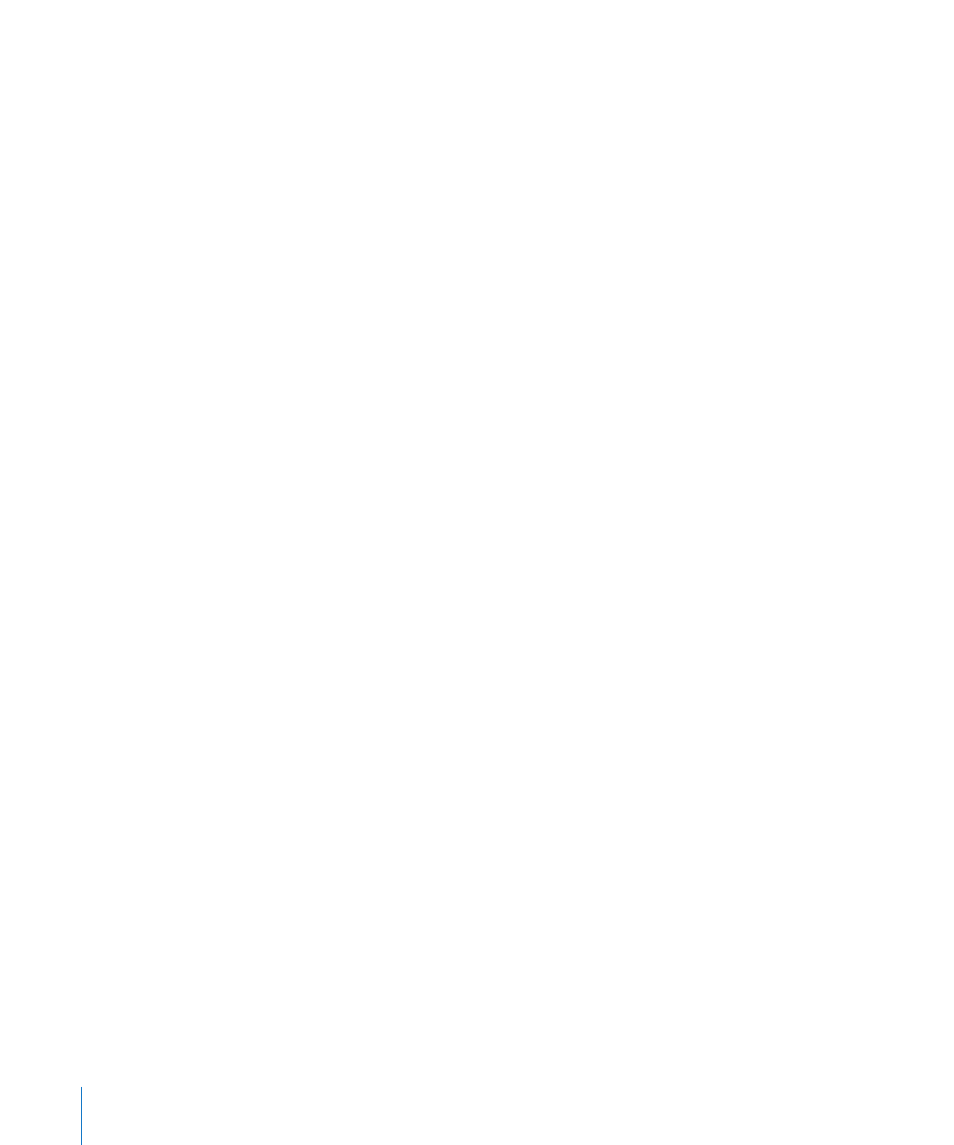
80
Chapter 7
Working in Layout Mode
Text Labels
 Display pop-up menu: Choose what information is displayed in the text display area
for the control, and how many lines are used to display it.
 Add Custom Text checkbox and field: Select the checkbox, then type custom text in
the field to display it on the top line of the control’s text display.
Drum Pad Parameters
You can edit the following parameters for drum pad screen controls.
Hardware Assignment
 Device pop-up menu: Shows the name of the device containing the drum pad. You
can choose another device, All, or Unassigned.
 Channel pop-up menu: Choose the MIDI channel on which MainStage receives input
from the controller.
 Note value slider: Set the MIDI note to which the drum pad responds.
Appearance
 Color selector: Choose the color for the active part of the screen control, so that you
can easily see when the drum pad is pressed.
 Control pop-up menu: Choose the type for the screen control. If you change the
control to a different type, you may need to resize it in the workspace.
Text Labels
 Display pop-up menu: Choose what information is displayed in the text display area,
and how many lines are used to display text.
 Add Custom Text checkbox and field: Select the checkbox, then type custom text in
the field to display it on the top line of the control’s text display.
Text Parameters
You can edit the following parameters for text screen controls.
 Font button: Click to show the Font menu from which you can select the font, style,
and size.
 Alignment buttons: Select whether the text is left, right, or center aligned, or justified.
 Text field: Enter the text you want to display onscreen.
 Show frame around text checkbox: When selected, a darker frame appears around the
text, showing the borders of the screen control.
