Removing screen control mappings, Working with sets in edit mode, Creating sets – Apple MainStage User Manual
Page 62
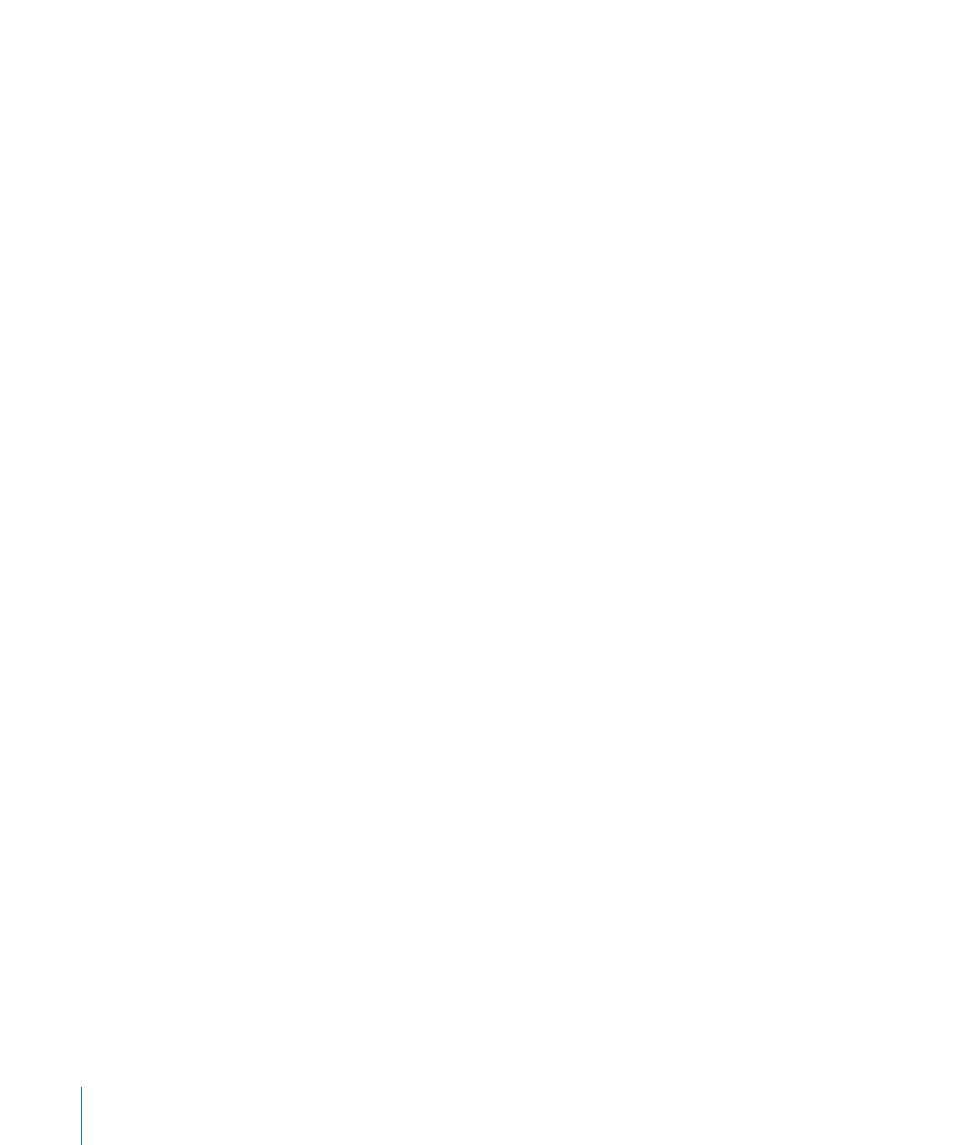
62
Chapter 6
Working in Edit Mode
Removing Screen Control Mappings
If you want a screen control to be free of any mappings, you can remove its existing
mapping. This can be useful with controls that pass through MIDI messages (for
example, for pitch bend and modulation wheels, or expression pedals) when you do
not want them to send MIDI messages for their pass-through control type. You do not
need to remove the mapping for a screen control when you remap it.
To reset the mapping for a screen control:
1
In the workspace, click the screen control you want to map.
2
In the column on the left of the Parameter Mapping browser, click None.
Working With Sets in Edit Mode
Sets are like “folders” that let you organize patches you want to keep together. Using
sets, you can organize patches in any manner. For example, you can put all the patches
you want to use in the first part of a performance together or keep all your lead synth
patches together. Sets are flexible, so you can use them in whatever way suits your
method of working.
Here are some different ways you can use sets:
 To group similar or related sounds into “banks”
 To keep multiple patches you’ll use in a single song together
 To share a set-level instrument between a group of songs
Creating Sets
You can create a new, empty set or create a set from a group of selected patches.
To create a new, empty set:
m
Choose New Set from the Action menu in the upper-right corner of the Patch List.
A new set appears in the Patch List.
To create a set from a group of patches:
1
In the Patch List, select the patches you want to include in the new set.
2
Choose New Set From Selection from the Action menu at the upper-right corner of the
Patch List.
The new set appears in the Patch List containing the selected patches. You can add
new patches to the set or drag existing patches into the set.
