Resizing screen controls – Apple MainStage User Manual
Page 72
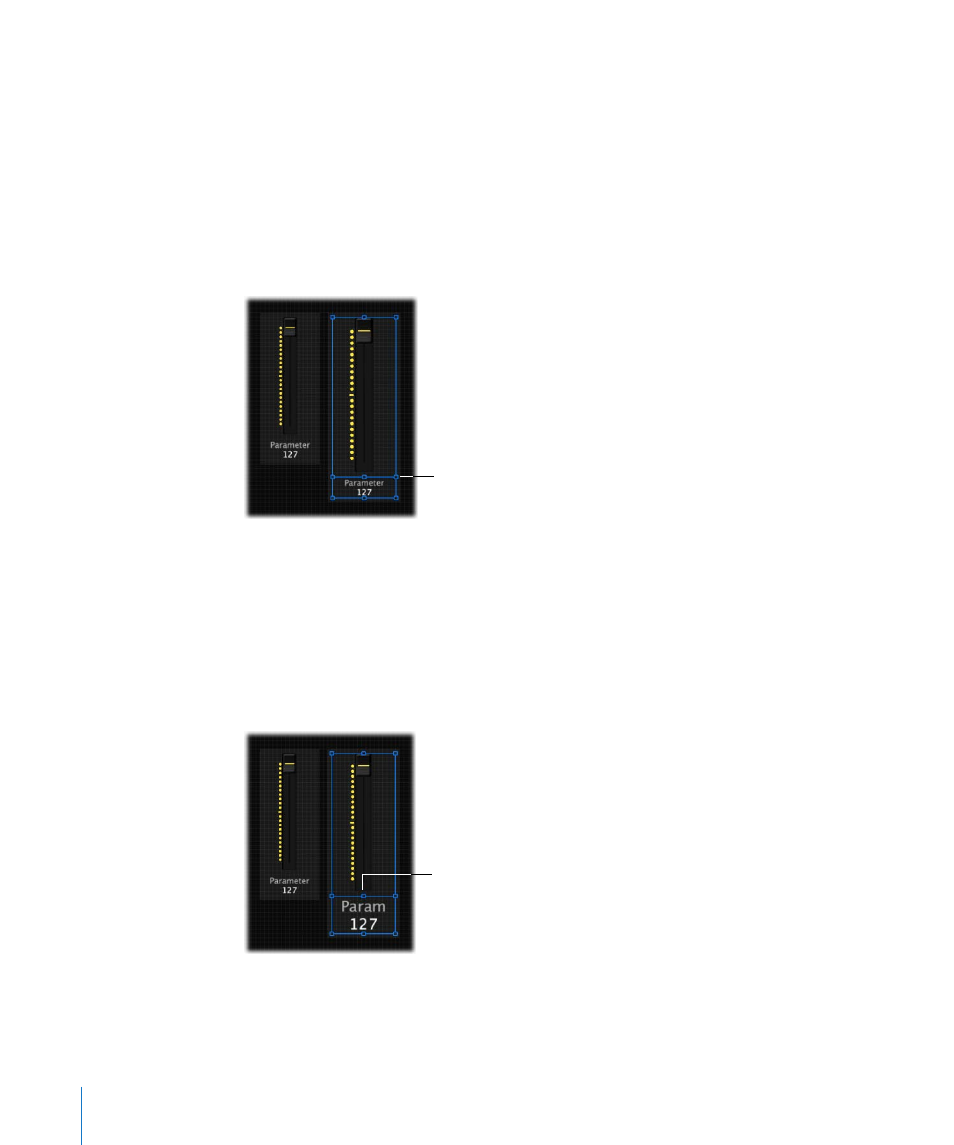
72
Chapter 7
Working in Layout Mode
Resizing Screen Controls
You can resize screen controls to make them more easily visible, or to fit them into a
smaller area. When you select a screen control, blue resize guides appear over it, which
you can drag to resize the control.
To resize a screen control:
1
Select the screen control in the workspace.
Blue resize guides appear over the screen control.
2
Drag the resize guides to resize the screen control.
For screen controls with a text display area, such as a knob or fader, you can resize the
text display area independently from the control, or resize them together.
To resize the text display area of a screen control:
1
Select the screen control in the workspace.
2
Drag the inner resize guide to increase the area of the text display.
3
Drag the outer resize guide to increase the overall size of the control.
Notice that when you resize the text display area, the rest of the screen control
becomes smaller. You can first resize the overall control, and then resize the text display
area using the inner resize guide.
Drag the outer resize
guides to resize the
screen control.
Drag the inner resize
guide to resize the text
area.
