Apple MainStage User Manual
Page 36
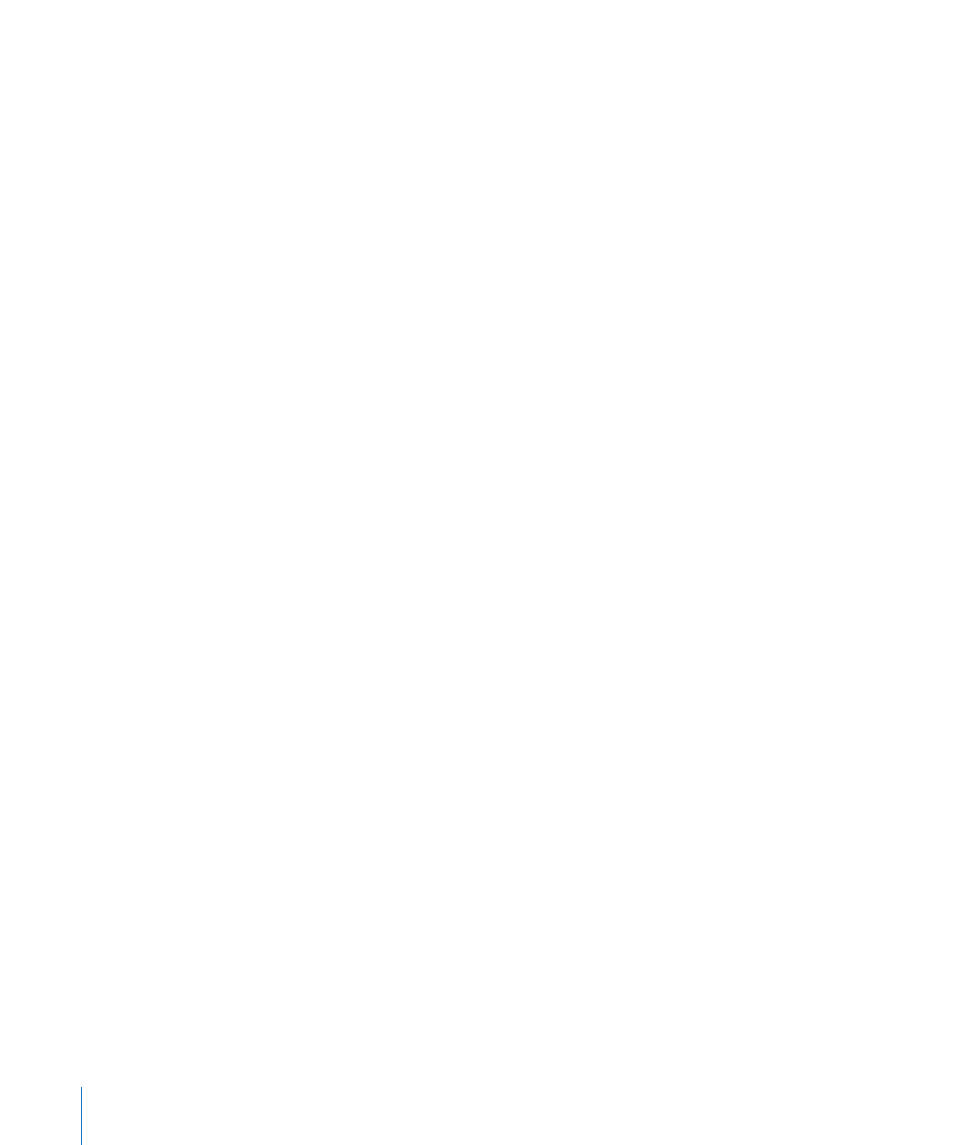
36
Chapter 4
Getting Started With MainStage
To add space or a separator to the Toolbar:
m
Drag a space, flexible space, or separator from the Customize Toolbar dialog to the
Toolbar.
To return the Toolbar to the default set of buttons:
m
Drag the default button set, located at the bottom of the Customize Toolbar dialog, to
the Toolbar.
You can also change the Toolbar so that it shows only icons or only text by choosing
Icon Only or Text Only from the shortcut menu.
To show only icons in the Toolbar, do one of the following:
m
Control-click the Toolbar, then choose Icon Only from the shortcut menu.
m
In the Customize Toolbar dialog, choose Icon Only from the Show pop-up menu.
To show both icons and text in the Toolbar, do one of the following:
m
Control-click the Toolbar, then choose Icon & Text from the shortcut menu.
m
In the Customize Toolbar dialog, choose Icon & Text from the Show pop-up menu.
To dismiss the Customize sheet:
m
When you are finishing customizing the Toolbar, click Done.
To hide the Toolbar:
m
Choose View > Hide Toolbar.
When the Toolbar is hidden, the menu item becomes Show Toolbar.
- Numbers '09 (254 pages)
- Keynote '09 (247 pages)
- Pages '09 (279 pages)
- Boot Camp Mac OS X v10.6 Snow Leopard (19 pages)
- Boot Camp Mac OS X v10.6 Snow Leopard (18 pages)
- iWork '09 (372 pages)
- Mac OS X v10.6 Snow Leopard (7 pages)
- GarageBand '08 (102 pages)
- iDVD '08 (35 pages)
- GarageBand '09 (122 pages)
- iWeb (37 pages)
- iMovie '08 (50 pages)
- Boot Camp (Mac OS X v10.5 Leopard) (27 pages)
- Boot Camp (Mac OS X v10.5 Leopard) (25 pages)
- Mac OS X v10.5 Leopard (16 pages)
- Mac OS X (622 pages)
- Mac OS X Server (Version 10.6 Snow Leopard) (197 pages)
- Mac OS (42 pages)
- Mac OS X Server (Upgrading and Migrating For Version 10.4 or Later) (97 pages)
- iMovie HD (47 pages)
- iMovie HD (83 pages)
- MAC OS 7.6.1 (4 pages)
- Mac OS X Server (Extending Your Wiki Server For Version 10.5 Leopard) (45 pages)
- Mac OS X Server Ver 10.4 (35 pages)
- Mac OS X Server v10.6 (76 pages)
- Mac OS X Server v10.6 (97 pages)
- Macintosh Japanese Language Kit (30 pages)
- Xserve (Early 2008) DIY Procedure for Hard Drive (3 pages)
- Xserve (8 pages)
- Xserve (60 pages)
- GarageBand 3 (98 pages)
- Remote Desktop 3.1 (191 pages)
- Motion 5.1.1 (1090 pages)
- Workgroup Server 8150/110 (144 pages)
- Aperture (476 pages)
- Xserve Intel (Late 2006) DIY Procedure for Optical Drive Cable (6 pages)
- Xserve Intel (Late 2006) DIY Procedure for Optical Drive Cable (7 pages)
- Network Services Location Manager Network (8 pages)
- Macintosh System 7.5 (114 pages)
- Macintosh System 7.5 (65 pages)
- Macintosh System 7.5 (126 pages)
- DVD Studio Pro 4 (656 pages)
- Keynote '08 (204 pages)
- Xsan 2 (Second Edition) (11 pages)
- LiveType 2 (157 pages)
