Renaming a channel strip, Choosing the channel strip color, Changing the channel strip icon – Apple MainStage User Manual
Page 55: Showing signal flow channel strips
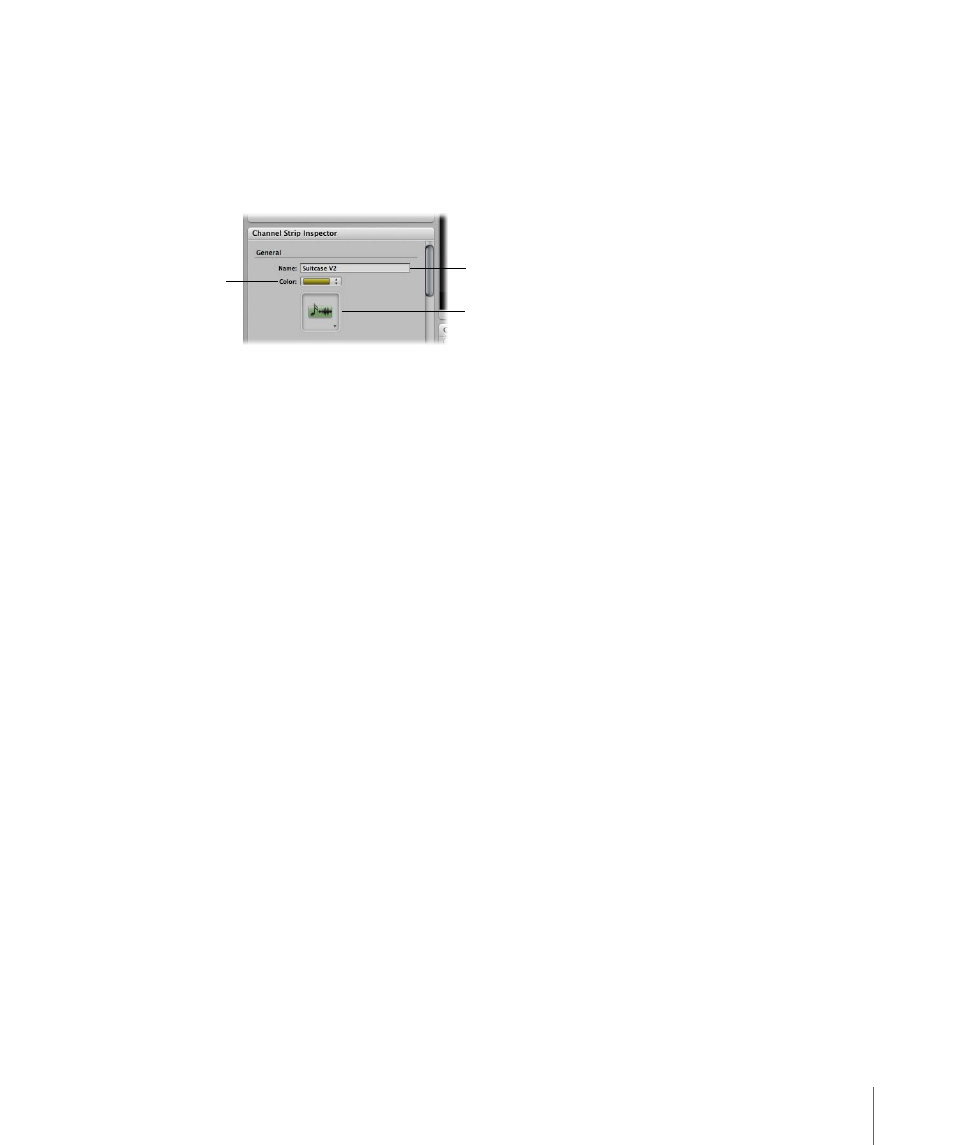
Chapter 6
Working in Edit Mode
55
Renaming a Channel Strip
When you add a channel strip to a patch, the channel strip has a default name. You can
rename channel strips to distinguish your custom settings from the default ones.
To rename a channel strip:
m
In the Channel Strip Inspector, select the name in the Name field and type a new name.
Choosing the Channel Strip Color
Each channel strip has a color, which appears as a layer above the keyboard screen
control in the workspace. You can change the color to visually distinguish channel
strips as you perform.
To change the color for a channel strip:
m
In the Channel Strip Inspector, choose a color from the Color menu.
Changing the Channel Strip Icon
When you add a channel strip, the channel strip has a default icon, which appears
above the Settings menu. You can change the icon to help visually distinguish channel
strips with different instrument types or uses.
To change the icon for a channel strip:
m
In the Channel Strip Inspector, choose an icon from the Icon well.
Showing Signal Flow Channel Strips
In addition to the channel strips in a patch, you can view and edit signal flow channel
strips in the Channel Strips area. Signal flow channel strips include the Output and
Master channel strips for the concert and any busses that are receiving signal from a
channel strip in the patch. You can also view signal flow channel strips at the set level.
You can also add concert-wide effects to a bus at the patch level by choosing Show
Signal Flow Channel Strips from the Action menu for the Channel Strips area to show
the busses receiving signal from channel strips in the patch, and then adding the
effects to the bus.
To show signal flow channel strips:
m
Choose Show Signal Flow Channel Strips from the Action menu in the upper-right
corner of the Channel Strips area.
Type a new name in the
field.
Choose an icon from the
well.
Choose a color from the
menu.
