Common screen control parameters – Apple MainStage User Manual
Page 79
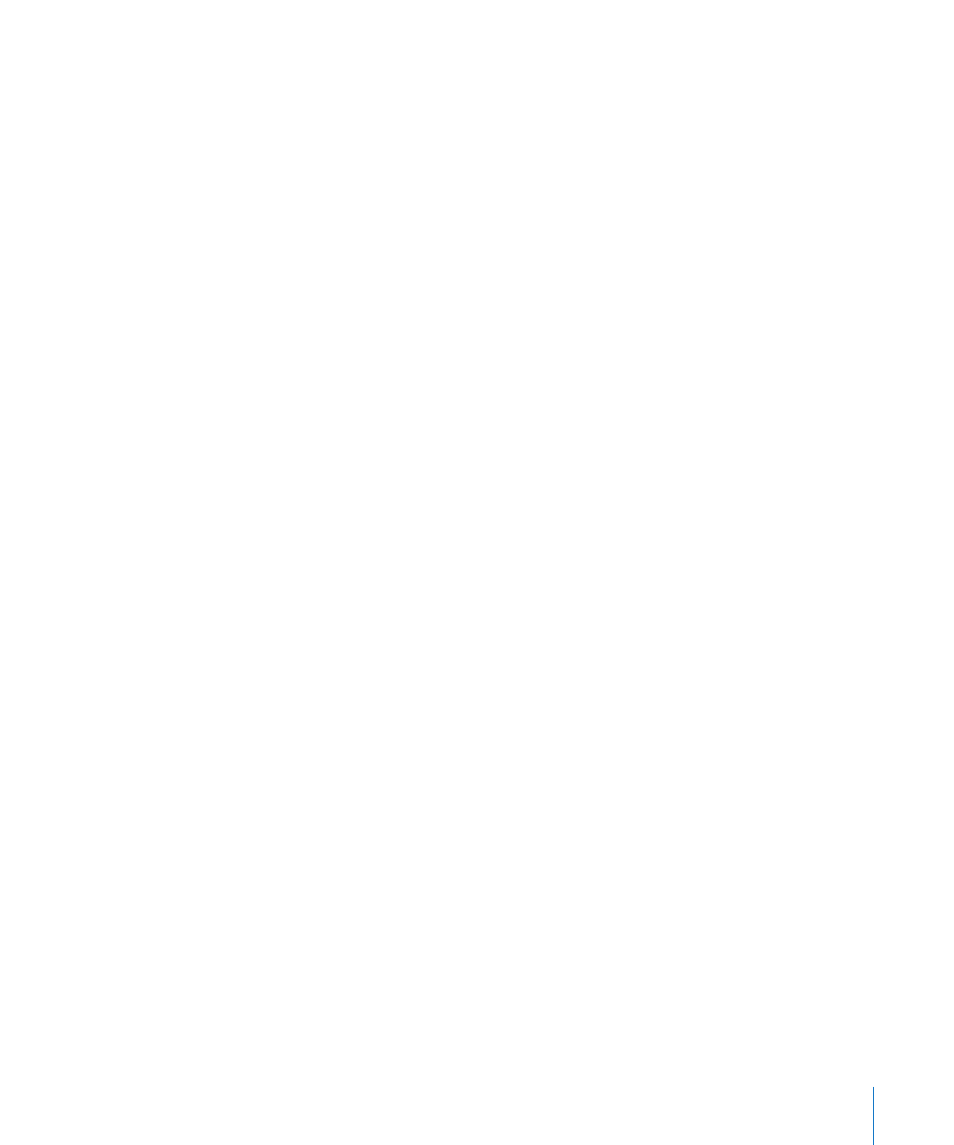
Chapter 7
Working in Layout Mode
79
 Lowest Key Learn button: Click the Learn button, then press the lowest key to have
MainStage learn it.
The Number of Keys and Low Key affect only the visual appearance of the screen
control. They do not affect what notes are received from your keyboard controller.
Layer Display
 Display keyboard layers checkbox: When active, a layer is displayed above the
keyboard in the workspace for each software instrument channel strip in a patch. The
layers show the name and color of the channel strip, and respond when you play the
keyboard.
 Height value slider: Sets the height of the layer display that appears above the
keyboard.
Common Screen Control Parameters
You can edit the following parameters for fader, knob, pedal, mod/pitch wheel, meter,
and parameter text screen controls.
Hardware Assignment
 Device pop-up menu: Shows the name of the device containing the assigned control.
The device name may correspond to the name of the controller, or to a port on the
controller, if it has multiple ports. You can choose another device, All, or Unassigned.
 Channel pop-up menu: Choose the MIDI channel on which MainStage receives input
from the controller.
If you plan to use more than one keyboard when you perform, be sure that screen
controls such as faders and knobs are assigned receive input from the correct controller
using the Device and Channel pop-up menus.
 Type pop-up menu: Choose the type of control messages to which the control
responds.
 Number pop-up menu: Choose the MIDI control number that the control sends. For
common MIDI controls, such as volume, the control name appears in the menu along
with the number.
 MIDI Thru pop-up menu: Choose whether the control automatically passes MIDI
through, or does not pass MID through.
Appearance
 Color selector: Choose the color for the active part of the screen control, which
visually displays its current value in performance. (This parameter is not available for
text or meter screen controls.)
 Control pop-up menu: Choose the type for the screen control. If you change the
control to a different type, you may need to resize it in the workspace.
