Customizing the mainstage window, Resizing the workspace, Adjusting the height of the patch list – Apple MainStage User Manual
Page 34: Hiding and showing the inspector
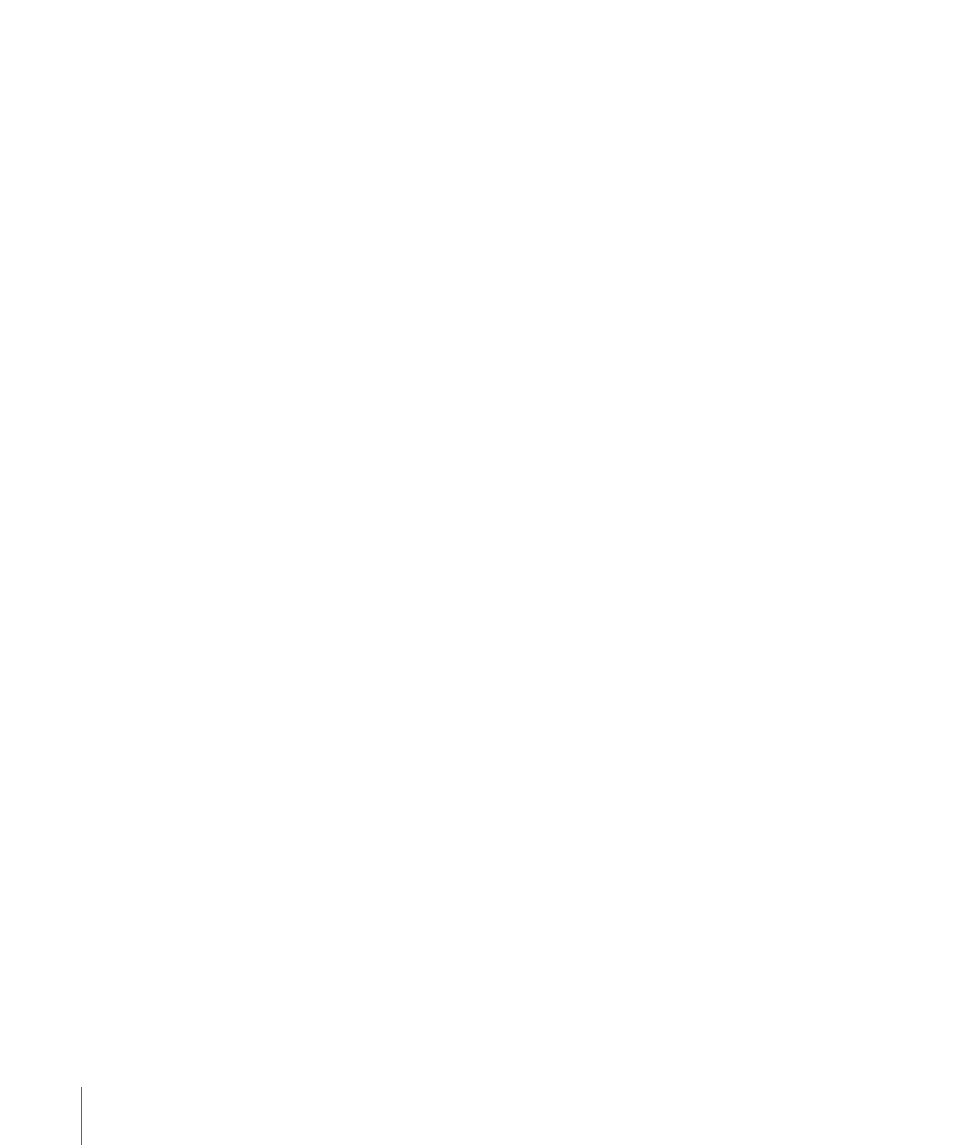
34
Chapter 4
Getting Started With MainStage
Customizing the MainStage Window
You can customize the MainStage window to suit your way of working. You can adjust
the height of the Patch List, show or hide the Inspector and the Channel Strips area,
and customize the buttons on the Toolbar.
Resizing the Workspace
You can adjust both the horizontal and vertical size of the workspace to give more
room to the Patch List, the inspectors, and the browser.
To resize the workspace horizontally:
1
Move the pointer to the space between the workspace and the browser.
The pointer becomes a resize pointer.
2
Drag up or down to resize the workspace.
To resize the workspace vertically:
1
Move the pointer to the space between the workspace and the Channel Strips area.
The pointer becomes a resize pointer.
2
Drag left or right to resize the workspace.
Adjusting the Height of the Patch List
You can adjust the height of the Patch List, to show more patches or to allow more
room for the Inspector.
To adjust the height of the Patch List:
1
Place the pointer between the Patch List and the Inspector.
The pointer becomes a resize pointer.
2
Drag the pointer up or down to adjust the height of the Patch List.
The height of the Inspector also adjusts to preserve the amount of space between the
Patch List and the Inspector.
Hiding and Showing the Inspector
You can hide the Inspector, or show it if it is hidden.
To hide or show the Inspector, do one of the following:
m
Choose View > Inspectors (or press Command-5).
m
In the Toolbar, click the Inspectors button.
