Changing the grid resolution, Modifying the layout of a concert, Working with screen controls – Apple MainStage User Manual
Page 68
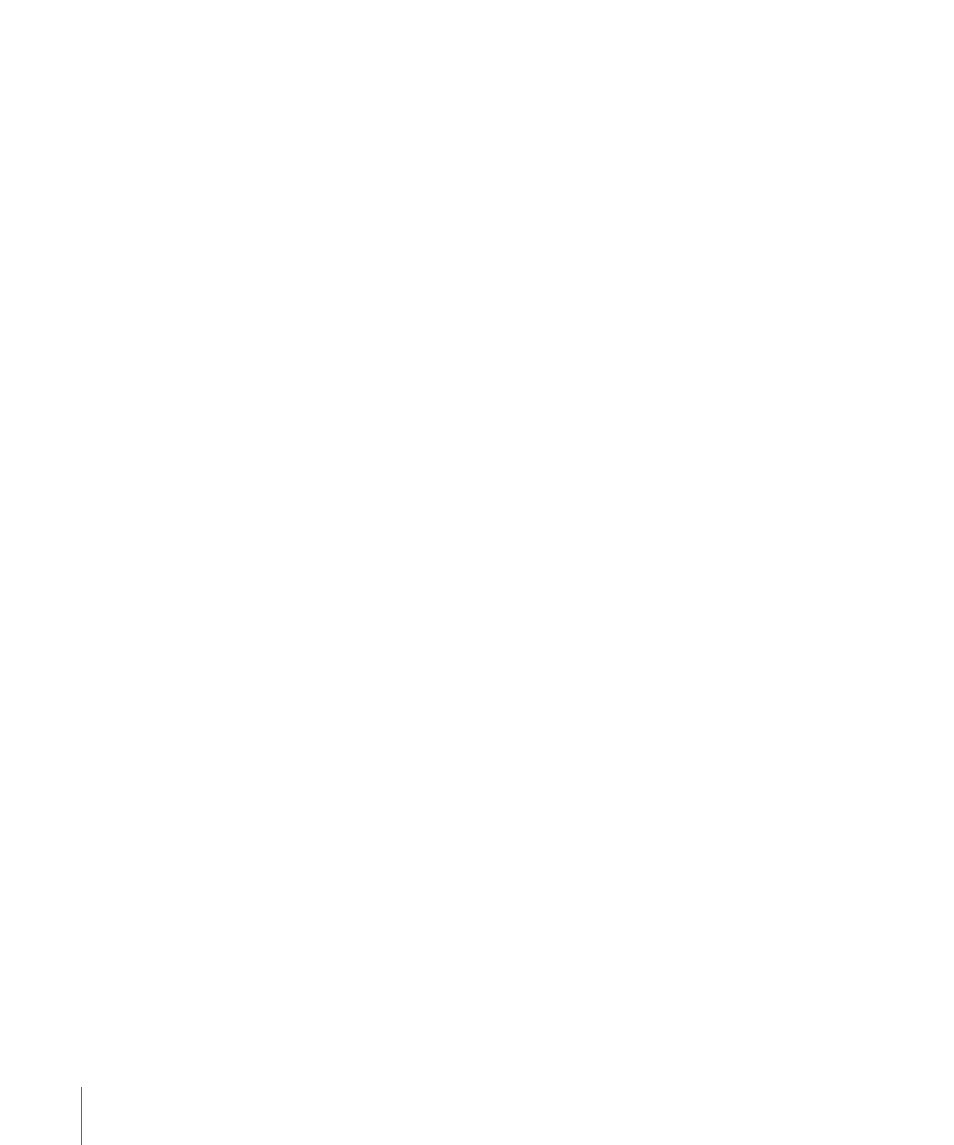
68
Chapter 7
Working in Layout Mode
Changing the Grid Resolution
When you switch to Layout mode, MainStage determines the appropriate grid
resolution for your display. In the Layout Inspector, the Grid Resolution pop-up menu
shows the current grid resolution. In most cases you should use the default grid
resolution unless you plan to perform using a different size of display than the one you
use to create your concerts.
To change the grid resolution:
m
In the Layout Inspector, choose a different resolution from the Grid Resolution pop-up
menu.
Note: If you choose a grid resolution that causes any screen controls in the layout to
move outside the visible area, an alert appears, warning you that some screen controls
would not be visible at the selected resolution. The screen controls that would be
affected by the change appear highlighted in the workspace.
Modifying the Layout of a Concert
You can modify an existing layout by adding and arranging screen controls in the
workspace, changing existing controller assignments or making new ones, and editing
screen control parameters. The following sections describe how to add and arrange
controls onscreen, make hardware assignments, change the appearance of screen
controls, and edit layout parameters. You can also export a layout and import a layout
into a different concert. For information about importing and exporting layouts, see
“
Working With Screen Controls
Screen controls are objects in a MainStage concert that correspond to the physical
controls on your music hardware. Screen controls can also display information about
patches, parameters, and parameters values, or contain text or images.
In a MainStage concert, screen controls appear in the workspace. You can add screen
controls to the workspace, move and resize screen controls, group and lock them to
preserve your layout, and edit their appearance in different ways.
After you have arranged the screen controls for your concert in the workspace, you
make connections between your MIDI hardware and the concert by assigning physical
controls on your hardware to the screen controls in the concert. You only need to make
hardware assignments once for a concert, as long as you are using the same music
hardware.
After you make controller assignments, you can map screen controls to channel strip
parameters in your patches, or to actions. You map parameters in Edit mode. For
information about mapping parameters, see “
