Reinstalling all your original software – Apple Macintosh Performa 5400 Series User Manual
Page 98
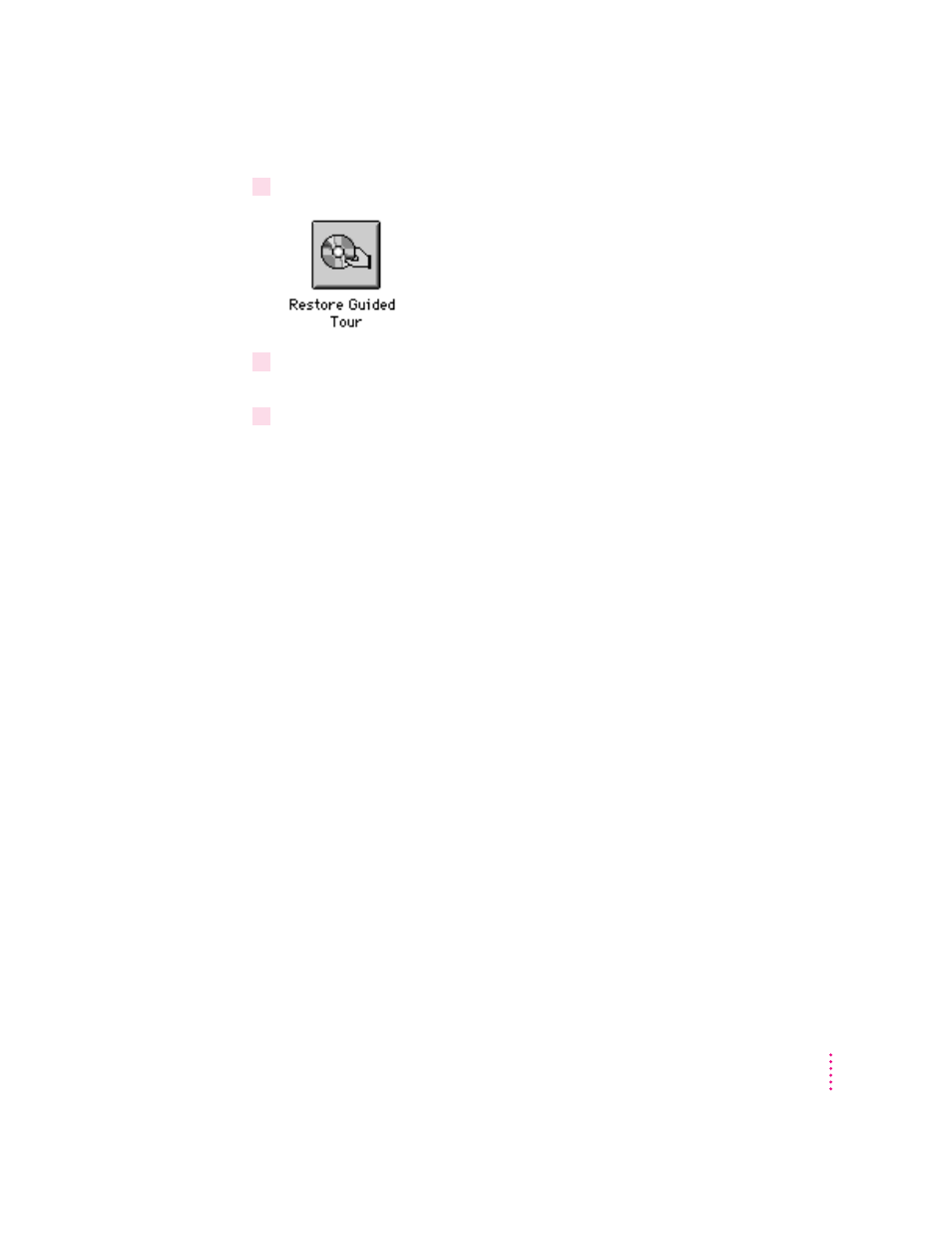
7
In the Launcher that appears on your screen, click the Guided Tour button.
8
When the Restoring Performa Software screen appears, click the Continue button or
press the Return key on your keyboard.
9
When you see a message that the software was restored successfully, click the Restart
button or press the Return key on your keyboard.
In a few moments, the Macintosh desktop with the Launcher appears on
screen (just as in step 4). You have successfully restored Apple software to
your hard disk.
If your computer starts up properly but a program is damaged or missing, you
may want to run the Restore All Software program from the Macintosh
Performa CD: Performa Software. See the instructions in the next section,
“Reinstalling All Your Original Software.”
Reinstalling all your original software
If you want to restore the Macintosh Performa system software and
application programs to the state they were in when you first purchased your
computer, follow these instructions.
Note: If you have installed newer versions of programs that came with your
computer, you may need to reinstall the newer versions after you use the
Restore All Software program. All documents and programs that didn’t come
with your computer (all the files that you have added to your hard disk, such
as letters and reports) remain on your hard disk when you reinstall your other
software using the Restore All Software program.
Before you begin, you must start up your computer using the Macintosh
Performa CD: Performa Software. For instructions, see “Using the CD as Your
Startup Device,” earlier in this chapter.
97
Installing or Reinstalling Your Software
