Working with several programs at a time, Switching programs, Hiding and showing windows on the desktop – Apple Macintosh Performa 5400 Series User Manual
Page 49
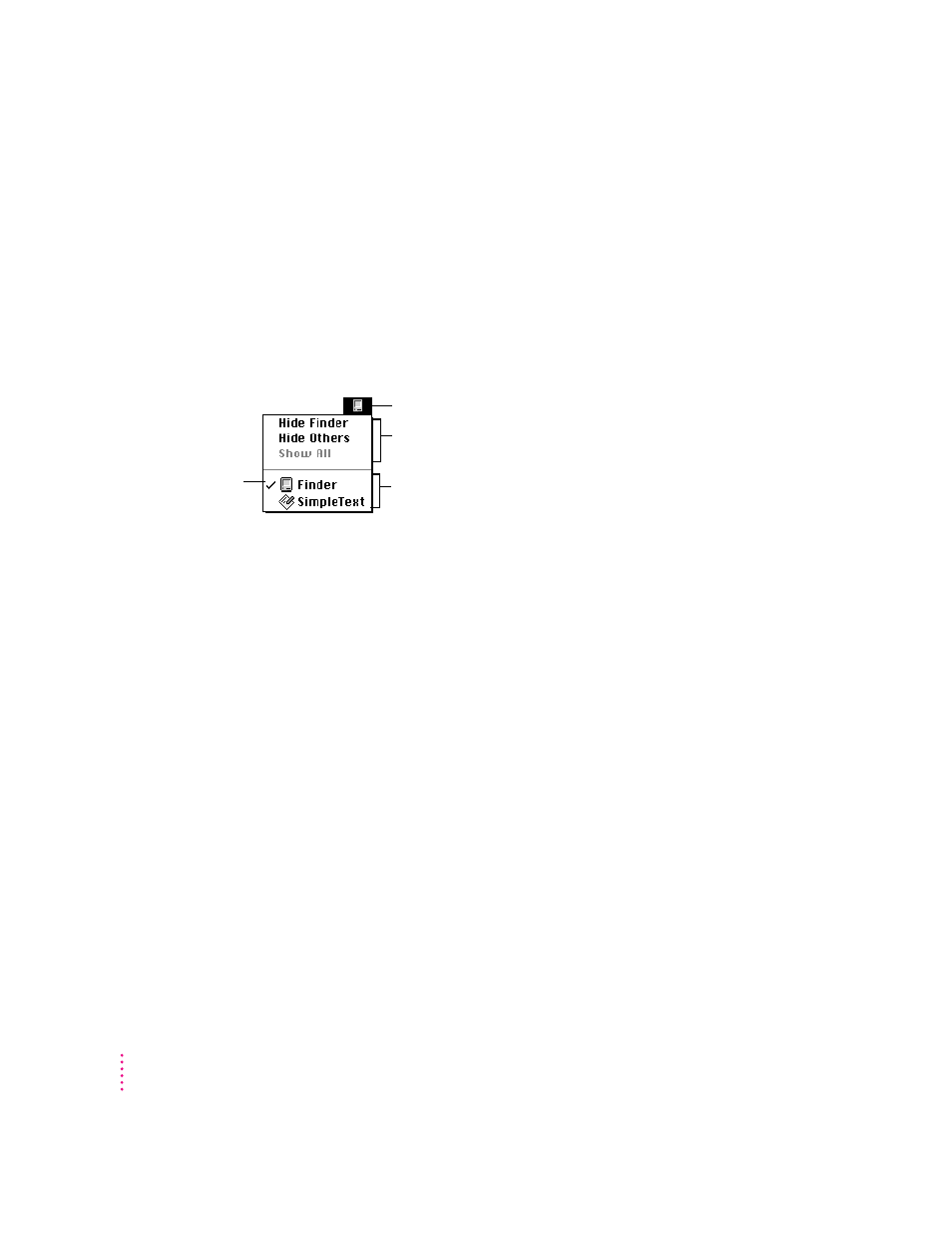
48
Chapter 4
Working with several programs at a time
You can open as many application programs and desk accessories as your
computer’s memory allows.
All open programs are listed in the Application menu at the right end of the
menu bar. You can find out which program is active and which other
programs are open by pulling down the Application menu. The name of the
active program (the one you’re using right now) has a checkmark next to it,
and its icon appears in the menu bar.
Switching programs
You can switch to another open program or desk accessory by choosing its
name from the Application menu.
If a program’s icon is dimmed in the Application menu, that means its
windows are hidden. Choosing the program from the menu displays
its windows.
You can also switch to another program by clicking in a window that belongs
to an open program, by double-clicking a program icon, or by double-clicking
the icon of a document that was created with the program.
Hiding and showing windows on the desktop
You can hide all windows except those of the active program by choosing
Hide Others from the Application menu.
The other programs remain open even though their windows are hidden.
When you switch to another program, its windows become visible again.
If you want to see all the open windows, choose Show All from the
Application menu.
The Finder icon
Commands to hide or
display open windows
Programs that are open
A checkmark
indicates the active
program.
