Solutions to common problems – Apple Macintosh Performa 5400 Series User Manual
Page 64
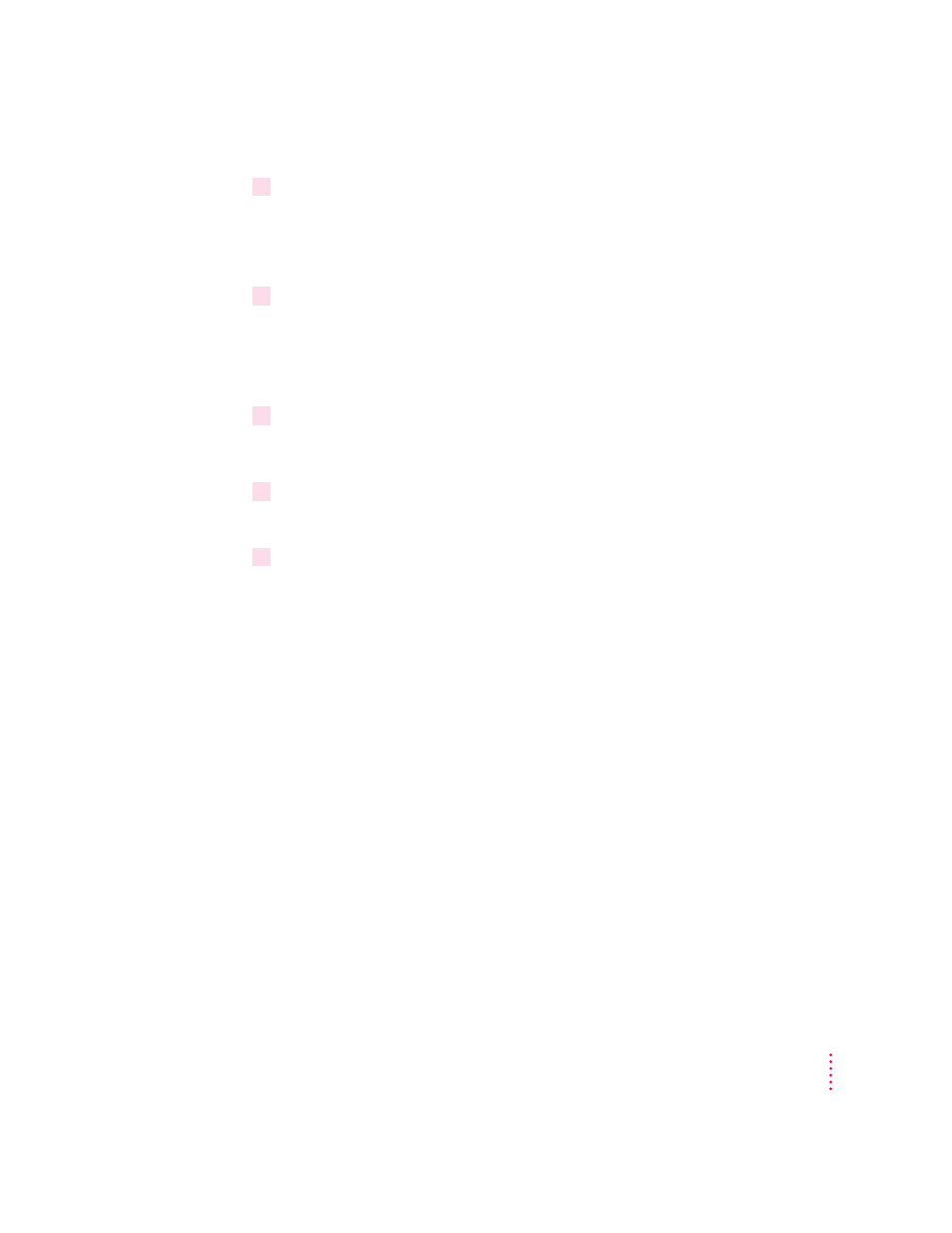
6
Restart your computer while holding down the Command (
x
) and Option keys.
Hold down the x and Option keys until you see the dialog box that asks if
you’re sure you want to rebuild your desktop file. When the dialog box
appears, you can release the keys.
7
Click OK.
The desktop is rebuilt.
IMPORTANT
Do not stop the desktop-rebuilding process. Doing so could
corrupt your system files.
8
Open the Extensions Manager control panel by choosing Control Panels from the
Apple (
K
) menu. When the Control Panels window appears, double-click the Extensions
Manager icon.
9
From the Sets pop-up menu, choose the name you gave your set of extensions in step 3.
This turns your original set of extensions back on.
10
Restart your computer to activate the extensions.
Solutions to common problems
This section contains descriptions of problems you could experience with
your computer. Some problems may be caused by your CD-ROM drive, so if
you don’t find your problem here, be sure to check the section, “Solutions to
CD-ROM Problems,” later in this chapter.
The computer is turned on but the screen is dark.
One of the following is probably the cause:
m You have a screen saver program that darkens the screen when the
computer has not been used for a certain period.
Press a key or move the mouse to turn off the screen saver.
m Your computer has gone to sleep due to inactivity. “Wake it up” by pressing
the power key (marked with a triangle) on the keyboard.
m The screen control buttons (¸) are not adjusted properly.
Press the right screen control button to lighten the screen.
63
Troubleshooting
