Problems using photo cds – Apple Macintosh Performa 5400 Series User Manual
Page 82
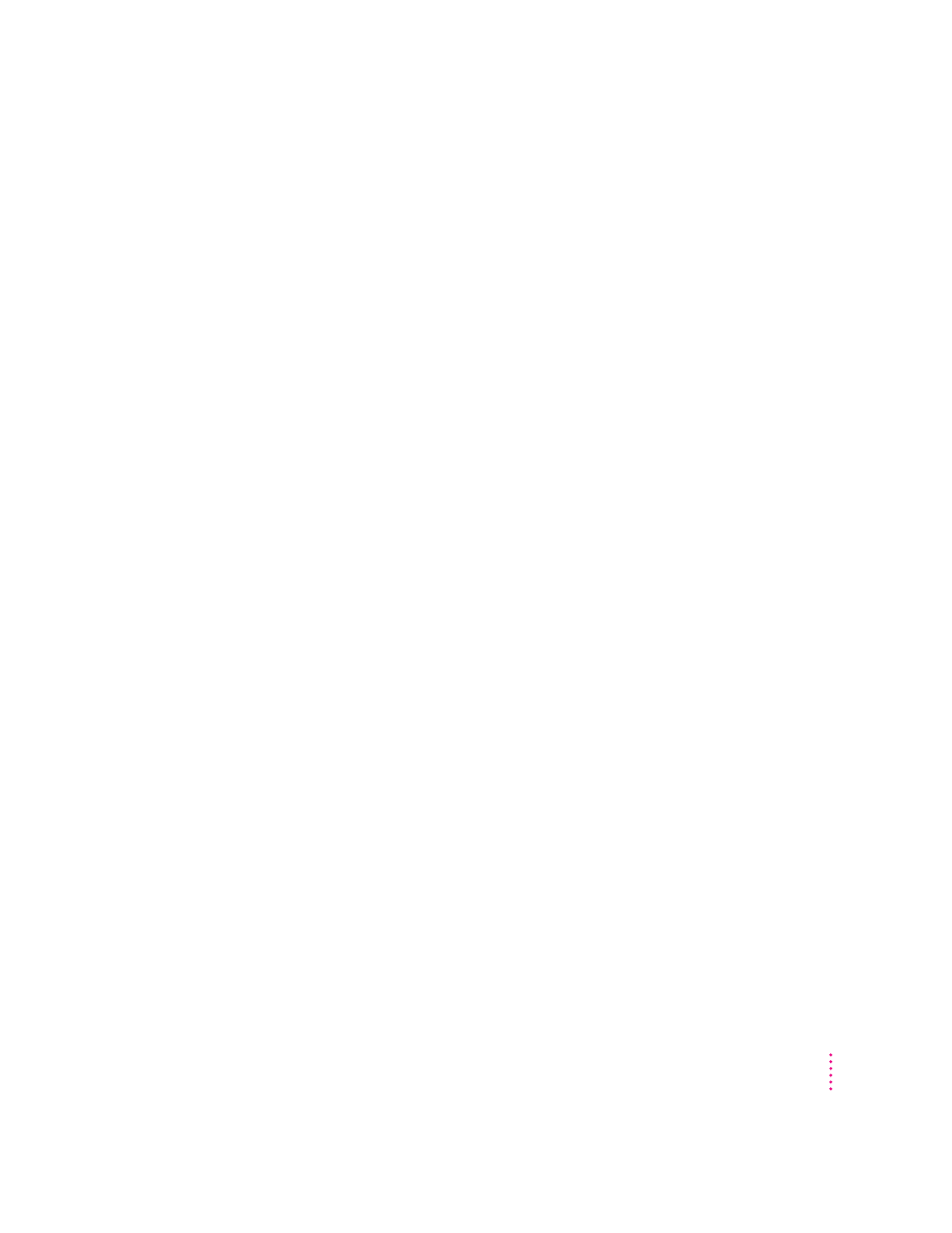
While playing an audio track on a CD-ROM disc that combines audio tracks and data,
you double-click the disc icon and the audio track stops playing.
m You can’t open data files on a CD-ROM disc and listen to audio tracks on
that disc at the same time.
You are unable to record sound from an audio CD.
m You may need to reset the sound options in the Monitors & Sound control
panel. Refer to the “Sound” topic of Macintosh Guide, available in the
Guide (h) menu.
Problems using Photo CDs
You insert a Photo CD disc, but its icon doesn’t appear on the desktop.
m Reinstall the CD-ROM and QuickTime software. The easiest way to do this
is by reinstalling your system software, following the instructions in
Chapter 7, “Installing or Reinstalling Your Software.”
Your computer does not display color icons for individual images on a Photo CD.
m Your computer may be low on memory. To view color icons, restart your
computer and then reopen the Photos folder. See the “Memory” topic of
Macintosh Guide, available in the Guide (h) menu, for more information
on managing memory.
After you open an image on a Photo CD, the image is scrambled, colors are displayed
incorrectly, or no image appears in the window.
m The program you are using may not be designed to work with large (high-
resolution) image files. You can open the image with another program or
you can assign more memory to the program. (See the “Memory” topic of
Macintosh Guide, available in the Guide [h] menu, for more information
on managing memory.)
After you open an image on a Photo CD, your system is “frozen” and does not respond
to any input, or you have a “bomb” message on your screen.
m Restart your Macintosh. (See the section “Start Over” at the beginning of
this chapter.) The program you are using may not be designed to work
with large (high-resolution) image files. You can open the image with
another program or you can assign more memory to the program. (See the
“Memory” topic of Macintosh Guide available in the Guide [h] menu, for
more information on managing memory.)
81
Troubleshooting
