Apple Macintosh Performa 5400 Series User Manual
Page 78
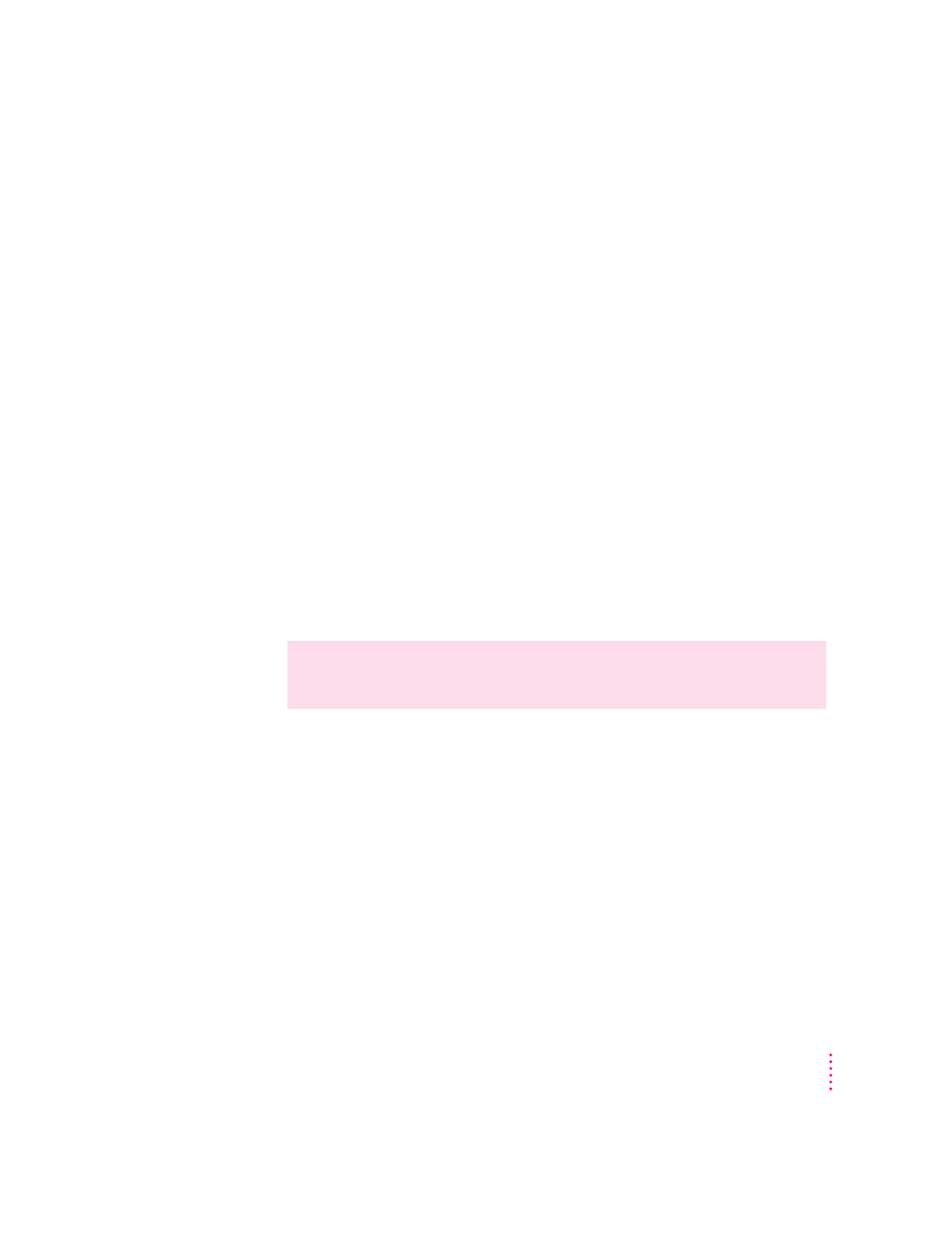
The tray of your CD-ROM drive won’t open.
If a CD-ROM disc icon appears on your screen:
m Drag the disc icon to the Trash, or select it and choose Put Away from the
File menu. (Note: You won’t lose information on the CD by dragging its
icon to the Trash. Don’t select the disc icon and then choose Eject Disk
from the Special menu.)
If the AppleCD Audio Player is active, choose Eject CD from the File menu.
If you see a message that a disc can’t be put away because it is being
shared, turn off file sharing, then try again to put away the disc.
If no CD-ROM disc icon appears on your screen:
m Press the Open/Close button for your CD-ROM drive.
m The signal to open the tray may not be reaching the computer. Turn off
your computer before doing the following: Locate the small pinhole to the
lower right of the CD-ROM tray opening. Insert the end of a large
straightened paper clip firmly and horizontally into the pinhole. Push
gently until the tray is released, then carefully pull the tray open. Do not
force the tray open; wait until the paper clip has dislodged it or you may
break the front of the tray.
If neither of these suggestions works, your CD-ROM drive may be damaged.
Contact an Apple-authorized service provider or Apple for further assistance.
Your computer won’t restart, and a CD-ROM disc is in the CD-ROM drive.
m Your computer may be trying to start up from the CD-ROM disc. Press the
Open/Close button of your CD-ROM drive to open the tray, and remove
the CD-ROM disc. Close the tray, then restart your computer.
WARNING
Turn off your computer before you attempt to eject the tray
using a paper clip. If you don’t, you may damage the CD-ROM drive.
77
Troubleshooting
