If you still have problems – Apple Macintosh Performa 5400 Series User Manual
Page 100
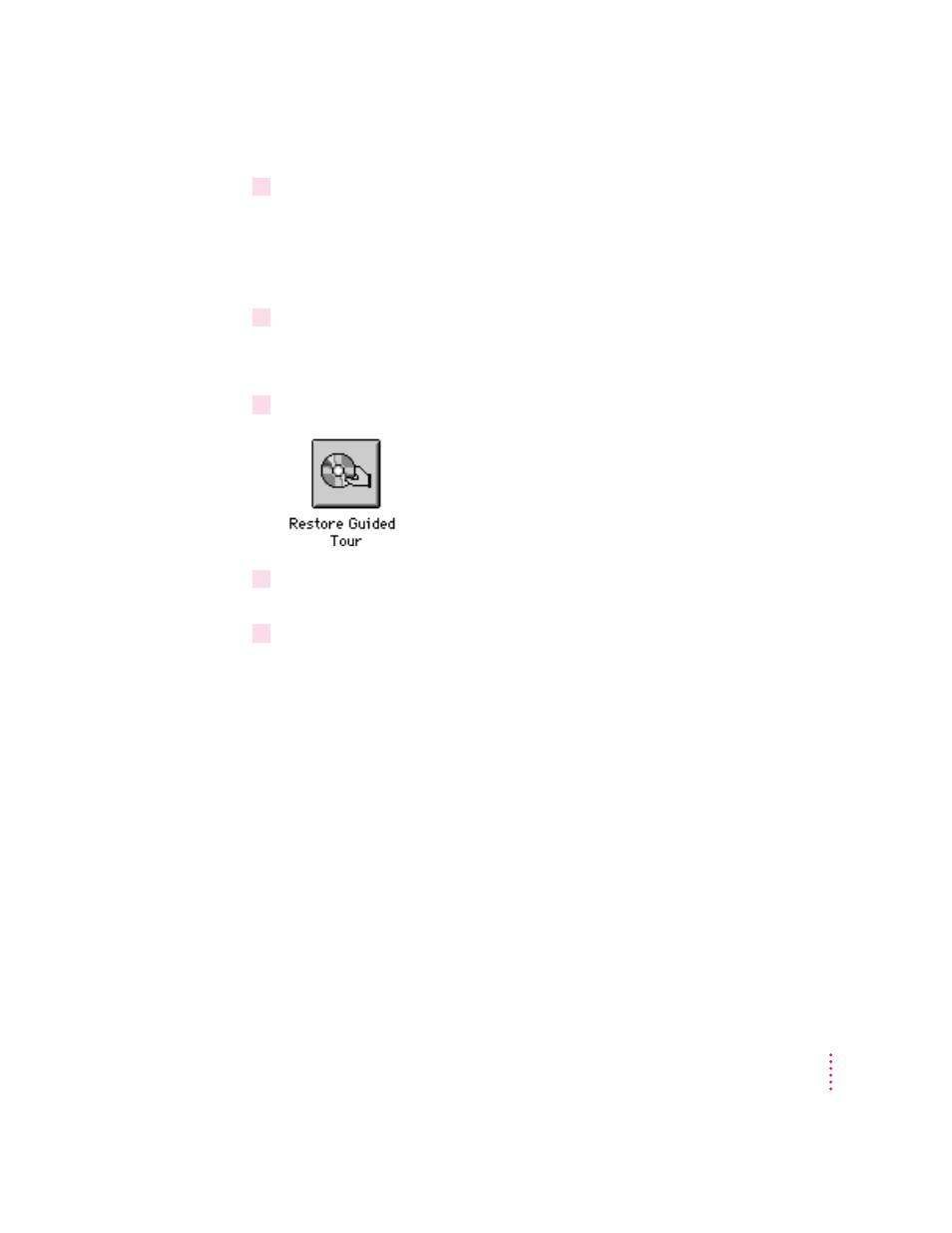
4
Insert the
Macintosh Performa CD: Guided Tour that came with your computer into the
CD-ROM drive.
The Macintosh Performa CD: Guided Tour reinstalls the software programs that
you may have seen before when you first turned on your computer. (You
should reinstall these in case you need to refer to them again.)
5
Hold down the C key on your keyboard while you choose Restart from the Special menu.
Continue to hold down the C key until you see the “Welcome to Macintosh”
message.
6
In the Launcher that appears on your screen, click the Guided Tour button.
7
When the Restoring Performa Software screen appears, click the Continue button or
press the Return key on your keyboard.
8
When you see a message that the software was restored successfully, click the Restart
button or press the Return key on your keyboard.
In a few moments, the Macintosh desktop with the Launcher appears on
screen (just as in step 4). You have successfully restored all your original
software to your hard disk.
If you still have problems
If you don’t see the Macintosh desktop on your screen, or if the Macintosh
still does not start up properly, see the section “Repairing a Damaged Disk” in
Chapter 6.
If you are able to repair the hard disk, try again to restore the information on
your hard disk, following the instructions in the previous section,
“Reinstalling All Your Original Software.”
If you are not able to repair the hard disk, call Apple for help. See the service
support information that came with your computer.
99
Installing or Reinstalling Your Software
