Using older macintosh programs – Apple Macintosh Performa 5400 Series User Manual
Page 51
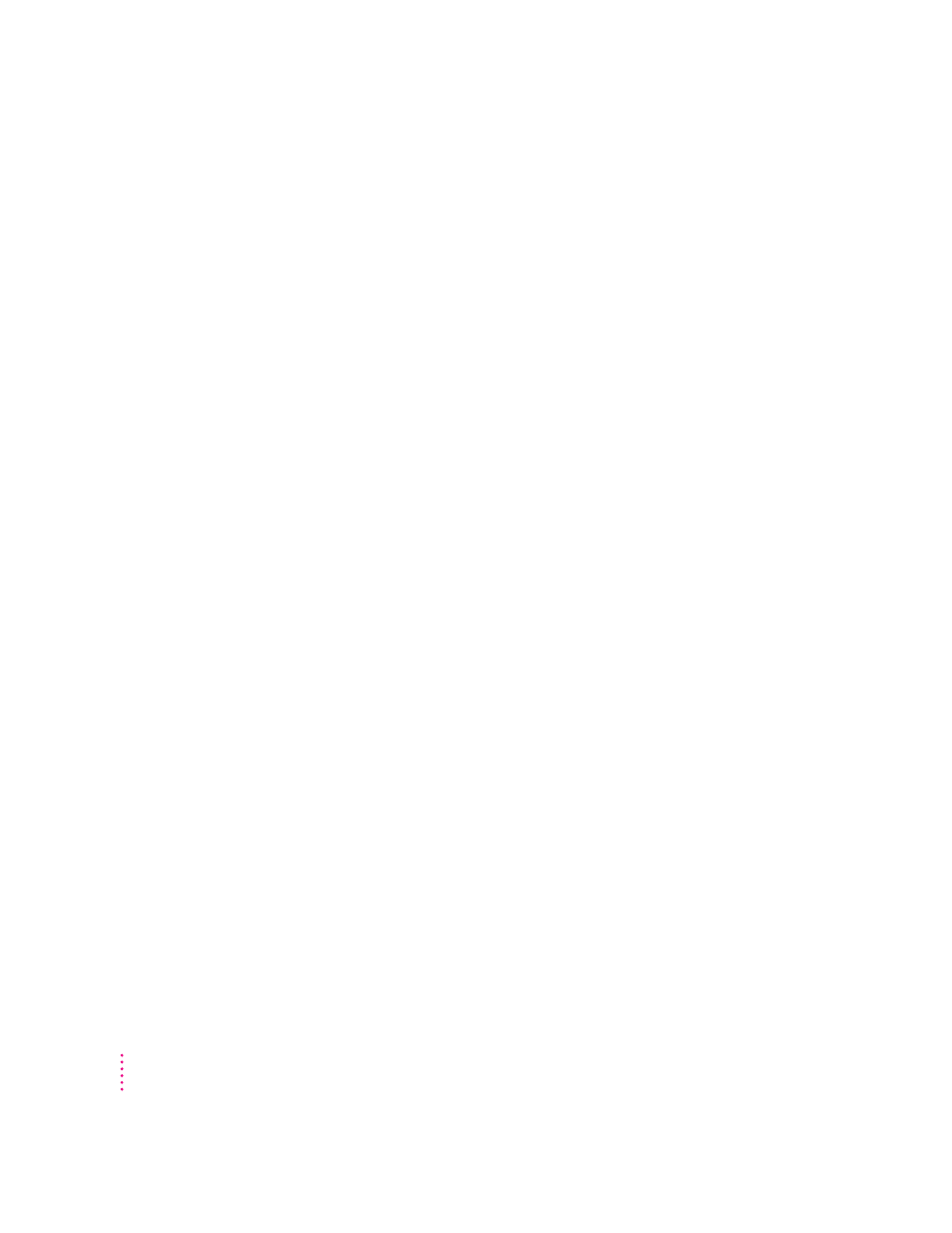
Restoring the information on your hard disk
Your computer’s hard disk comes with valuable information already stored on
it, including system software and some application programs. If information on
your hard disk becomes damaged or lost, you can restore it if you have a
backup copy of the information. The Macintosh Performa CD: Performa
Software contains copies of all the system software and application programs
that came with your computer. (The Macintosh Performa CD: Guided Tour also
contains backup copies of the Guided Tour programs you may have seen when
you first turned on your computer.) See Chapter 7, “Installing or Reinstalling
Your Software,” for instructions on using the Macintosh Performa CDs to
reinstall software.
Using application programs designed for the PowerPC microprocessor
Your Macintosh is compatible with most application programs intended for
use with Macintosh computers. But certain programs are designed especially
for use with computers that have the PowerPC microprocessor. (These
programs are sometimes called “native” applications.) You’ll find that these
programs take best advantage of your computer’s speed.
Special memory requirements
Some native applications may be slightly larger than other programs and may
take up more memory. If you find that you are running out of memory when
you use one of these programs, you can use space on your computer’s hard
disk as additional memory. For instructions on how to use hard disk space
as memory, see the “Memory” topic of Macintosh Guide, available in the
Guide (h) menu.
You can also add more memory to your computer, as described in
Appendix E, “Installing Additional Memory.”
Using older Macintosh programs
If you experience problems using an older Macintosh program, it may be
incompatible with your Macintosh. You may be able to use your older
program if you turn off Modern Memory Manager in your Memory control
panel, in the Control Panels folder in the Apple (K) menu.
50
Chapter 4
