Apple Macintosh Performa 5400 Series User Manual
Page 67
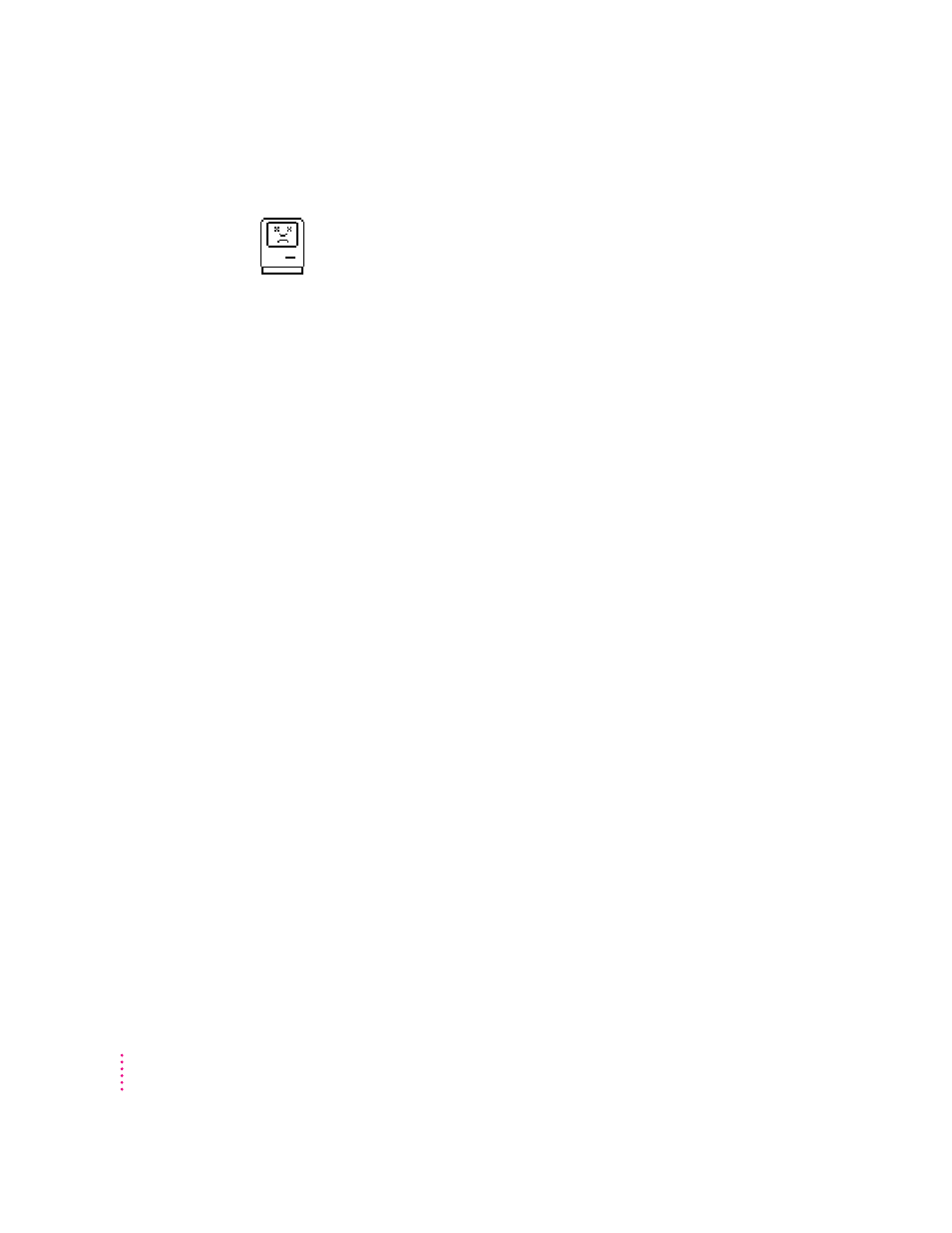
A “sad Macintosh” icon appears and the computer won’t start up.
This icon indicates that your Macintosh cannot start up because of a problem
with the system software or the computer hardware.
Eject any floppy disks by turning off the computer and then holding down the
mouse button while you turn the computer on again. Try starting up with the
Macintosh Performa CD : Performa Software. For instructions on how to start
up your computer from the CD-ROM disc, see “Starting Up From a CD-ROM
Disc” in the section “Repairing a Damaged Disk” later in this chapter. If the
“sad Macintosh” icon appears again, consult the service and support
information that came with your computer for information on contacting an
Apple-authorized service provider or Apple for assistance.
The hard disk icon does not appear on the desktop.
If you don’t see a hard disk icon on the desktop, try the following:
m Use the Drive Setup program to make the disk available. Drive Setup is on
the Macintosh Performa CD: Performa Software that came with your
computer. (For instructions, start Drive Setup, then choose Drive Setup
Guide from the Guide [h] menu or see “Checking for Damage On Your
Hard Disk” in the section “Repairing a Damaged Disk” later in this chapter.)
m If the hard disk is internal, shut down your computer, wait at least 10
seconds, and then turn it on again.
m If the hard disk is external, make sure that it is turned on and that its cable
is connected firmly; then restart the Macintosh.
m Check the ID numbers of all SCSI equipment connected to your computer.
Each SCSI device must have its own unique ID number. If your computer
came with the optional CD-ROM drive installed, the drive has SCSI ID
number 3. The computer itself (the main logic board) has SCSI ID
number 7. For information on setting SCSI ID numbers, see the manuals
that came with your SCSI equipment and Chapter 3 of this manual.
66
Chapter 6
