Apple Macintosh Performa 5400 Series User Manual
Page 80
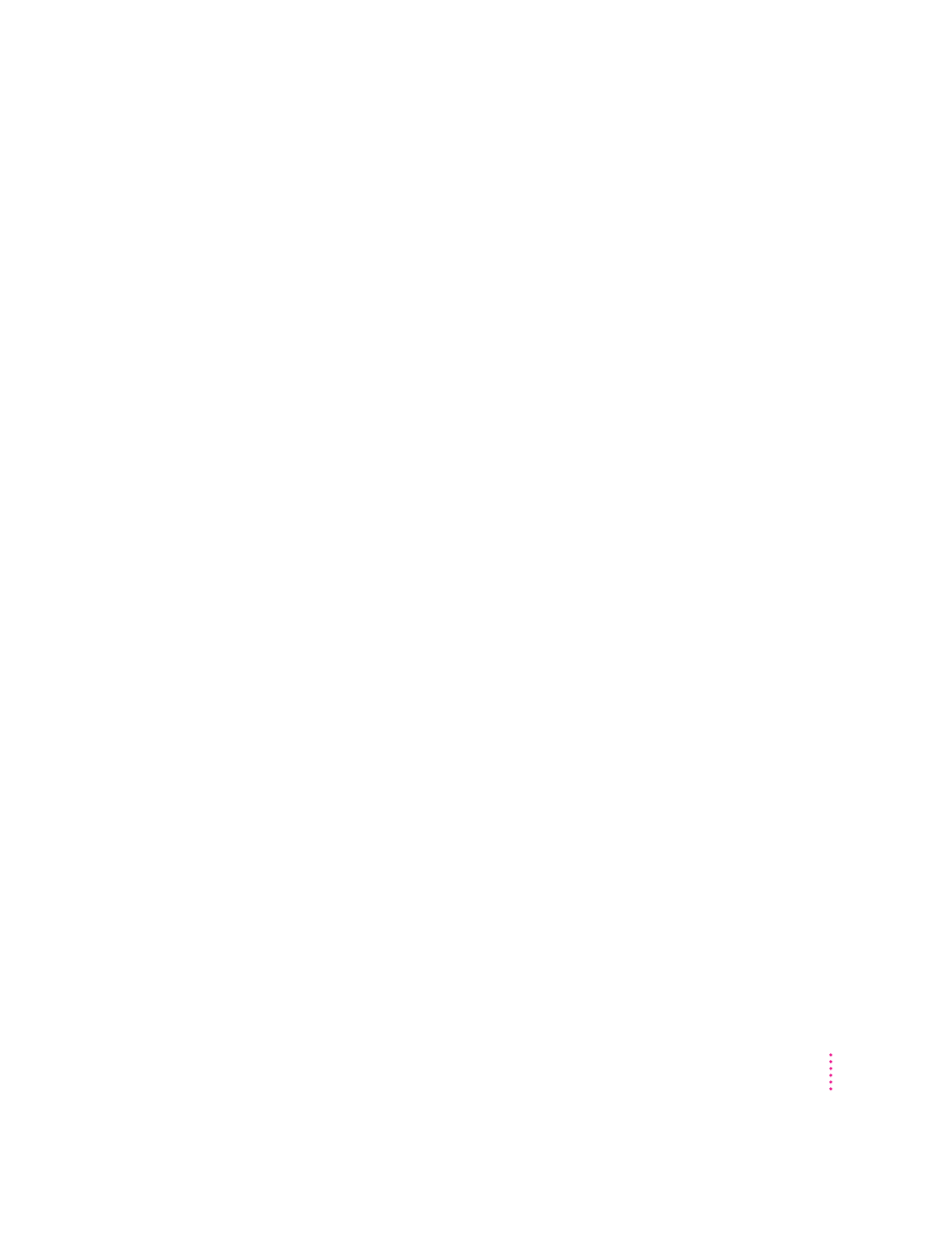
m The disc may use a format that the Macintosh cannot recognize. Ask the
disc’s manufacturer for a disc that a Macintosh can recognize.
Your computer ejects a CD-ROM disc without giving you any error message.
m Make sure the disc is flat in the tray and the disc label is facing up.
IMPORTANT
If you’re using a small (8 cm) disc, make sure it’s centered within
the tray’s inner ring and the computer is absolutely level (you have not tilted
or swiveled the computer to adjust the angle of the screen). An improperly
seated small disc in your computer may result in damage to the disc, the
CD-ROM drive, or both.
m The disc may need to be cleaned. (See “Handling CD-ROM Discs” in the
section “Handling Your Computer Equipment” in Appendix A.) If there are
visible scratches on the shiny side of the disc, you may be able to remove
them with a CD polishing kit (available from your audio CD dealer). If the
scratches can’t be removed, you’ll need to replace the disc.
m The disc may be damaged. Try another disc in the drive, and try the
original disc in another drive. If the original drive reads other discs or if
the original disc also doesn’t work in another drive, the disc is probably
damaged. You’ll need to replace the disc.
You can’t open a document on a CD-ROM disc.
m Try opening the application program first; then open the document.
m Read the manual that came with your CD-ROM disc. Some discs come
with software that you need to install on your computer before using
the disc.
You can’t save changes you make to information on a CD-ROM disc.
m CD-ROM is a read-only medium. This means that information can be read
(retrieved) from it, but not written (stored) on it. You can save the changed
information on a hard disk or floppy disk.
79
Troubleshooting
