Identifying a pantone color – Apple AppleVision monitors (OS 7.1) User Manual
Page 61
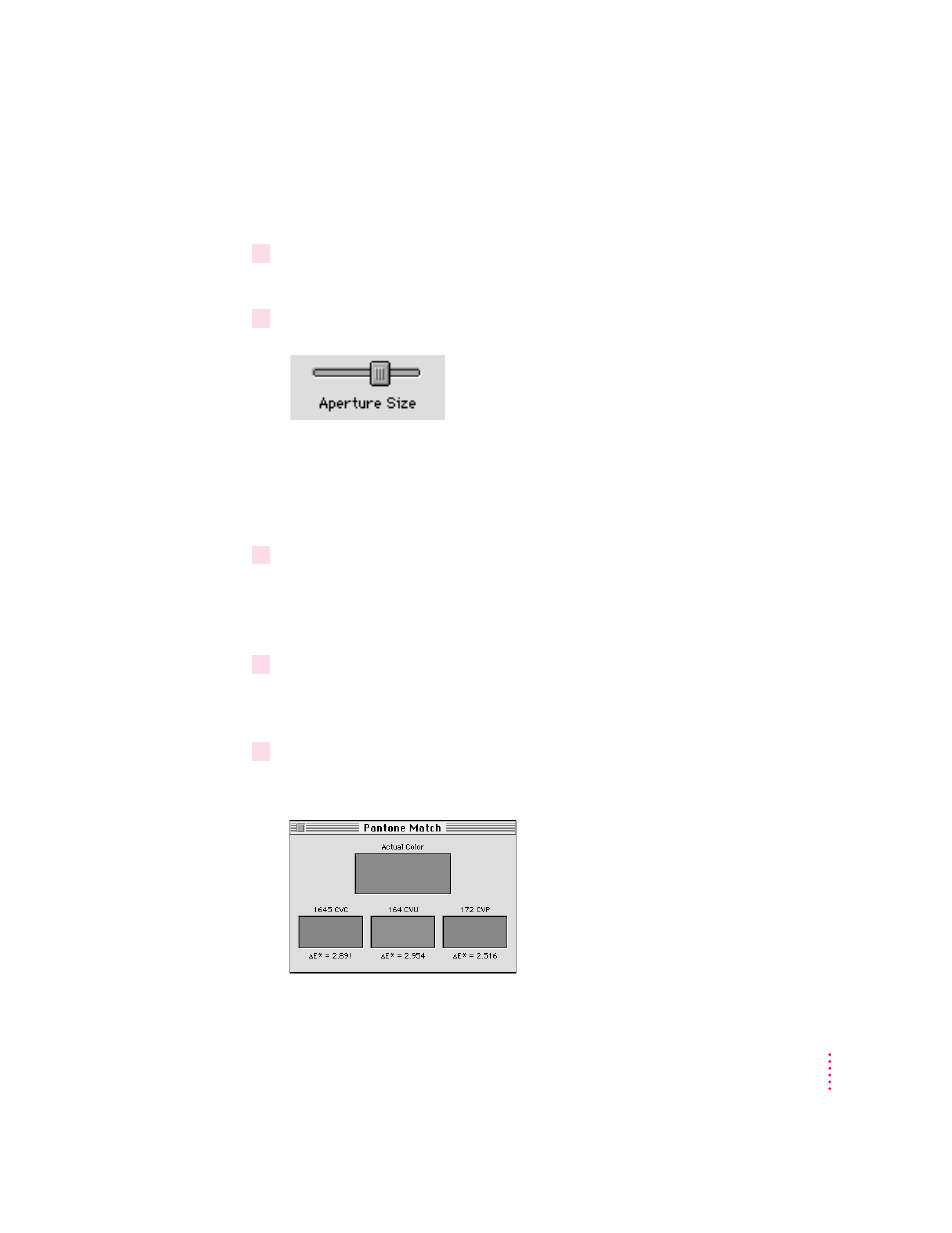
Identifying a Pantone color
To look up a Pantone color, follow these steps:
1
Choose DigitalColor Meter from the Apple (
K
) menu.
The DigitalColor Meter window appears.
2
Adjust the size of the DigitalColor Meter aperture by moving the Aperture Size slider.
The aperture determines the number of pixels that DigitalColor Meter uses to
identify a color. If you’re measuring a dithered area made up of varied color,
use a larger aperture to obtain an average color for the area. If you’re
measuring a solid color, use a smaller aperture.
3
Make sure both the DigitalColor Meter window and the window containing the color you
want to measure are both visible at the same time.
When you’re finished adjusting the windows, click the DigitalColor Meter
window to make it active.
4
Point to the color you want to measure.
Use the magnified view in the DigitalColor Meter window to help you
position the pointer.
5
Let go of the mouse, then press
x
-F on your keyboard.
After a moment, a Pantone Match window appears.
61
DigitalColor Meter
