Recalibrating your applevision monitor – Apple AppleVision monitors (OS 7.1) User Manual
Page 41
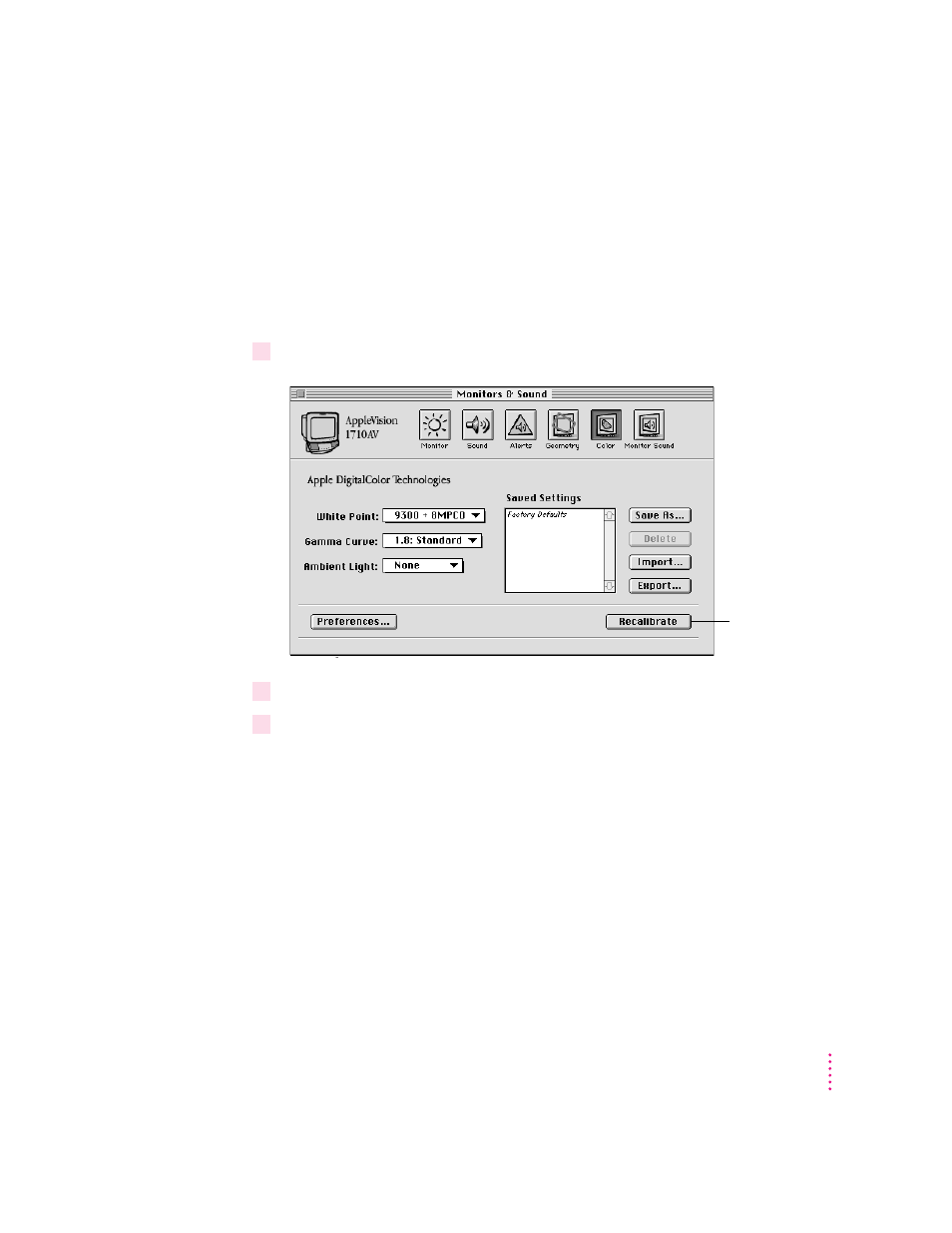
Recalibrating your AppleVision monitor
Whenever you change the white point, ambient light, or gamma value, the
changes don’t take effect until you recalibrate your monitor. Also, when you
make adjustments such as brightness, contrast, and screen geometry, it’s a
good idea to recalibrate to get maximum color accuracy.
To recalibrate your monitor, follow these steps:
1
In the Monitors & Sound control panel, click the Color button.
2
Make sure the settings in the Color window are what you want.
3
Click Recalibrate.
After a moment, your monitor is recalibrated based on the settings shown in
the Color window.
Note: If an error occurs during recalibration, make sure the monitor’s contrast
is at the middle setting, or higher. For information on adjusting the contrast,
see Chapter 3, “Monitor Settings.”
41
Color Settings
Click to use the
color settings.
