Modifying a white point – Apple AppleVision monitors (OS 7.1) User Manual
Page 30
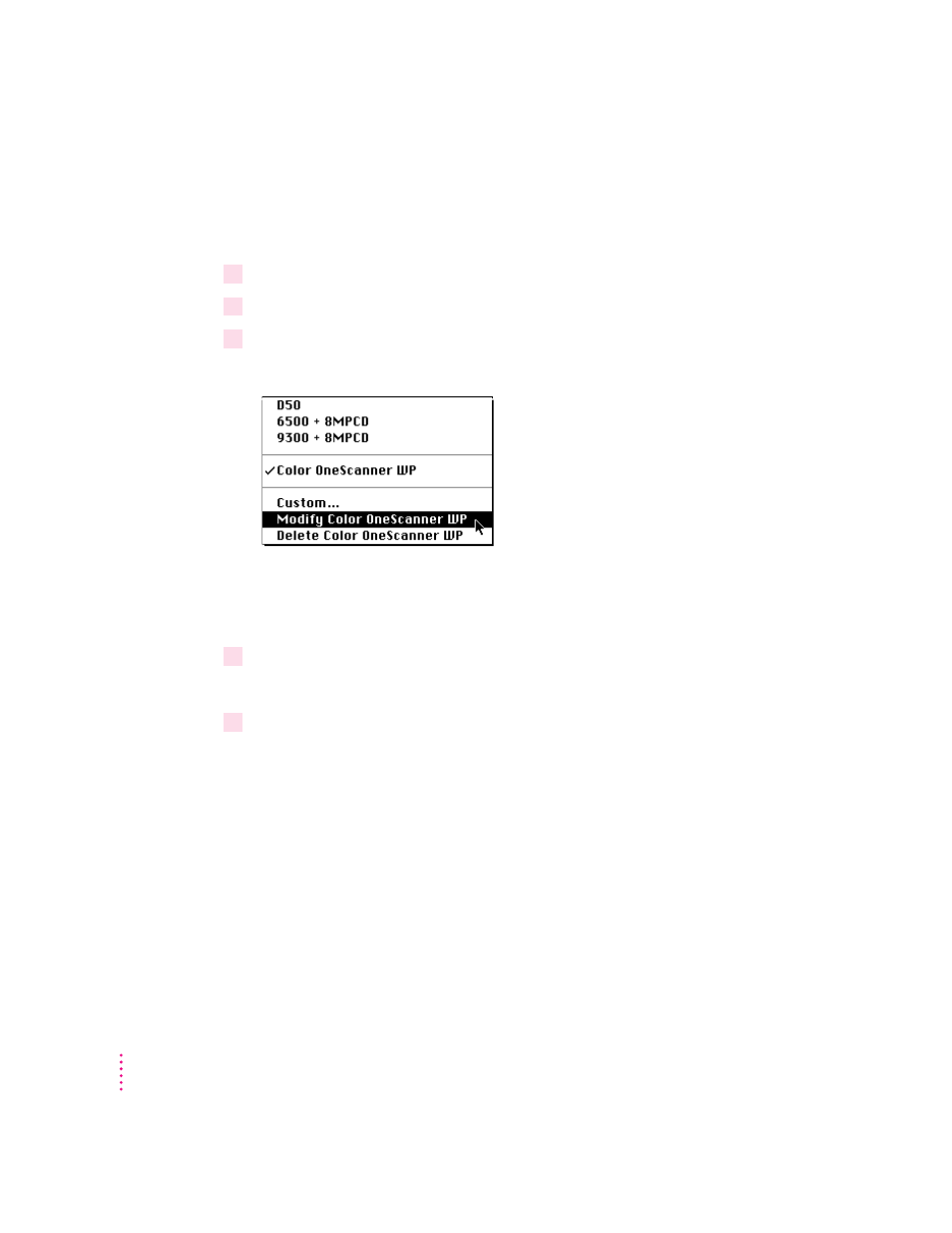
Modifying a white point
To modify a custom white point that you’ve previously defined, follow these
steps:
1
Open the Monitors & Sound control panel, then click the Color button.
2
Open the White Point pop-up menu, then choose the setting you want to modify.
3
Open the pop-up menu again, then choose the Modify command. (The command will
include the name of the setting you’re modifying.)
The Custom White Point window appears. Adjust the white point setting as
desired. See “Creating a Custom White Point” earlier in this chapter for
information about using the Custom White Point window.
4
Click Save.
The custom white point is updated with your new settings.
5
Click Recalibrate to use the new setting.
30
Chapter 5
