Recording a new alert sound – Apple AppleVision monitors (OS 7.1) User Manual
Page 54
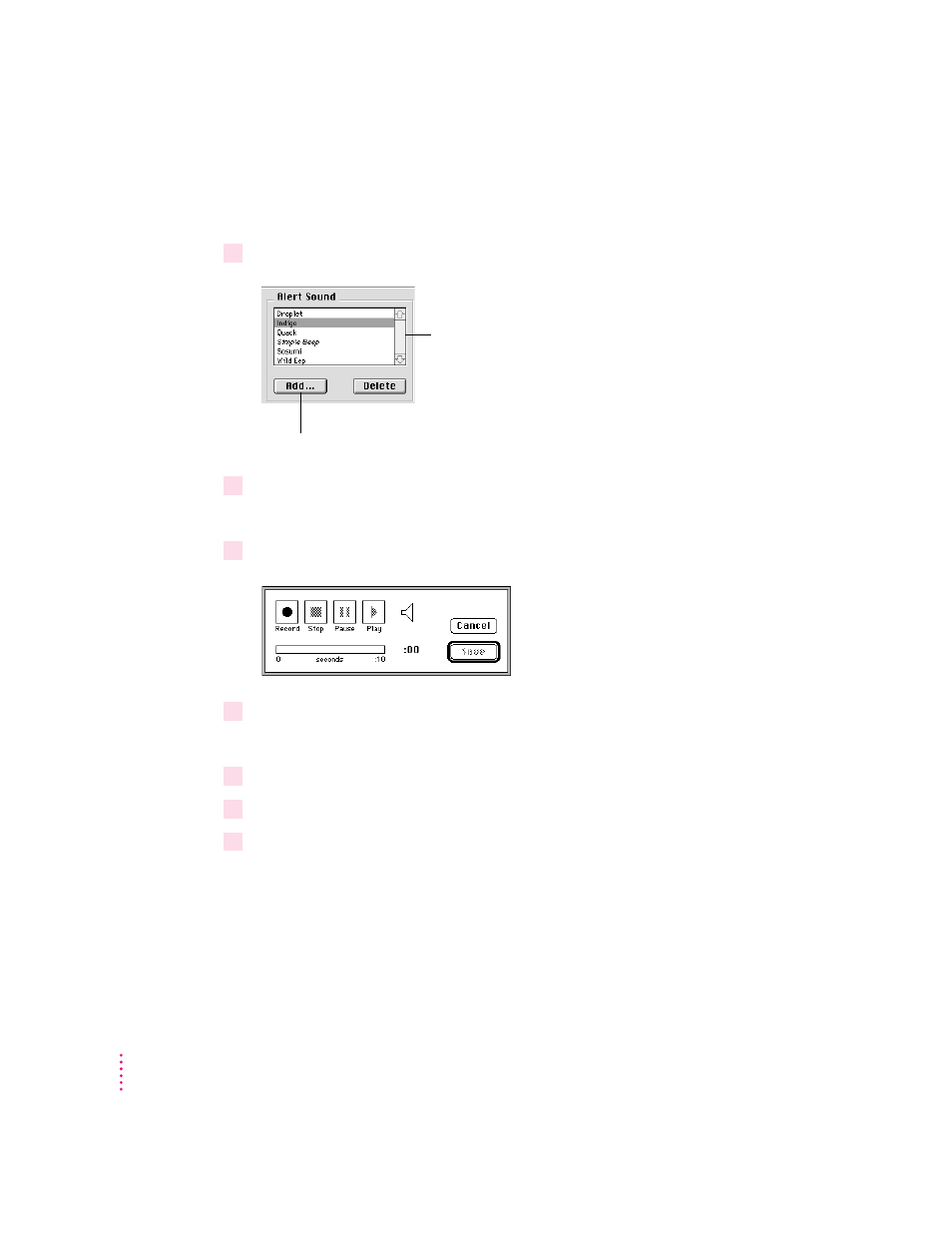
Recording a new alert sound
To record a new alert sound, follow these steps:
1
Open the Monitors & Sound control panel, then click the Alerts button.
2
Click the Add button.
A recorder dialog box appears.
3
Click Record. When you’re finished, click Stop.
4
To hear your recording, click Play.
If you don’t like your recording, you can record it again.
5
To save your recording, click Save.
6
Enter a name for your new alert sound.
7
Your new alert sound appears in the Alert Sounds list. To use it, click its name.
Note: New alert sounds are recorded from the current sound input device.
For information on selecting a sound input source, see Chapter 4, “Sound
Settings.”
54
Chapter 7
Click this button to record
a new alert sound.
Select an alert
sound to use.
