Selecting a sound input source for the monitor – Apple AppleVision monitors (OS 7.1) User Manual
Page 15
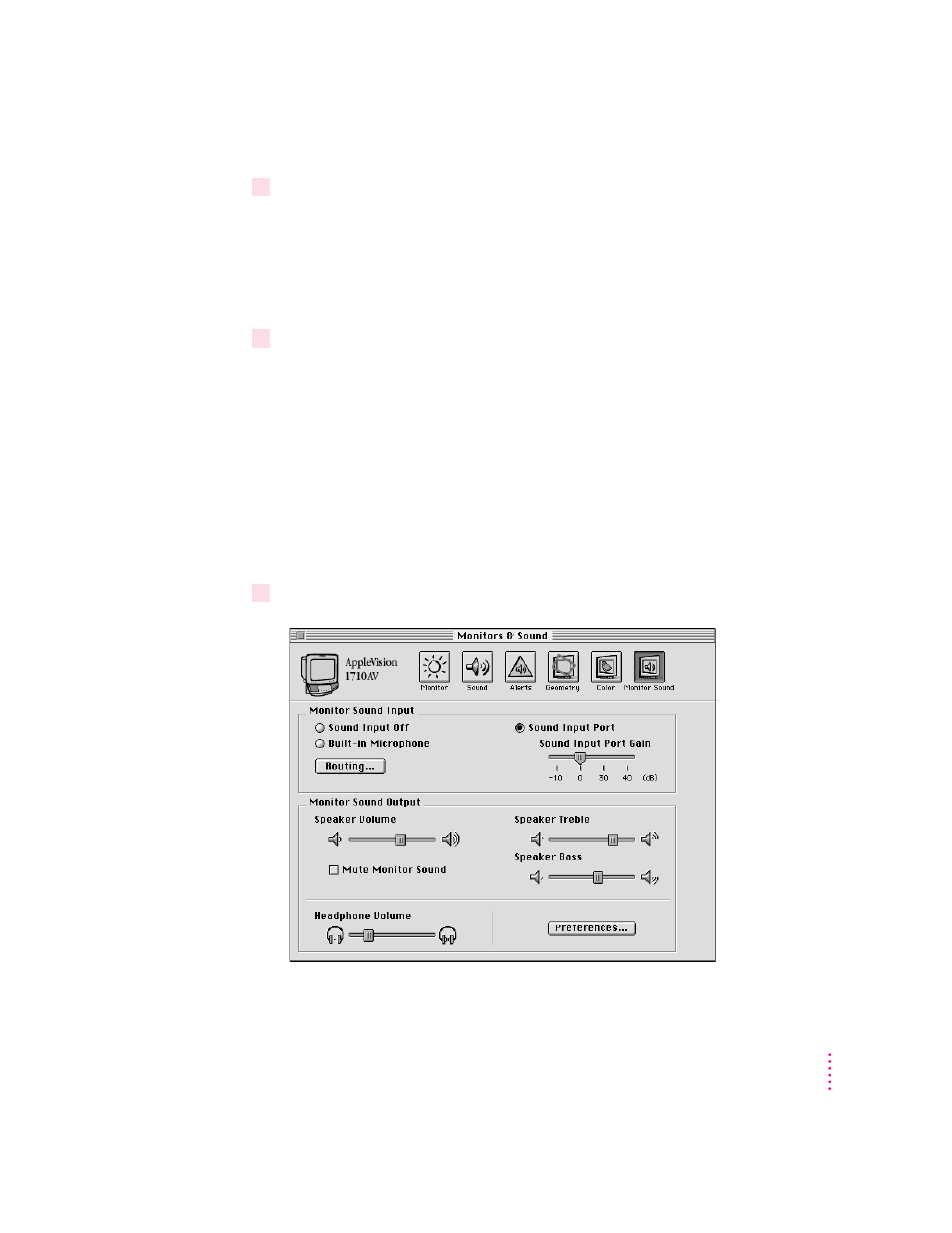
2
The Sound Input portion of the Monitors & Sound window lists the input ports available
for your computer. Open the pop-up menu and choose a sound input port.
To record or listen to a device connected to your AppleVision monitor, select
the computer audio port that your monitor is connected to. On most
computers it will be called Microphone. On others it will be called External
Microphone, Line In, or External Audio.
3
Click the Listen checkbox to hear sound from the selected input device.
If you selected Microphone, Listen will be turned off to prevent audio
feedback. If the Listen checkbox is missing from your control panel, or if you
select Listen and it deselects itself automatically, then this function is not
supported on your computer.
Selecting a sound input source for the monitor
After you select the sound input source for the computer, select one for the
AppleVision monitor. This can be the monitor’s built-in microphone or
equipment connected to the sound input port on the monitor.
1
Open the Monitors & Sound control panel, then click the Monitor Sound button.
15
Sound Settings
