Monitors & sound buttons at a glance – Apple AppleVision monitors (OS 7.1) User Manual
Page 5
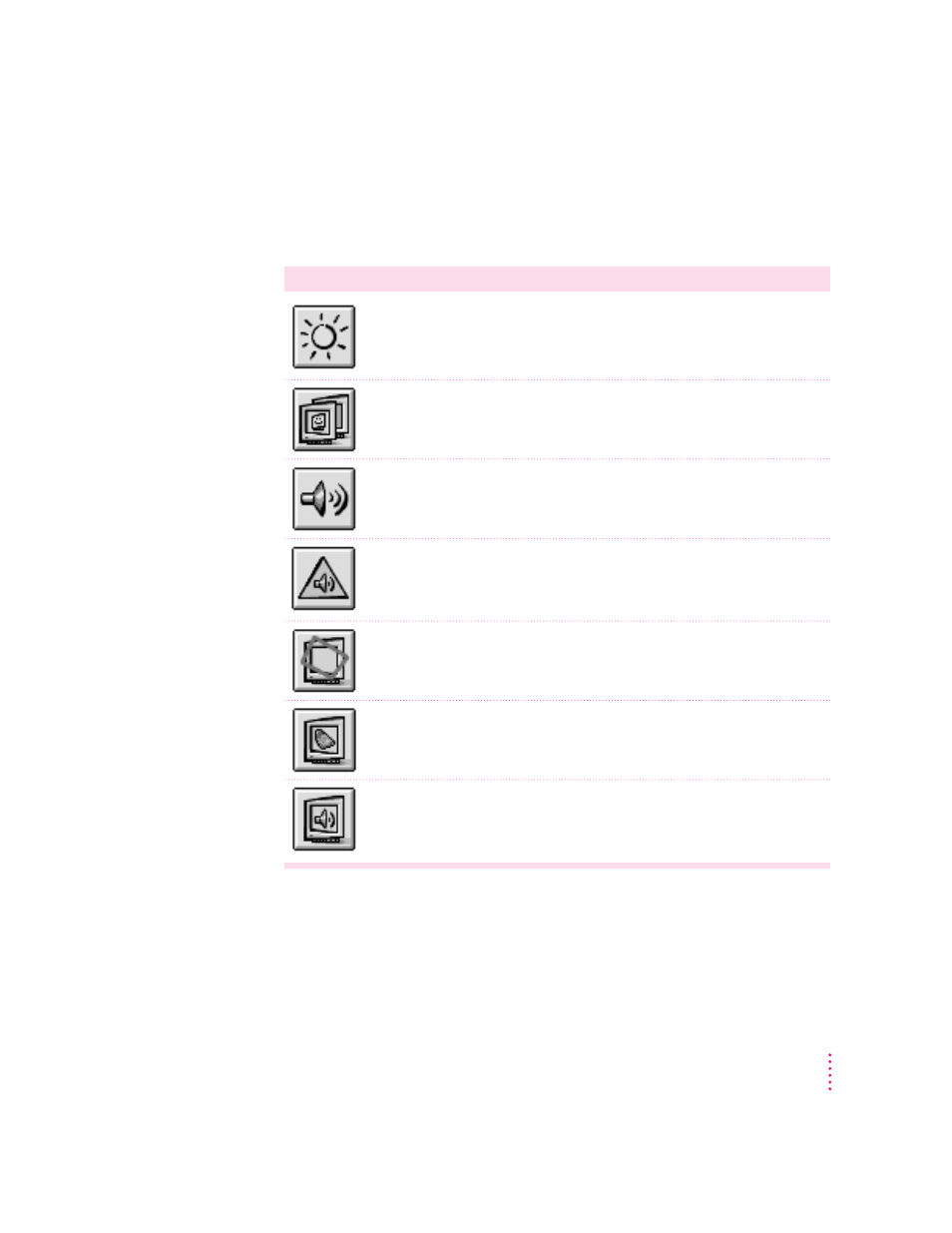
Monitors & Sound buttons at a glance
The large buttons across the top of the Monitors & Sound control panel are
used to select between different types of options.
Button
Description
Use the Monitor button to adjust color depth, resolution, contrast, and brightness.
Use the Arrange button to configure more than one monitor. This button appears on
your screen if you have more than one monitor or video card connected to your
computer.
Use the Sound button to set volume and balance settings for speakers attached to
your computer, and sound input settings for devices attached to your computer.
Use the Alerts button to change your computer’s alert sound.
Use the Geometry button to change the image options for your AppleVision monitor.
You can change the size and shape of the screen image, adjust screen convergence,
and turn overscan on and off.
Use the Color button to change color calibration, gamma curve, white point, and
ambient light settings, and to import or export a ColorSync profile.
Use the Monitor Sound button to control the monitor’s internal speakers and input
devices attached directly to your AppleVision monitor. These features are available
only if your AppleVision monitor has integrated speakers.
5
The Monitors & Sound Control Panel
