Changing the gamma curve, Deleting a white point setting – Apple AppleVision monitors (OS 7.1) User Manual
Page 31
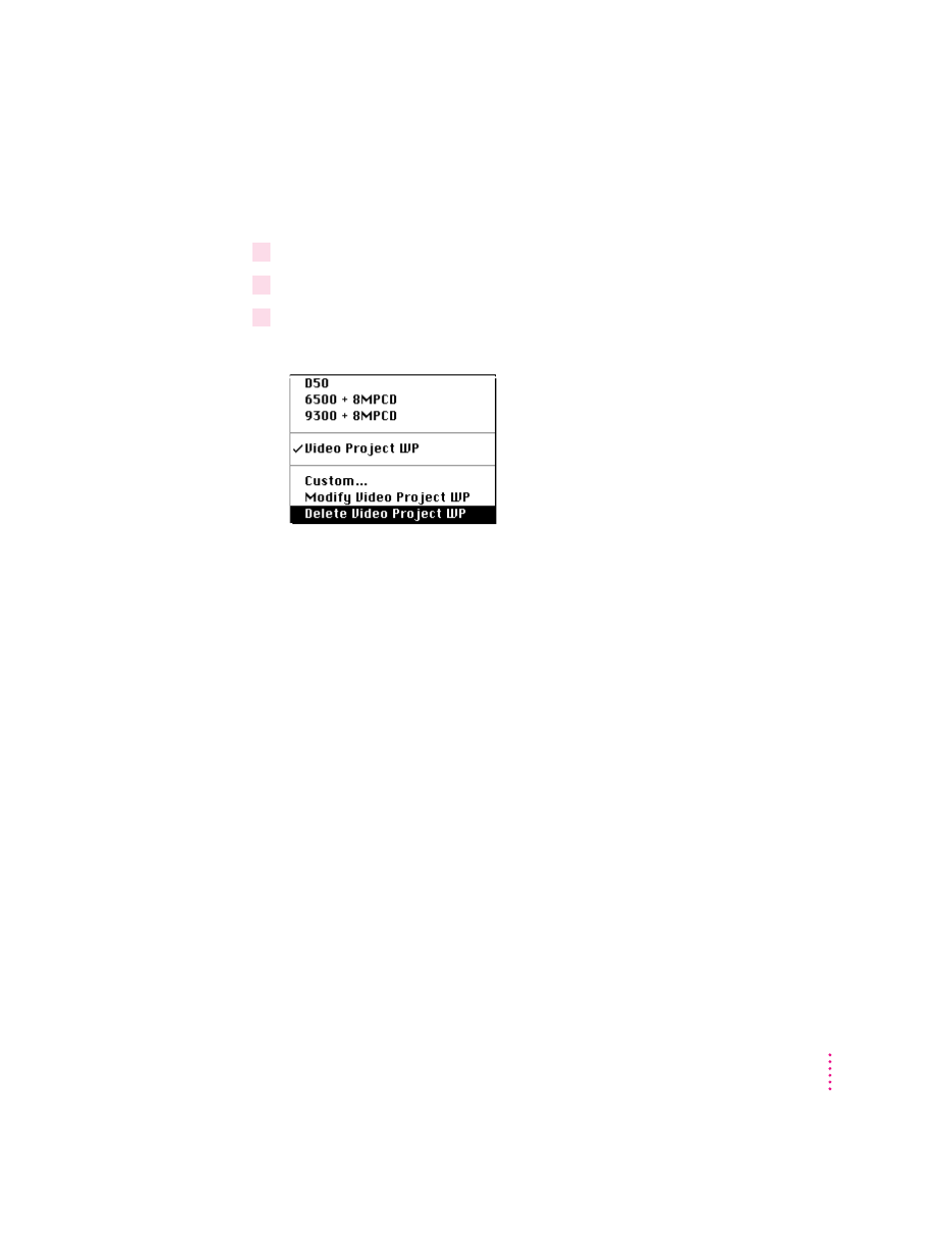
Deleting a white point setting
To remove a custom setting, follow these steps:
1
Open the Monitors & Sound control panel, then click the Color button.
2
Open the White Point pop-up menu and choose the setting you want to delete.
3
Open the White Point pop-up menu again and choose Delete. (The Delete menu item will
include the name of the setting you are removing.)
The setting is immediately deleted. You cannot recover a setting you’ve
deleted.
Changing the gamma curve
You can adjust the gamma curve to match images you acquire or images you
are exporting. For example, most scanners use a gamma value of 1.0,
Mac OS–based computers use a gamma of 1.8, Windows-based computers use
a gamma of 1.3, and video-editing equipment (such as HDTV) uses a value of
2.2. Using the correct gamma value for the image you’re working with helps
ensure color accuracy.
31
Color Settings
