Recalibrating automatically – Apple AppleVision monitors (OS 7.1) User Manual
Page 42
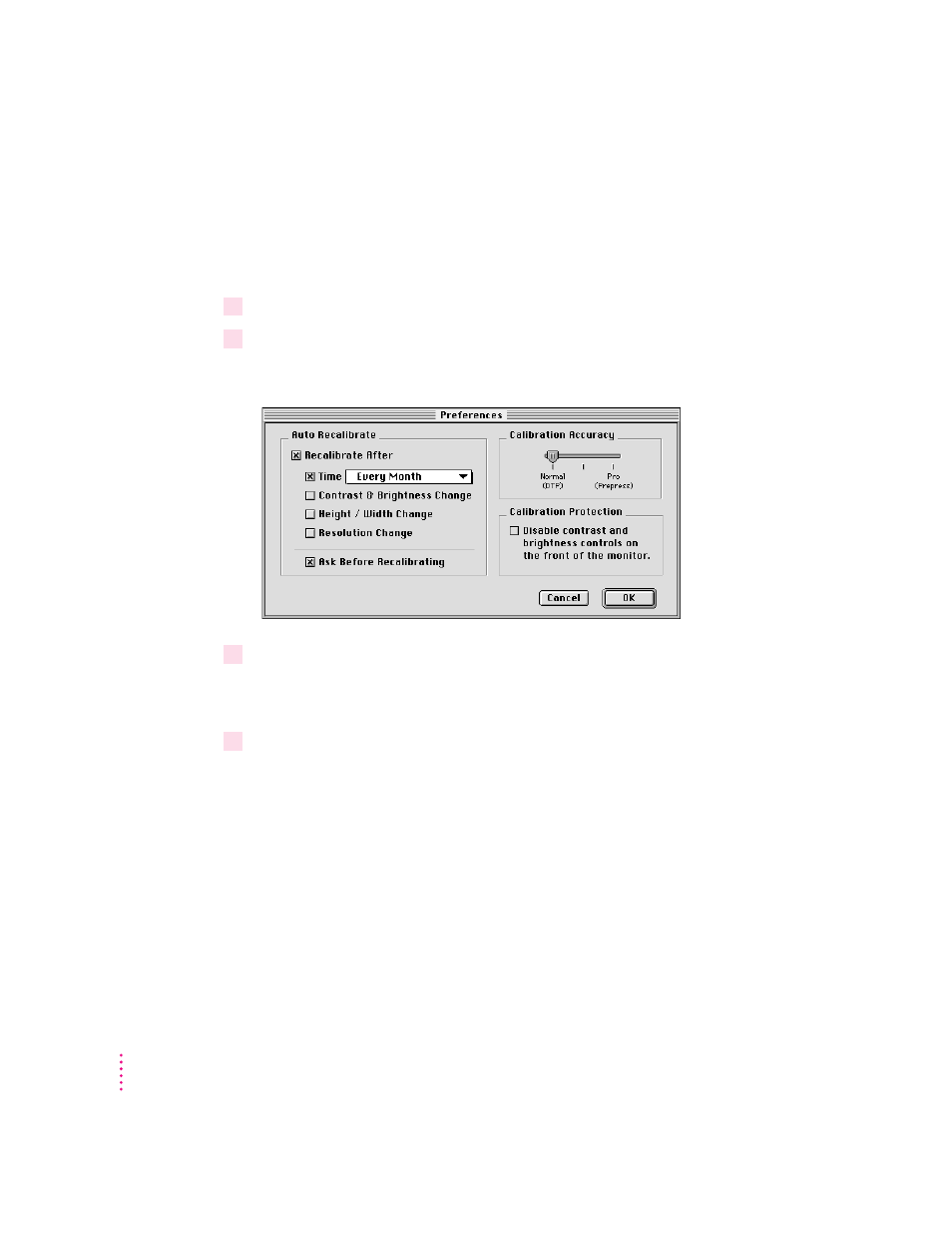
Recalibrating automatically
You can set preferences in the Monitors & Sound control panel so your
monitor is recalibrated automatically.
To set recalibration preferences, follow these steps:
1
In the Monitors & Sound control panel, click the Color button.
2
Click Preferences.
A dialog box appears with a list of recalibration preferences.
3
Click the Recalibrate After checkbox; then select your recalibration preferences.
For example, click the Time checkbox, then choose an interval from the Time
pop-up menu.
4
Click OK.
Your monitor will be automatically recalibrated based on the preferences you
selected.
42
Chapter 5
