Using an ambient light setting, Modifying an ambient light setting, Deleting an ambient light setting – Apple AppleVision monitors (OS 7.1) User Manual
Page 40
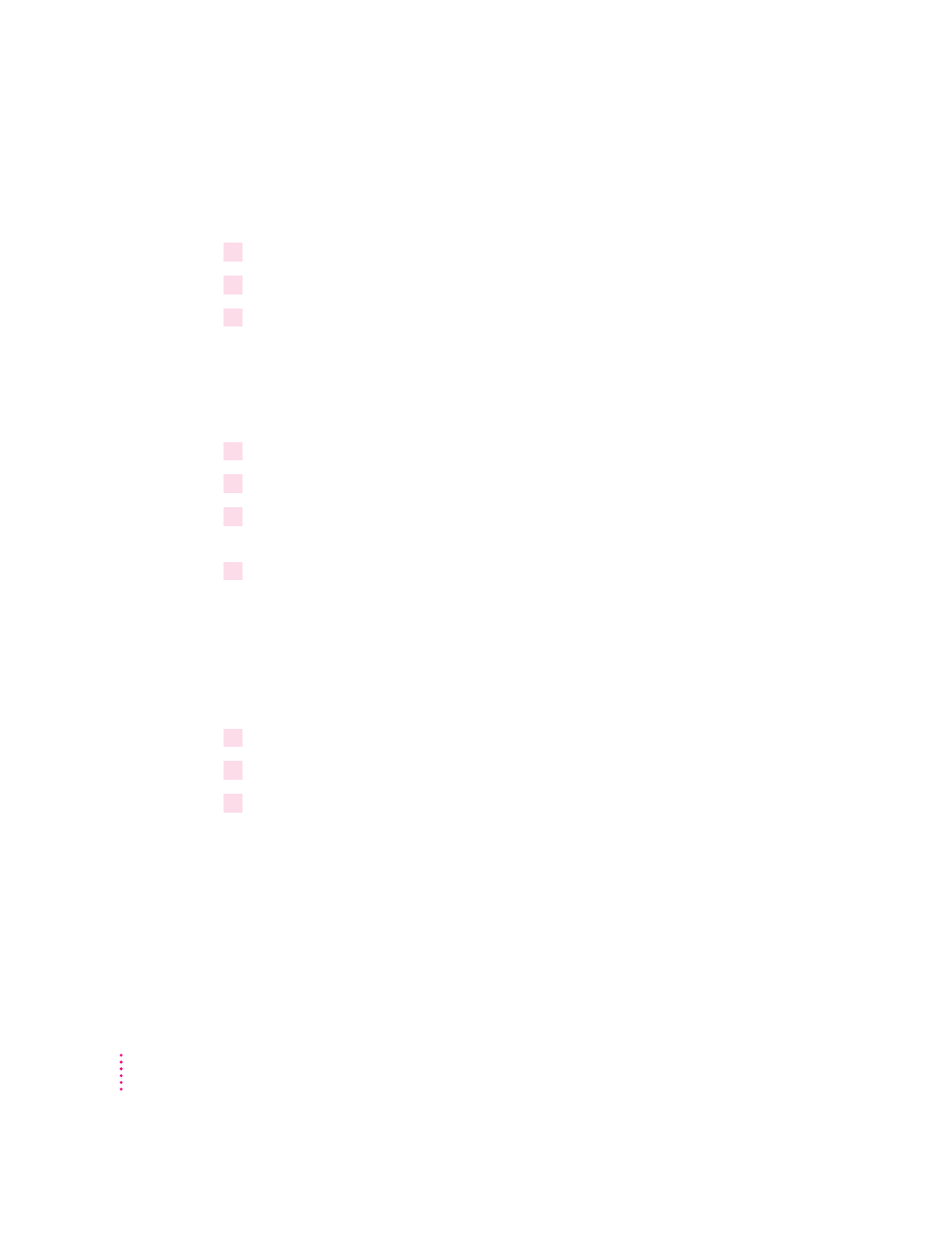
Using an ambient light setting
To use an ambient light setting you’ve already created, follow these steps:
1
Open the Monitors & Sound control panel, then click the Color button.
2
Open the Ambient Light pop-up menu, then choose the setting you want use.
3
Click Recalibrate.
Modifying an ambient light setting
To modify an ambient light setting you’ve previously created, follow these
steps:
1
Open the Monitors & Sound control panel, then click the Color button.
2
Open the Ambient Light pop-up menu, then choose the setting you want to use.
3
Open the pop-up menu again, then choose the Modify command near the bottom of the
menu. (The Modify command will include the name of the setting you’re modifying.)
4
Modify the setting using the light tool and ambient light window.
For more information about using the light tool and selecting a matching
setting, see “Creating an Ambient Light Setting” earlier in this chapter.
Deleting an ambient light setting
To remove an ambient light setting you’ve defined, follow these steps:
1
Open the Monitors & Sound control panel, then click the Color button.
2
Open the Ambient Light pop-up menu, then choose the setting you want to delete.
3
Open the pop-up menu again, then choose the Delete command near the bottom of the
menu. (The Delete command will include the name of the setting you’re deleting.)
The setting is immediately deleted. You cannot recover a setting after you’ve
deleted it.
40
Chapter 5
