Exporting a colorsync profile – Apple AppleVision monitors (OS 7.1) User Manual
Page 46
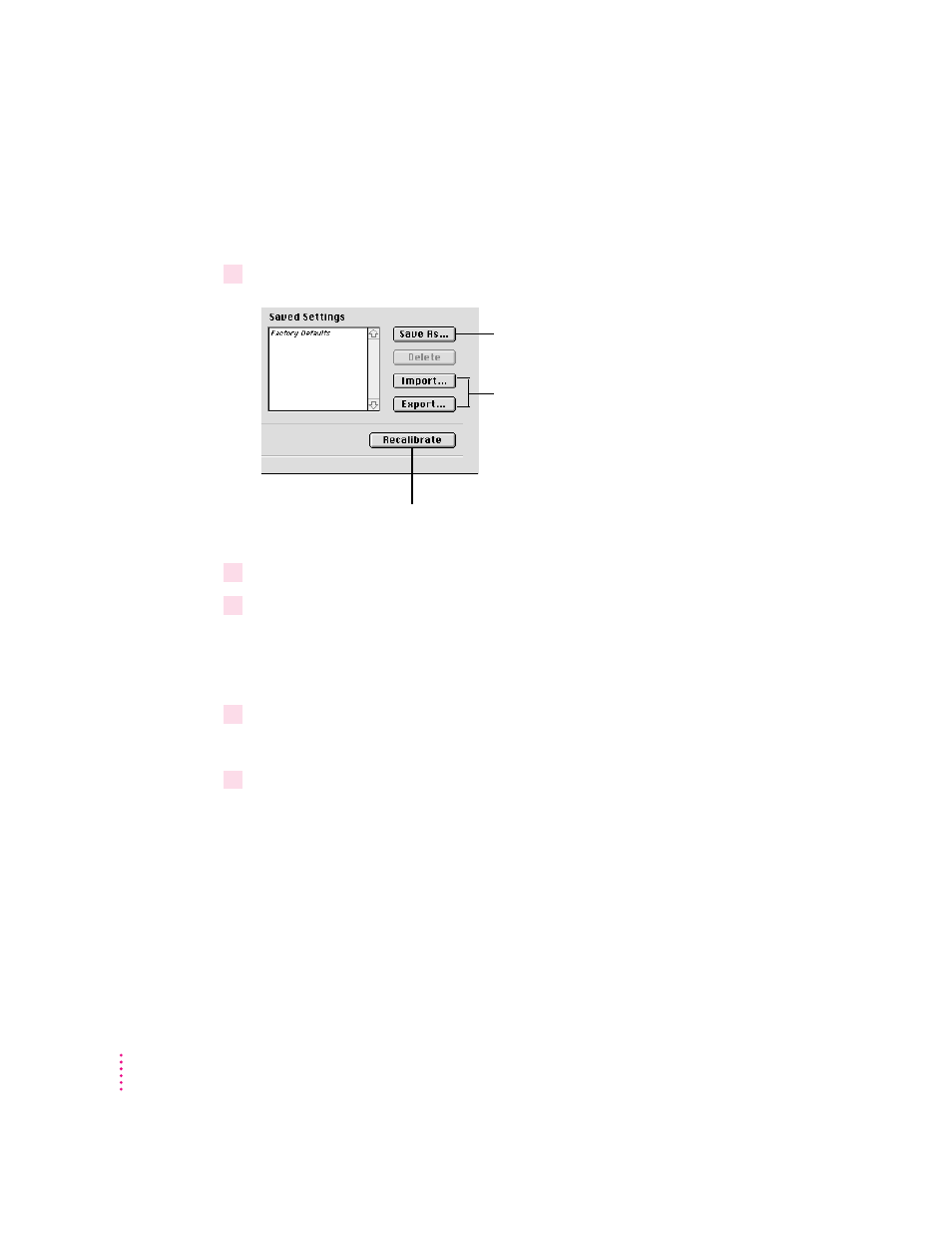
Exporting a ColorSync profile
To create a ColorSync profile of the current settings of your monitor, follow
these steps:
1
Open the Monitors & Sound control panel, then click the Color button.
2
Select the white point and gamma value you want to export.
3
If necessary, click Recalibrate.
Before you can create a ColorSync profile, your display must be calibrated to
the settings you want to export. If the Export button is dimmed, you need to
recalibrate the monitor for the selected settings.
4
Click Export.
A Directory dialog box appears.
5
Enter a name for the profile and click Save.
A ColorSync profile is created that describes the white point and gamma
value for your monitor.
Note: The ambient light setting is not saved as part of the ColorSync profile.
Ambient light changes as the physical location of the monitor changes; the
correct ambient light setting for your monitor will not be correct for another
monitor.
46
Chapter 5
Use and create
ColorSync
profiles
Saves current
color settings
Recalibrates
monitor to current
color settings
