Apple AppleVision monitors (OS 7.1) User Manual
Page 26
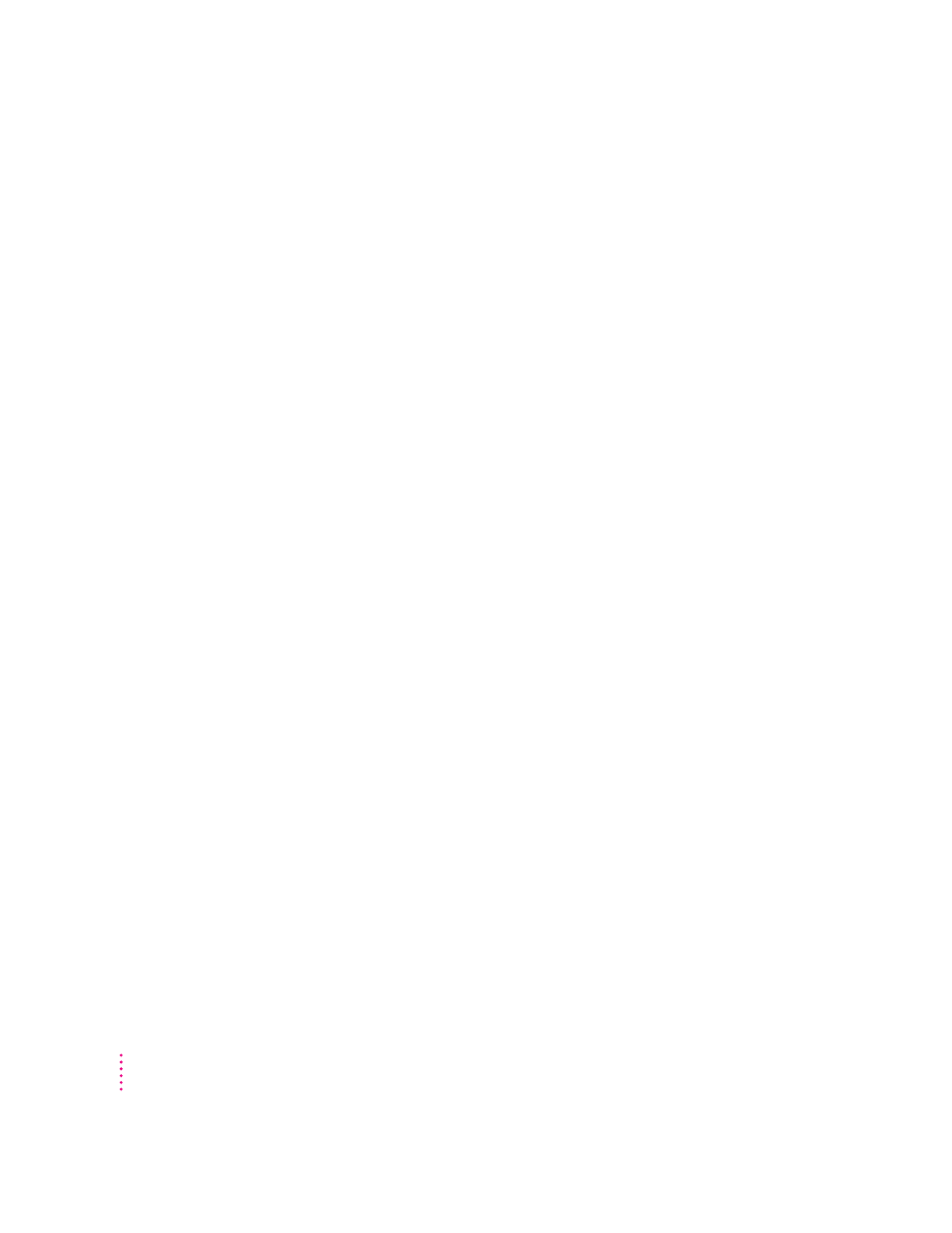
You can use the Color settings in the Monitors & Sound control panel to
further characterize the monitor to your preferences and lighting conditions.
You can alter these color settings:
m Brightness and contrast: Changes to these settings can impact color. The
higher the brightness setting for your screen, the more washed-out the
colors may appear. For best color, set the brightness to the middle setting,
then adjust the contrast to change the overall luminance of the monitor.
m Ambient light: The light surrounding your monitor may change how colors
appear. For example, colors look different in sunlight than in fluorescent
light. Use the AppleVision ambient light controls to adjust the monitor to
the lighting conditions in your location.
m Gamma curve: The relationship between the input value and output
luminance on your display is represented by gamma curve. At a low gamma
value, colors are washed out. At a higher gamma value, colors have more
contrast.
m White point: The white point you select for your monitor sets the mix of
red, green, and blue light that make the color white. When the white point
changes, monitor colors change.
m Recalibration: When you change color settings, it is important to
recalibrate the monitor to ensure accuracy. Also, over time, your monitor
may become less efficient, causing colors to change. Recalibration ensures
that color accuracy is maintained.
With the AppleVision software, you create a controlled color environment
that takes these conditions into consideration and makes the appropriate
adjustments. Combined with Apple’s ColorSync color-matching system, these
settings ensure the closest match possible between displayed color and
printed color.
26
Chapter 5
