Replacing the ink cartridges, Replacing the ink cartridges -17 – Brother DCP-4020C User Manual
Page 218
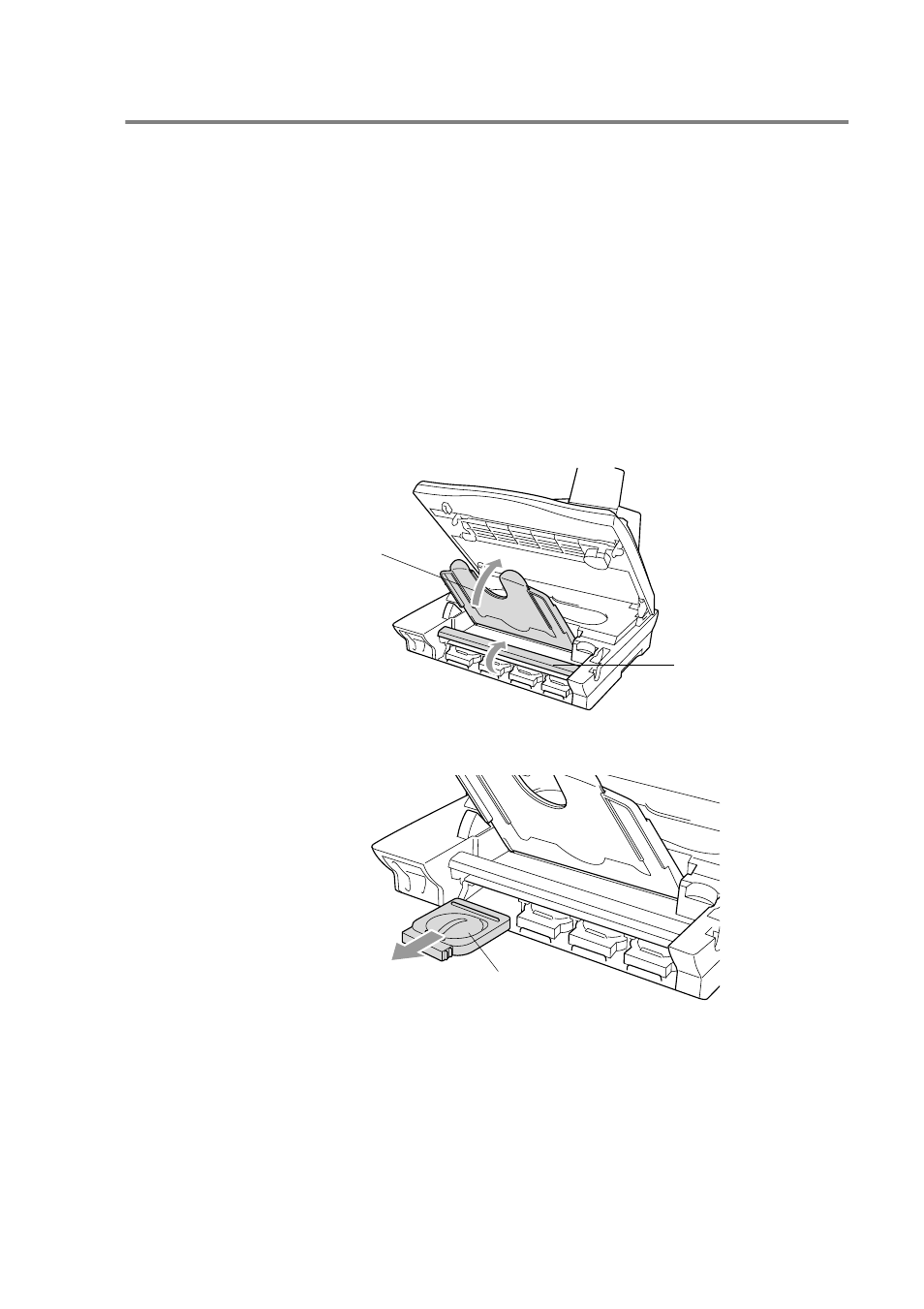
TROUBLESHOOTING AND ROUTINE MAINTENANCE 15 - 17
Replacing the ink cartridges
Your DCP is equipped with an ink dot counter that automatically
monitors the ink level in each colour cartridge. When the counter
detects an ink cartridge is out of ink, the DCP will notify you with a
message
INK EMPTY
on the LCD.
The LCD shows you which colour cartridges are empty. Be sure to
follow the LCD prompts so you replace the colour cartridges in the
appropriate order.
1
Turn the DCP’s power switch off.
2
Pull the scanner cover release lever and lift the scanner cover.
3
Lift the output paper support and open the ink cartridge cover.
4
Remove the ink cartridges that are shown on the LCD.
If one or more ink cartridges are empty, for example Black, the
LCD shows
INK EMPTY BLACK
and
PLS OPEN COVER
.
Output Paper
Support
Ink Cartridge Cover
Empty Ink Cartridge
- HL-2240 (522 pages)
- HL-2240 (21 pages)
- HL-2240 (150 pages)
- HL-2240 (2 pages)
- HL 5370DW (172 pages)
- HL-2170W (138 pages)
- HL 5370DW (203 pages)
- HL 2270DW (35 pages)
- HL 2270DW (47 pages)
- HL 5370DW (55 pages)
- HL-2170W (52 pages)
- HL-2170W (137 pages)
- PT-1290 (1 page)
- DCP-385C (122 pages)
- MFC 6890CDW (256 pages)
- DCP-585CW (132 pages)
- DCP-385C (2 pages)
- DCP-383C (7 pages)
- Pocket Jet6 PJ-622 (48 pages)
- Pocket Jet6 PJ-622 (32 pages)
- Pocket Jet6 PJ-622 (11 pages)
- Pocket Jet6Plus PJ-623 (76 pages)
- PT-2100 (58 pages)
- PT-2700 (34 pages)
- PT-2700 (62 pages)
- PT-2700 (90 pages)
- PT-2700 (180 pages)
- HL 5450DN (2 pages)
- HL 5450DN (2 pages)
- DCP-8110DN (22 pages)
- HL 5450DN (168 pages)
- MFC-J835DW (13 pages)
- DCP-8110DN (36 pages)
- HL 5470DW (177 pages)
- HL 5450DN (120 pages)
- DCP-8110DN (13 pages)
- HL 5470DW (34 pages)
- HL-S7000DN (9 pages)
- HL 5470DW (30 pages)
- HL-6050D (179 pages)
- HL-6050D (37 pages)
- HL-7050N (17 pages)
- HL-6050DN (138 pages)
- PT-1280 (1 page)
- PT-9800PCN (75 pages)
